Social Message Scheduling Options
CoSchedule Calendar products offer different ways to schedule social messages.
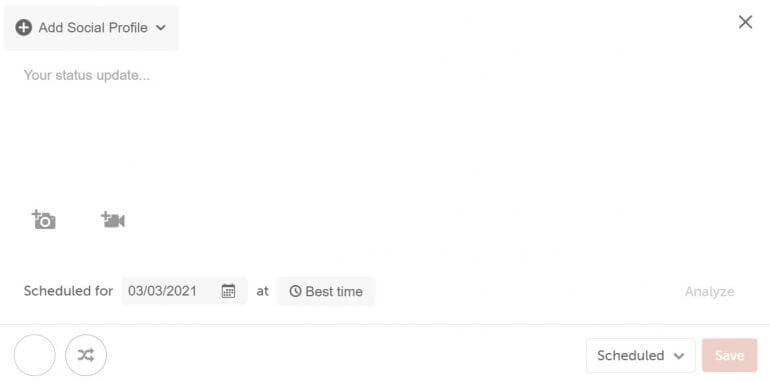 Back To Top
Back To Top
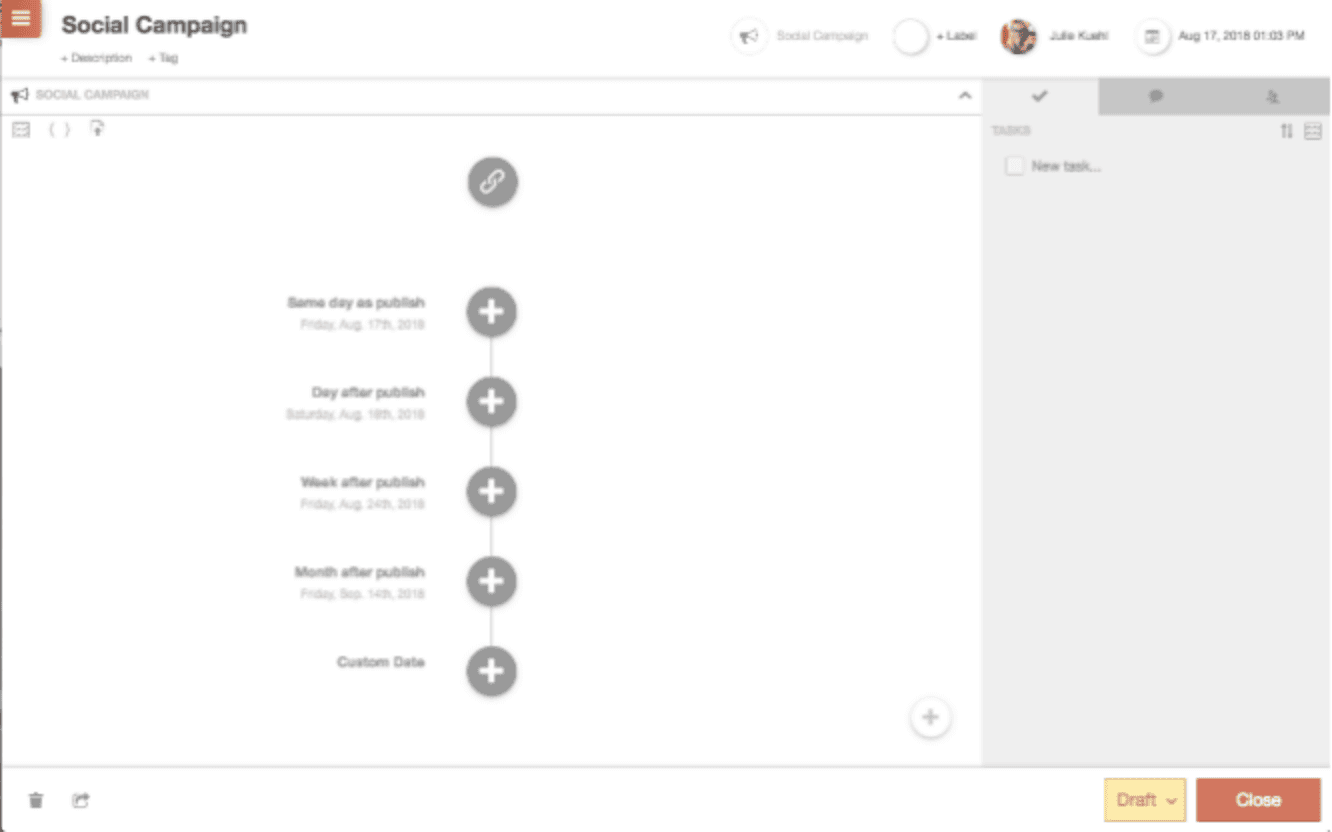 Back To Top
Back To Top
 Back To Top
Back To Top
 Back To Top
Back To Top
- As a Standalone Social Message
- As part of a Social Campaign
- As part of a Placeholder ReQueue Group
- As part of an Intelligent ReQueue Group.
Standalone Social Message
A standalone social message is the quickest way to send out a social message from your CoSchedule calendar. You can choose which type of message you want to send as well as which social profiles to send it to. You can also add a label to these messages to help you organize them. Example: Creating quick one-off messages, like Instagram or Infographics not pertaining to any blog post or landing page.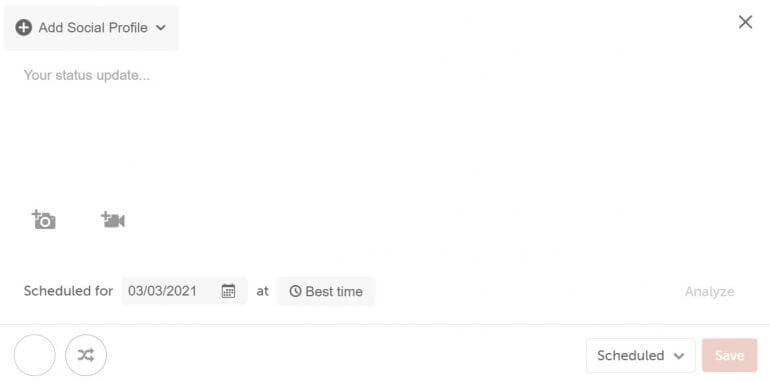 Back To Top
Back To Top
Social Campaigns
If you are looking to promote a blog post or otherwise have a related series of messages that you would like to schedule and analyze as a group, using a Social Campaign is the way to go! Social Campaigns allow you to create, edit, and schedule related social messages in one place. Not only can you choose multiple Social Profiles, but you can also send out multiple messages on a schedule that you determine. Example: You are publishing a post about how to cook with the vegetables from your garden and want to send out messages on social media to promote it. You could set up a Social Template to send out messages with a link to the article that would go out across multiple Social Profiles and be sent the day of publication, the day after, the week after, and the month after. That way you get more attention to your blog post than just on the day it gets published.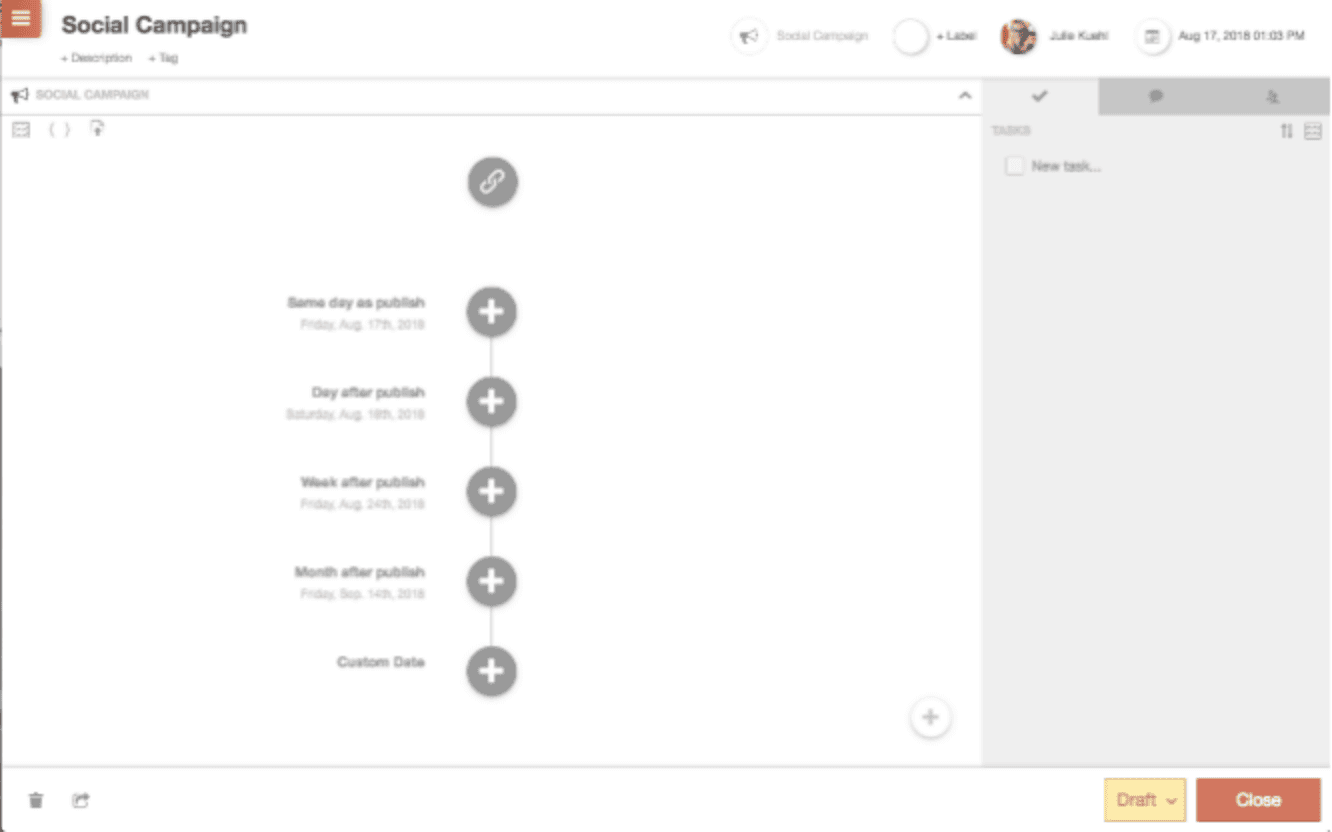 Back To Top
Back To Top
Placeholder ReQueue Group
Note: ReQueue is only available in Marketing Calendar Pro.
If you want to send out a series of messages on a specific day and time each week, the Placeholder ReQueue Group is the tool for you!
For example, if you want to collect motivational messages to send out on "Motivational Monday" and you are not concerned in which order they are sent, you can create a Placeholder ReQueue Group to send out one (or more!) message each Monday.
Example:
A museum has a community night each Thursday evening with free admission and wants to remind folks about it and encourage them to attend. They could set up a Placeholder ReQueue Group to send a message each Thursday at 3:30 pm of a picture from the museum with information about parking and those free admission fees. With a Placeholder ReQueue Group of at least three (3) messages, they can have that message going out consistently.
 Back To Top
Back To Top
Intelligent ReQueue Group
If you truly want to take advantage of the power of ReQueue, and Intelligent ReQueue Group can help you get the most from your content and messages! Intelligent ReQueue Groups can help you keep your calendar filled when you don't have regularly scheduled messages or Social Campaigns in place. It uses a combination of ...- ReQueue's global settings (such as whether to send out an individual message either once or twice each month),
- the Intelligent Group Settings (including the time blocks to target each week, the Social Profiles to send ReQueue messages to, and how many total messages to send for each Social Profile),
- the settings for the individual Intelligent ReQueue Group (such as the maximum number of messages to send from the group per week), and
- the other regularly scheduled messages on your calendar
- ... to dynamically choose a message to fill in a gap on your calendar.
 Back To Top
Back To Top