How to Create and Schedule a Twitter/X Post
You can create, schedule, and post to Twitter/X directly through CoSchedule. Make sure you have a Twitter/X account connected to CoSchedule.
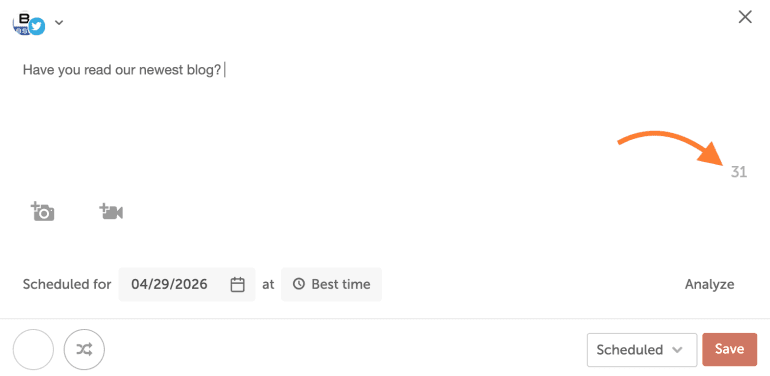 7. Add your desired content and media (see the sections below).
8. Once your tweet is ready to be published, select the date and time you want it to appear or select Best Time.
9. Click Save.
7. Add your desired content and media (see the sections below).
8. Once your tweet is ready to be published, select the date and time you want it to appear or select Best Time.
9. Click Save.
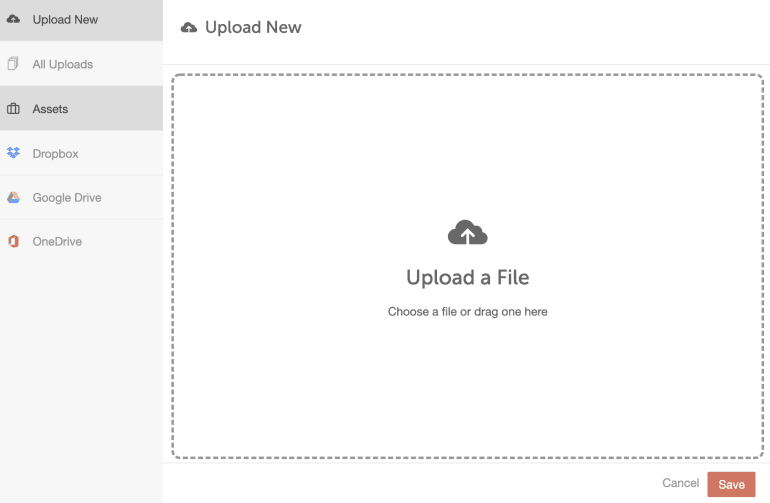 3. Choose your desired photo.
4. Click Save.
Twitter images look best when they are at least 600px by 335px. Currently, Twitter/X allows up to four images. If you upload more than four pictures to your calendar, only the first four will publish.
3. Choose your desired photo.
4. Click Save.
Twitter images look best when they are at least 600px by 335px. Currently, Twitter/X allows up to four images. If you upload more than four pictures to your calendar, only the first four will publish.
Note: Twitter/X is only available in Social Calendar, Content Calendar, and Marketing Suite.
Create a New Twitter/X Post
1. Open your Calendar. 2. Click the orange Create button in the upper right corner. 3. Click Social. 4. Select Social Message. 5. Choose the account you’d like to post from using the drop-down menu. 6. Enter your desired text. As you type, you can see a character count for your message in the lower right. You can also add hashtags and emojis directly in this box.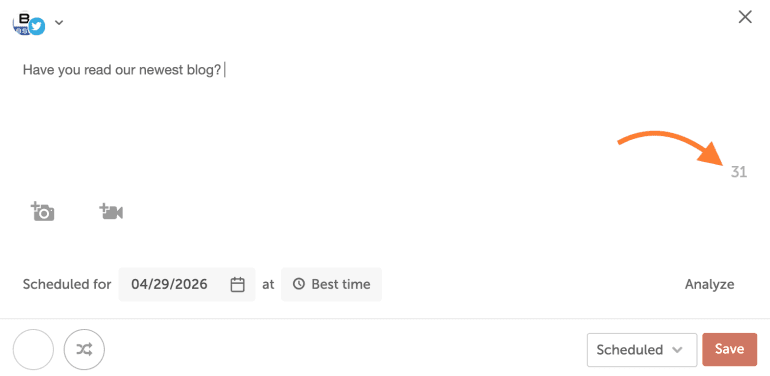 7. Add your desired content and media (see the sections below).
8. Once your tweet is ready to be published, select the date and time you want it to appear or select Best Time.
9. Click Save.
7. Add your desired content and media (see the sections below).
8. Once your tweet is ready to be published, select the date and time you want it to appear or select Best Time.
9. Click Save.
There is a 280 character limit, 25k characters for customers who are verified with Twitter/X Blue.
Add an Image to a Twitter/X Post
1. Click the camera icon. 2. Choose to either upload a file from your computer, select from previously-uploaded images, or choose media from your Assets folder.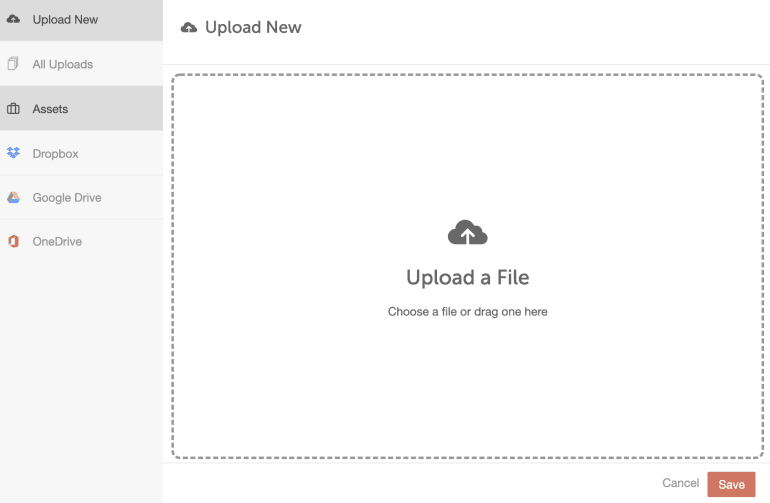 3. Choose your desired photo.
4. Click Save.
Twitter images look best when they are at least 600px by 335px. Currently, Twitter/X allows up to four images. If you upload more than four pictures to your calendar, only the first four will publish.
3. Choose your desired photo.
4. Click Save.
Twitter images look best when they are at least 600px by 335px. Currently, Twitter/X allows up to four images. If you upload more than four pictures to your calendar, only the first four will publish.
Add a GIF to a Twitter/X Post
- Click the camera icon.
- Choose to either upload a file from your computer, select from previously-uploaded images, or choose media from your Assets folder.
- Choose your desired GIF.
- Click Save.
Add a Video to a Twitter/X Post
- Click the video camera icon.
- Choose to either upload a file from your computer, select from previously-uploaded images, or choose media from your Assets folder.
- Choose your desired video.
- The video will process - you can save the message while this is happening.
- Click Save.
Additional Message Enhancements
- Add a color label to your tweet to help visually organize your calendar by clicking the white circle in the lower left corner and choosing a color.
- Add your Twitter/X post to ReQueue by clicking the ReQueue icon.
- Learn more about ReQueue here.
Note: ReQueue is only available in Marketing Calendar Pro.