Sync RSS Feeds with CoSchedule
Importing content published from your favorite RSS feeds as projects on your CoSchedule Marketing Calendar lets you automatically apply color labels, social templates, and other key details to easily organize & promote your newly imported projects.
- Enable RSS Feed Sync
- Sync Content Using an RSS Feed
- Remove an RSS Feed
- How to find URLs for RSS Feeds
Enable RSS Feed Sync
To enable an RSS feed, follow the steps below:- Before you begin, you'll need the URL for the RSS feed you want to connect to. See below for links to instructions for finding some of the most popular RSS feed sources.
- Under Integrations, click RSS Feed Sync, then click Enable.

- Click Set up RSS Feed, then click Import RSS Feed.

- Paste the URL in the Feed URL box and click import.

- In the Modify Feed Details panel, you can choose to apply an existing Project Template to content imported through the RSS feed (if your plan includes Project Templates), or configure individual attributes like Project Type, Status, Color Label, and Social Template. Once you have the settings configured as desired, click Save.

Sync Content using an RSS Feed
Once you have set up the RSS feed, it will automatically sync newly published content from the feed to your calendar. Note that anything published in the past will not be pulled onto your calendar. RSS feeds update every five minutes, or you can manually sync by clicking sync on the RSS Feed Sync integration page.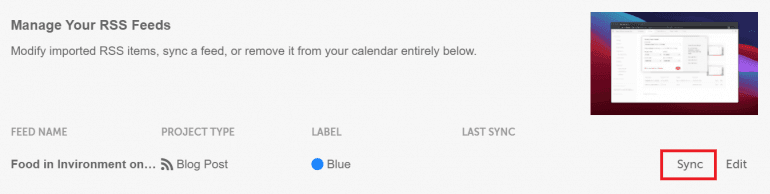 Once the feed syncs, the content will be added to your calendar as a new project, which you can then manage like any other project (add attachments, start discussions with Team Members, etc.).
Please note that this is a one-way sync, any changes you make in CoSchedule will not sync back to the source of the feed.
Once the feed syncs, the content will be added to your calendar as a new project, which you can then manage like any other project (add attachments, start discussions with Team Members, etc.).
Please note that this is a one-way sync, any changes you make in CoSchedule will not sync back to the source of the feed.
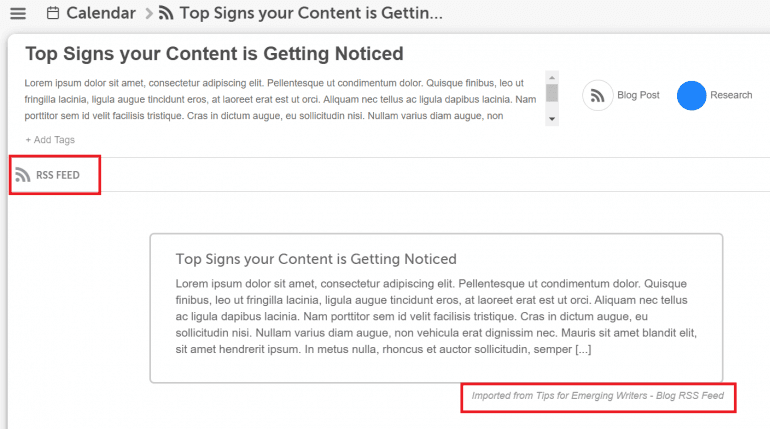 Back To Top
Back To Top
Remove an RSS Feed
To remove an RSS feed, click Edit on the RSS Feed Sync integration page, then click Remove Feed From Calendar. Click Yes to confirm.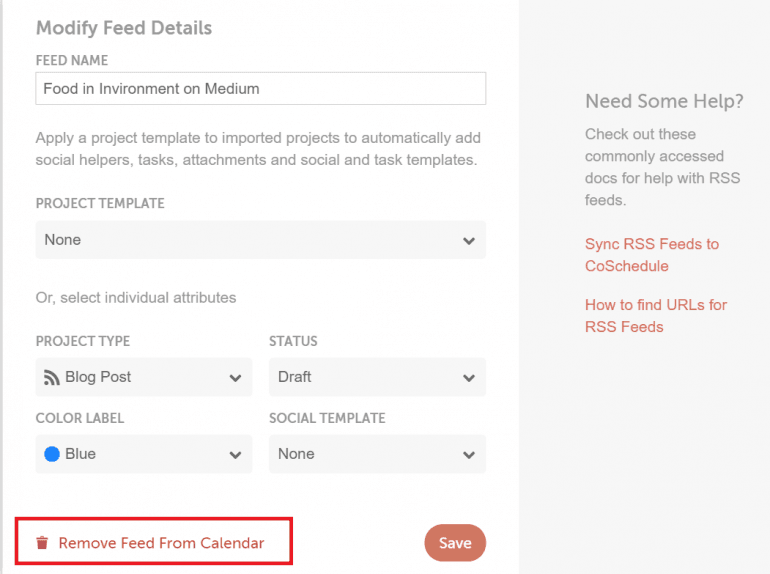 Removing an RSS feed will stop any further content from syncing, but any previously-synced projects will remain on your calendar.
Back To Top
Removing an RSS feed will stop any further content from syncing, but any previously-synced projects will remain on your calendar.
Back To Top