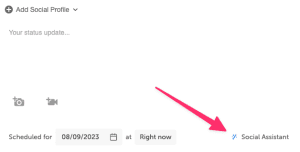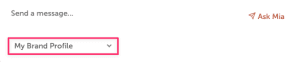Hire Mia Calendar Integration
Connect your Hire Mia account to access your custom Brand Profiles from your Calendar so you can create personalized, on-brand AI content with CoSchedule’s AI Marketing Assistant and AI Social Assistant.
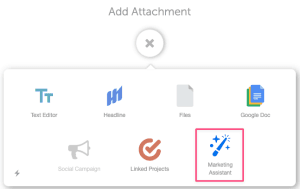
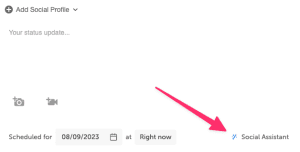
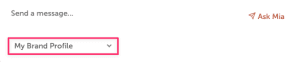

How to Enable the Hire Mia Calendar Integration
- From your calendar, open Settings
- Locate and click the Hire Mia integration
- Click Enable, then Set up Hire Mia
- Click Open Hire Mia Subscription Page to retrieve your unique Hire Mia token from your Hire Mia account. In the Hire Mia account page that opens, click to copy your token
- Back in CoSchedule integration settings, paste your Hire Mia token and click Connect Hire Mia
How to use Hire Mia Integration in Projects
- From your calendar, open a Project
- Select the Marketing Assistant attachment
- If you have multiple Brand Profiles set in Hire Mia you can toggle to the one you'd like to use
- Click Prompt Template Library to access your recent, favorite, and custom prompts
- Type a prompt into the Send a message field and then click Ask Mia
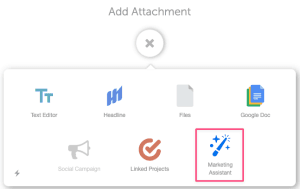
How to use Hire Mia Integration in Social Messages
- From your calendar, open a Social Message
- Select Social Assistant
- If you have multiple Brand Profiles set in Hire Mia you can toggle to the one you'd like to use
- Type a prompt into the Send a message field and then click Ask Mia
- Click the Copy message to composer icon to move text created by Mia into the social composer for scheduling