Create Calendar Events
Calendar Events allow you to display any launch or company event to your entire team.
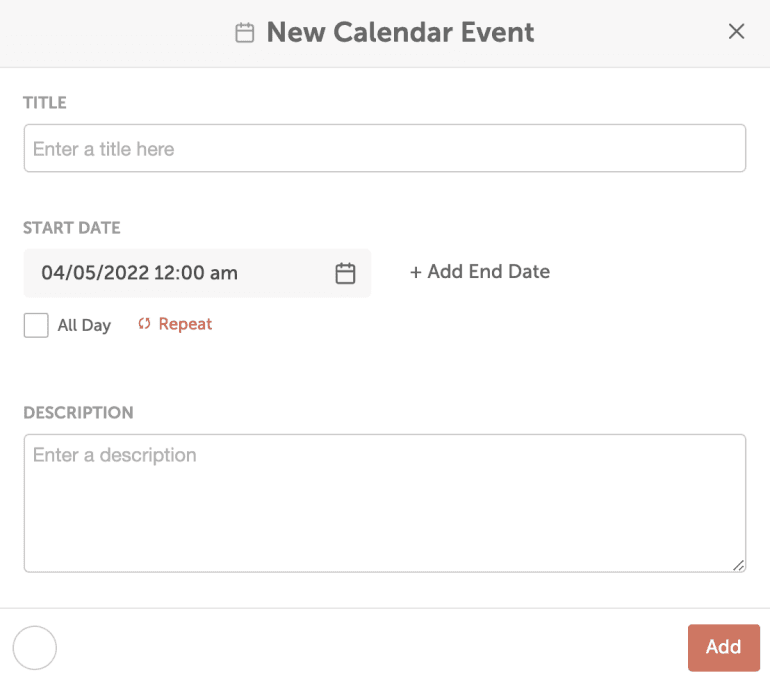 Note: Need to plan an event? Use projects for more flexibility when working with your event. Easily add tasks and discussions or promote your event by adding a social campaign.
Note: Need to plan an event? Use projects for more flexibility when working with your event. Easily add tasks and discussions or promote your event by adding a social campaign.
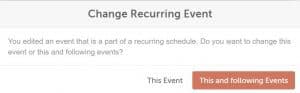 Duplicating an event that is part of a recurring series will create a single calendar event, not a duplicate recurring series.
Duplicating an event that is part of a recurring series will create a single calendar event, not a duplicate recurring series.
Create a Calendar Event
- Click the + on the date you would like the event to be scheduled.
- Select More Options.
- Click Calendar Event.
- Enter your event information.
- If the same event occurs regularly, you can easily make it a recurring event. (note: recurring events are not available in Free Calendar)
- When finished editing, click Add.
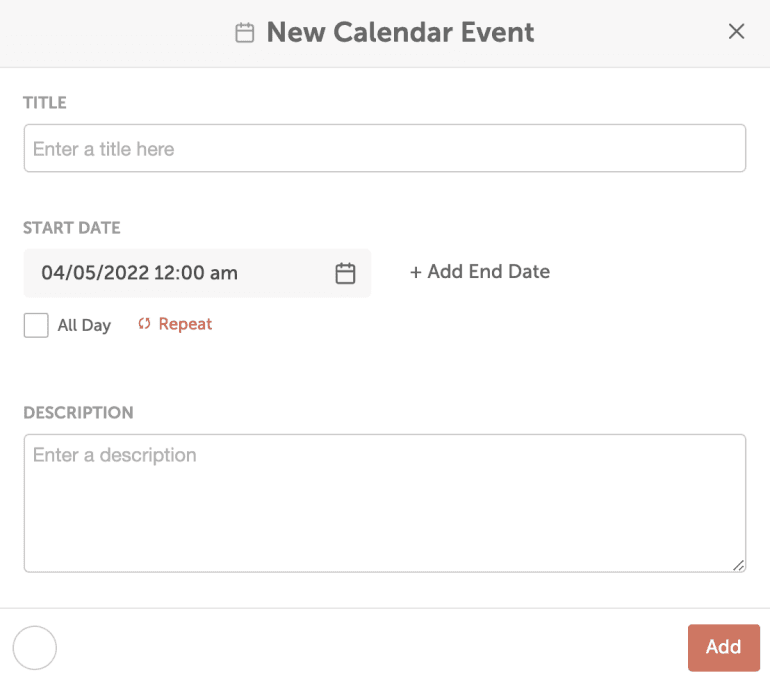 Note: Need to plan an event? Use projects for more flexibility when working with your event. Easily add tasks and discussions or promote your event by adding a social campaign.
Note: Need to plan an event? Use projects for more flexibility when working with your event. Easily add tasks and discussions or promote your event by adding a social campaign.
Create a Recurring Calendar Event
- Click repeat and select your desired frequency, from daily to yearly. (note: this option is not available in Free Calendar)
- Choose how long you'd like the recurring event to continue to repeat, either by setting an end date or by setting a specific number of occurrences.
- You can also choose how far into the future you'd like to see events automatically created.
- When you are finished editing, click Add.
Edit a Recurring Event
When editing a recurring event, you can choose to edit This Event or This and following Events.- Choose This Event to edit only the single occurrence of the event you have selected.
- To edit every occurrence in the series, choose This and following Events.
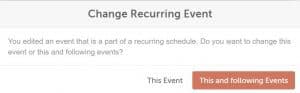 Duplicating an event that is part of a recurring series will create a single calendar event, not a duplicate recurring series.
Duplicating an event that is part of a recurring series will create a single calendar event, not a duplicate recurring series.
