Edit Display Settings
Use display setting to customize your calendar.
To access the display settings, click the screen icon next to the calendar view name.
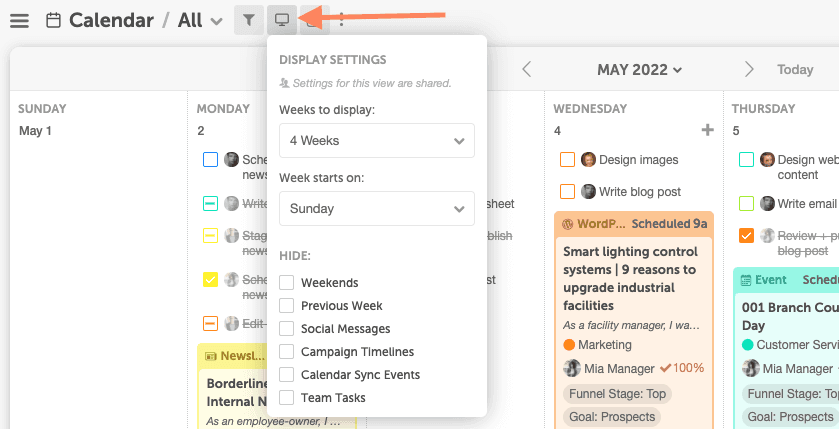
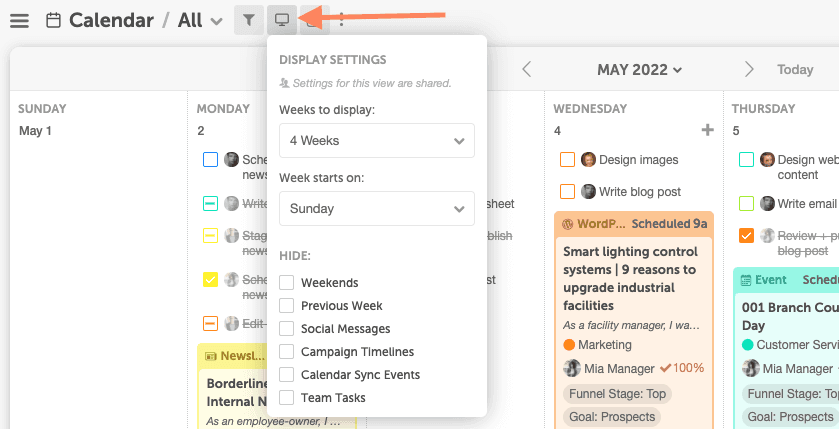
Calendar Display Settings
Use the following settings to configure the Calendar view:- Weeks to display: Select the number of weeks to include, from 1 week to 12 weeks.
- Week starts on: Choose whether the first day of the week is Saturday, Sunday, or Monday.
- Weekends: Choose whether or not to display Saturday and Sunday on the calendar.
- Previous Week: Choose whether or not to display the previous week.
- Social Messages: Choose to display or hide scheduled social messages.
- Team Tasks: Choose whether or not to display team tasks on the calendar.
- My Tasks: Choose whether or not to display your tasks on the calendar.
- Campaign Timelines: Choose whether or not to show timelines for marketing campaigns. (Please note that this option is only available with Marketing Suite.)
Ideas View Settings
Ideas view settings only appear for users with the Marketing Suite. Select the check box to make the saved view available on the Ideas board, and use the following setting to configure the view:- Group default: choose how ideas are grouped together.
Team View Settings
Team view settings only appear for users with the Marketing Suite. Select the check box to make the saved view available on the Team board. Use the following settings to configure the Team view:- Weekends: choose whether or not to display Saturday and Sunday.
- Team Tasks: choose whether or not to display team tasks.
- Weeks to Display: select the number of weeks to include, from 1 week to 6 weeks.
- Display Default: choose to display the Team board vertically or horizontally.
Projects View Settings
Projects view settings only appear for users with the Marketing Suite. Select the check box to make the saved view available on the Projects board. Use the following settings to configure the Projects view:- Weeks to Display: select the number of weeks to include, from 1 week to 6 weeks.
- Group default: choose how projects are grouped together.