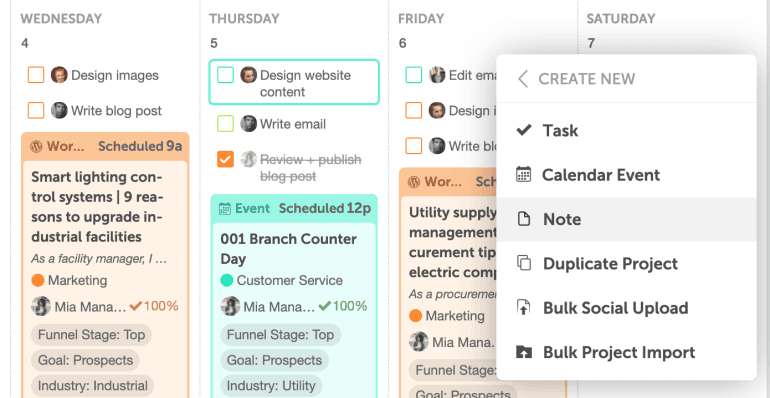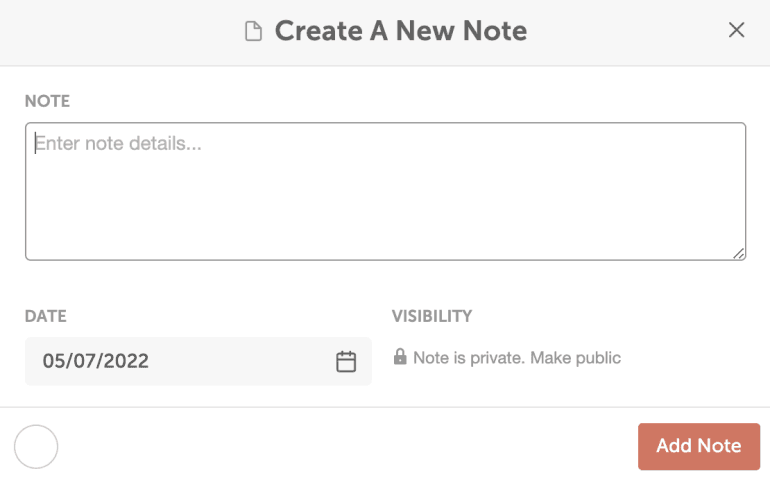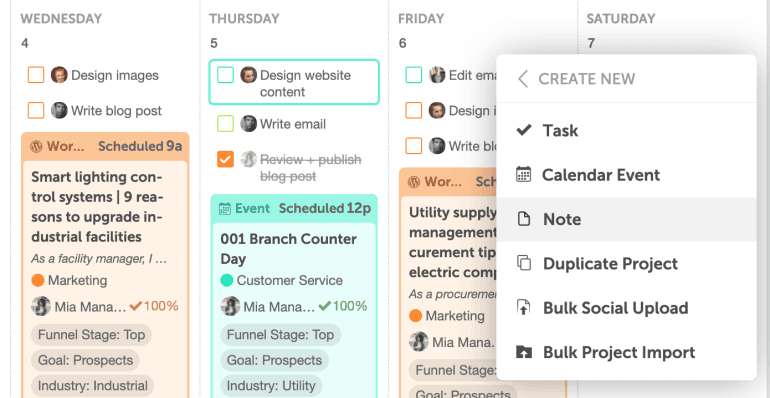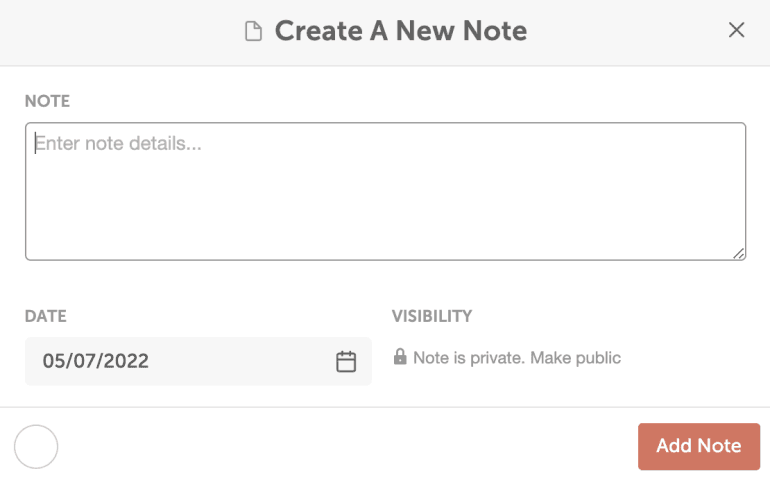Add a Note
- Go to the date you'd like to schedule the note on and click "+"
- Select More Options.
- Select Note.
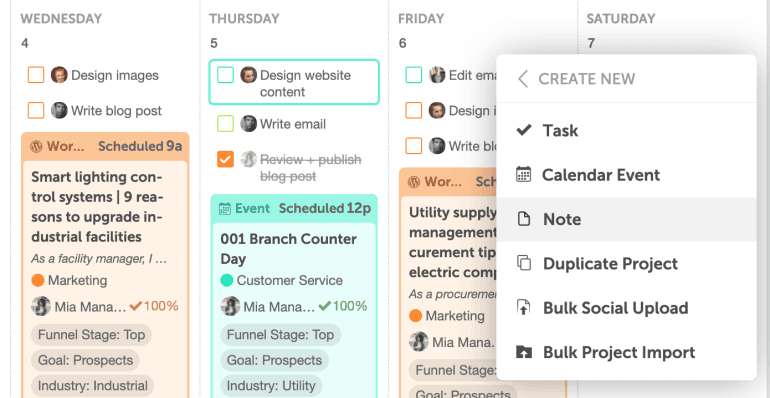
4. The "Create A New Note" window will open where you can enter the Note details or change the Date and Time.
5. Select a color label by clicking the
Circle in the bottom-left corner.
6. By default, Notes will only show up on the calendar for your account; if you want your Note to be public for all of your team members, click
Make Public.
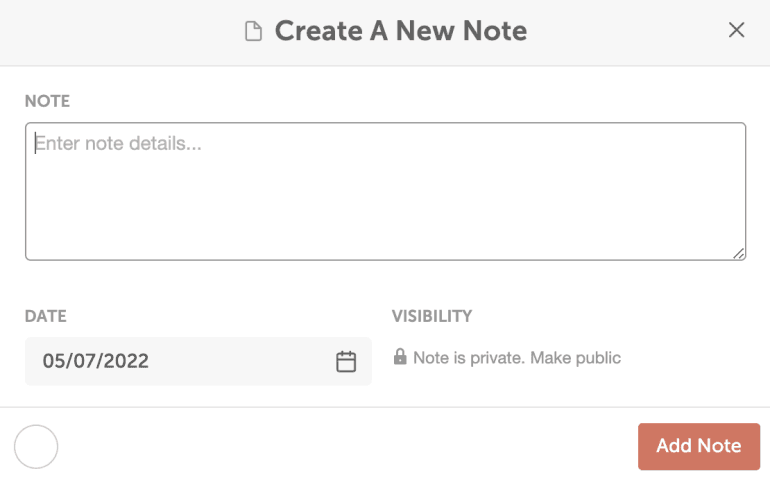
Learn More