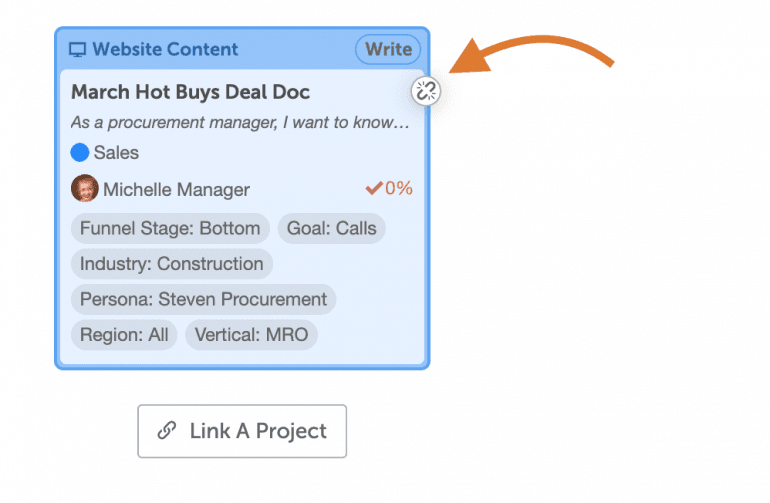How to Manage Linked Projects
Link projects in CoSchedule to make it easy to access related content. You can link as many projects as you like in the attachments section.
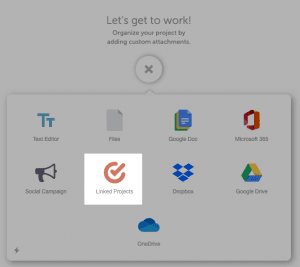 3. Select the project you want to link from the project list.
4. Search by project name, or filter by type or date range to find the project you're looking for.
3. Select the project you want to link from the project list.
4. Search by project name, or filter by type or date range to find the project you're looking for.
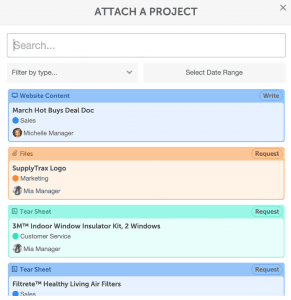 5. View and click on all linked project by scrolling to the Linked Projects attachment section.
5. View and click on all linked project by scrolling to the Linked Projects attachment section.
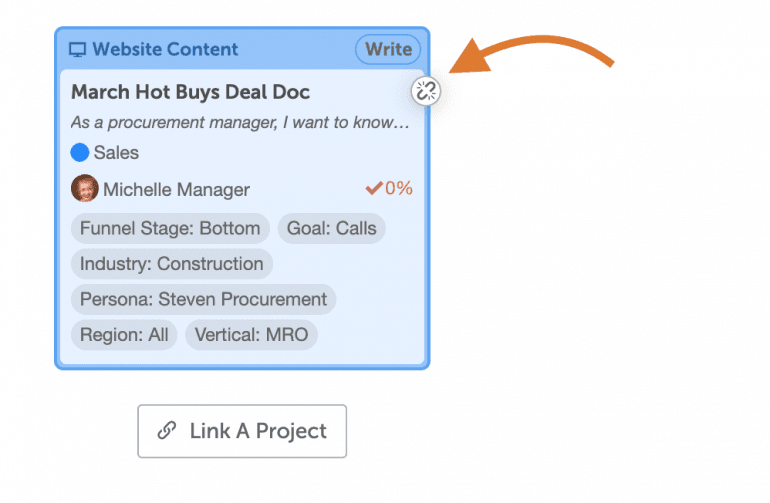
Link a Project
1. While viewing a project, click Add Attachment at the bottom of the page. 2. Click Linked Projects.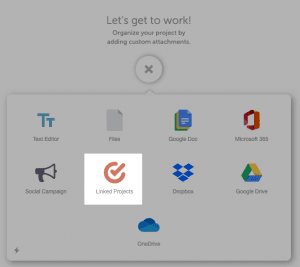 3. Select the project you want to link from the project list.
4. Search by project name, or filter by type or date range to find the project you're looking for.
3. Select the project you want to link from the project list.
4. Search by project name, or filter by type or date range to find the project you're looking for.
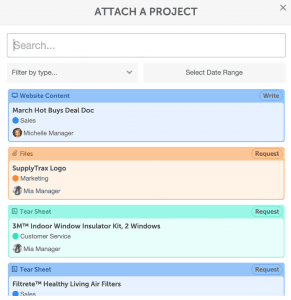 5. View and click on all linked project by scrolling to the Linked Projects attachment section.
5. View and click on all linked project by scrolling to the Linked Projects attachment section.
Remove a Linked Project
To remove a linked project, hover over the project tile and click the broken link icon.