Manage Advanced User Role Permissions
Note: Advanced user role permissions are only available in Marketing Suite.
Customize team member permissions to create flexibility within your account.
How to Manage Advanced User Role Permissions:
- Go to Settings.
- Select the Team Members tab.
- To edit, click on each team member and change their permissions.
Advanced Settings:
- Tab Access: These settings grant access to the different tabs in the calendar.
- By default, every user has access to the calendar tab.

- By default, every user has access to the calendar tab.
- Access Social Content: Team members will be able to view, create, modify, and delete social content for profiles that are checked.
- Unchecking all profiles will restrict access.
- Toggling Access Social Content off will hide all profiles and content for that team member.
- Access Social Content is off by default for Guests and cannot be modified.
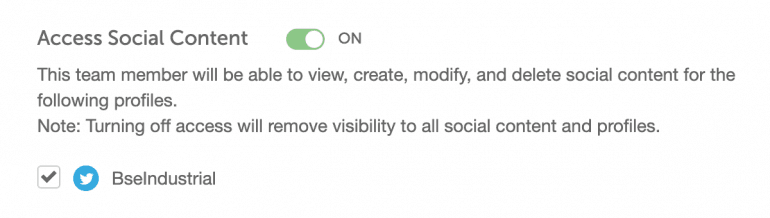
- Team Member Advanced Permissions: These settings allow for additional access customization for team members.
- Some permissions are OFF by default for Guests and cannot be modified.
- These permissions applies to projects only and does not include stand alone social messages.
- Color Label Access: These settings grant the user permission to add, edit, and create content with the color labels that are selected.
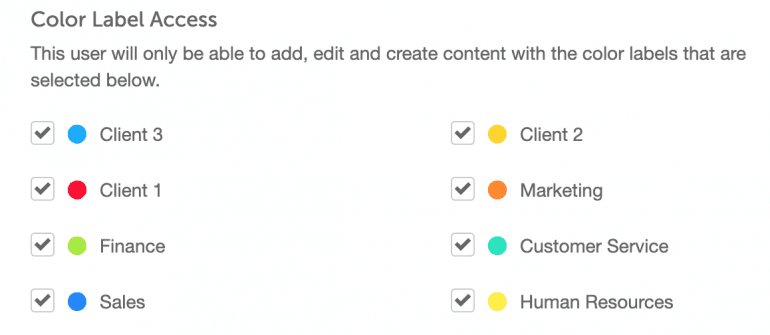
- Custom Role Groups: This setting allows users to be put into custom role groups. Each user in the specific role groups will have customizable access and permissions.