Social Campaigns
Use Social Campaigns to build out social promotion schedules for your next event, product launch, or other marketing initiatives.
Take the tedious work out of scheduling social media campaigns and plan them in CoSchedule; we’ve compiled a few popular uses to get you started.
Plan The Right Promotional Cadence
With Social Campaigns, you can draft and schedule messages in an easy-to-follow, timeline view.
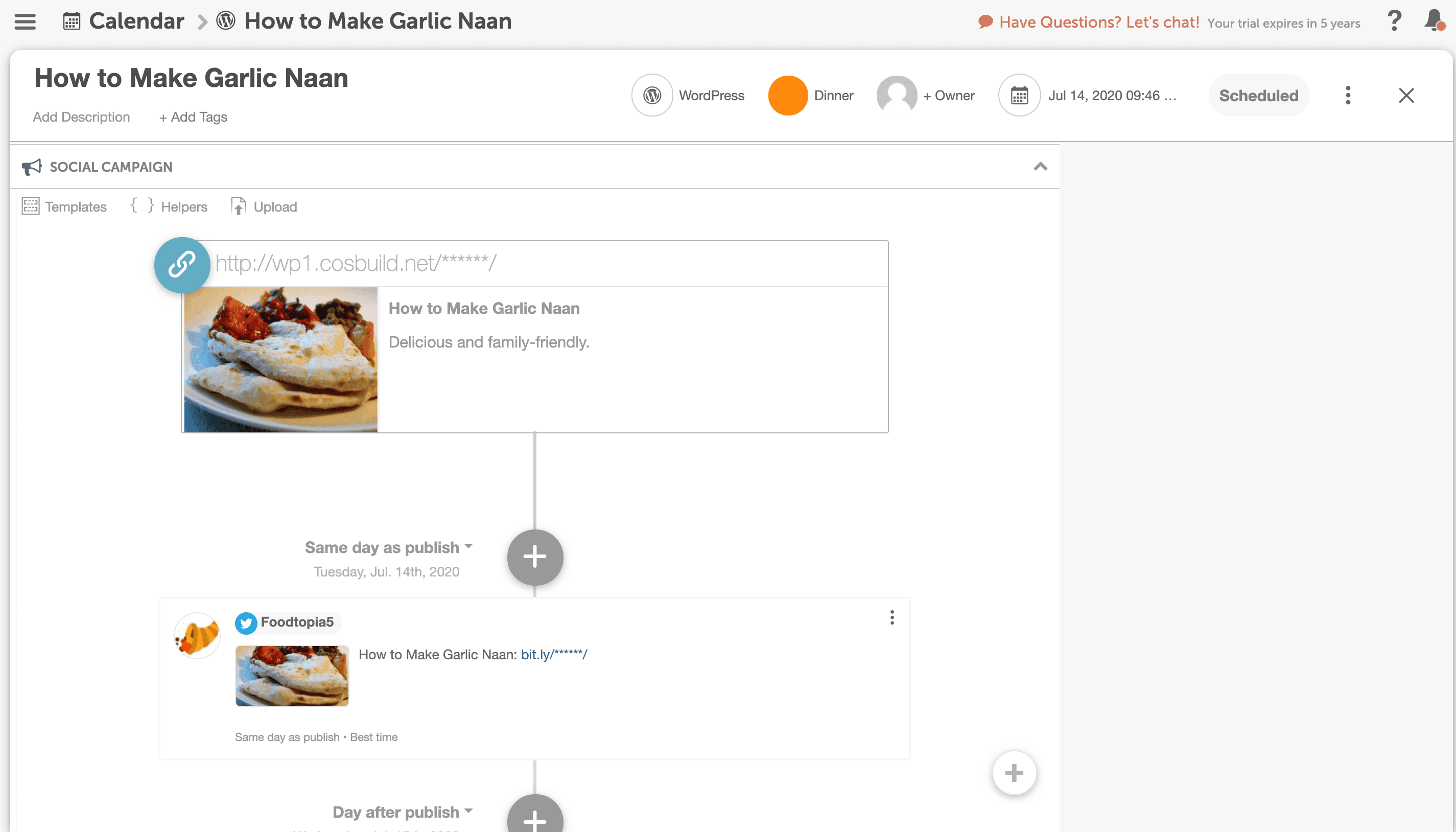
On the Marketing Calendar, you can hover over a Social Campaign (or message in a campaign) on your calendar to quickly identify if it’s a campaign message or standalone message.
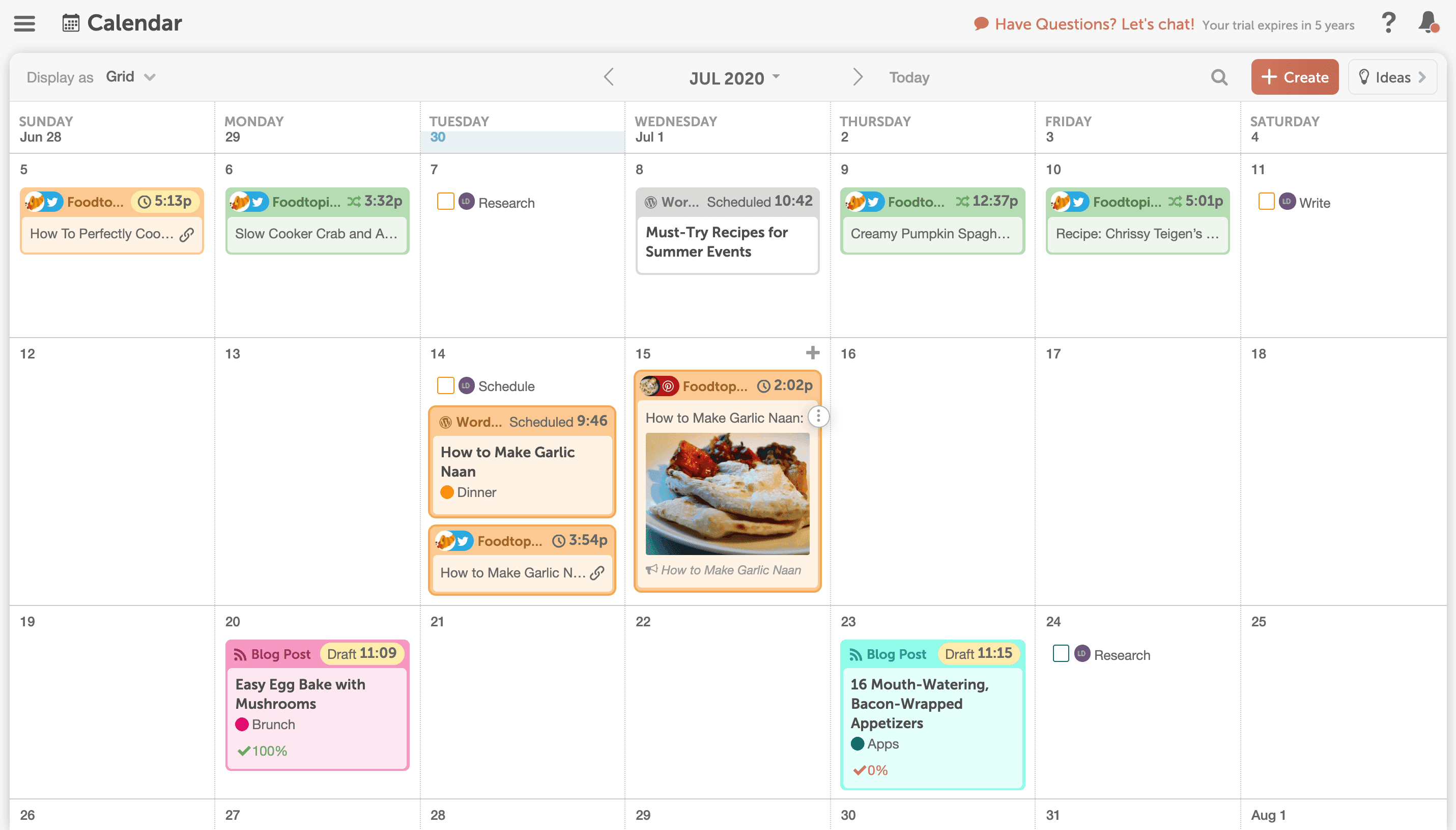
With Social Campaigns, you can:
- Add multiple messages across multiple channels and/or days to promote a blog post, event, etc.
- Clearly identify gaps in your social promotion cadence
- And easily add, delete, or reschedule messages to round out your campaign
Reschedule Social Campaigns
Things come up. Timelines change. And it’s a social media managers’ worst nightmare.
Before Social Campaigns, you’d have to manually update the publish date and time of every individual message.
In CoSchedule, just drag and drop your Social Campaign to a new start date, and all of the related messages reschedule automatically.
Before:
After:
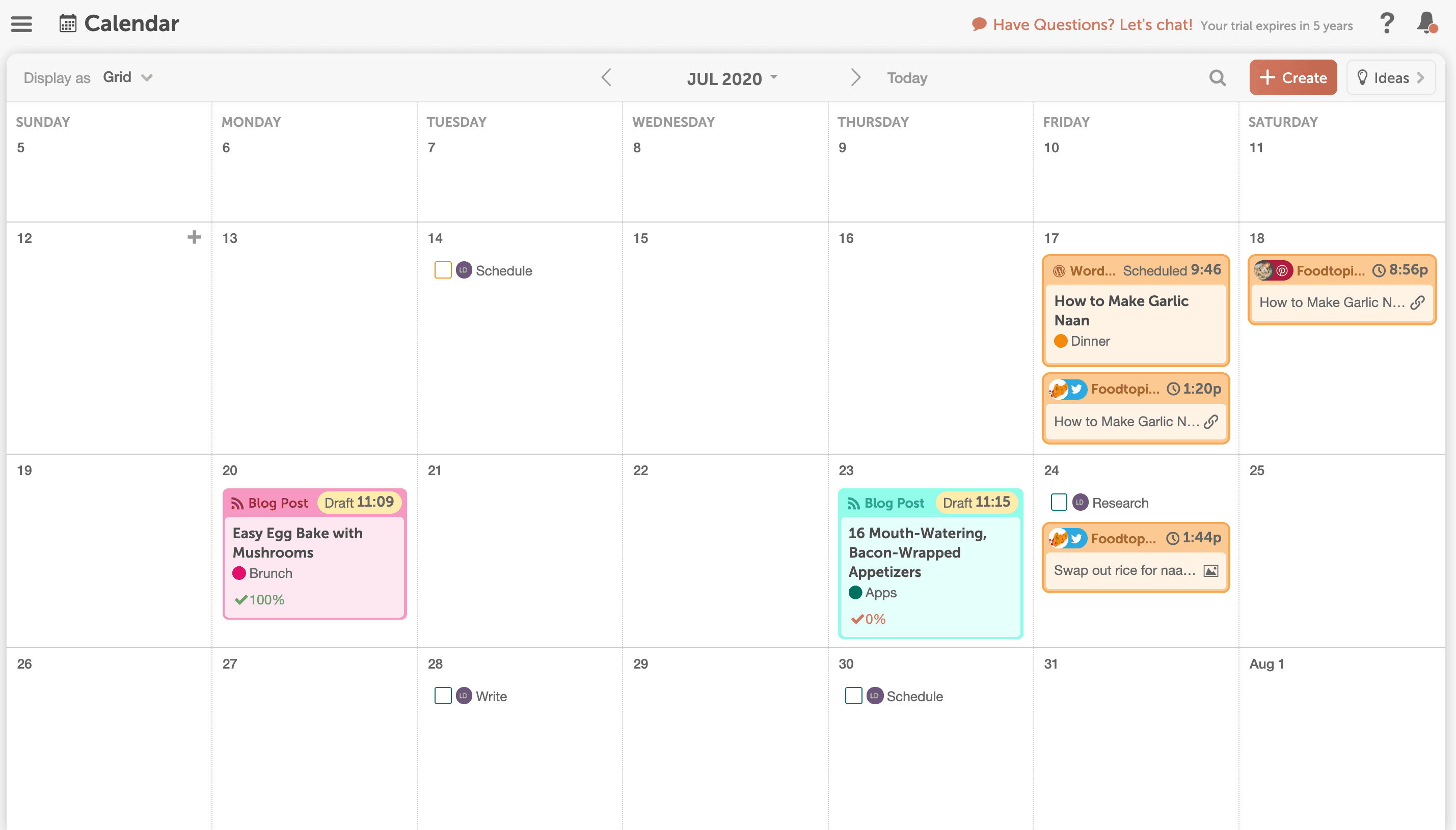
This makes it simple to pivot if promotion timelines happen to change.
Relate Your Social Campaign To A Specific Project
Add Social Campaigns as attachments to link them to a specific project.
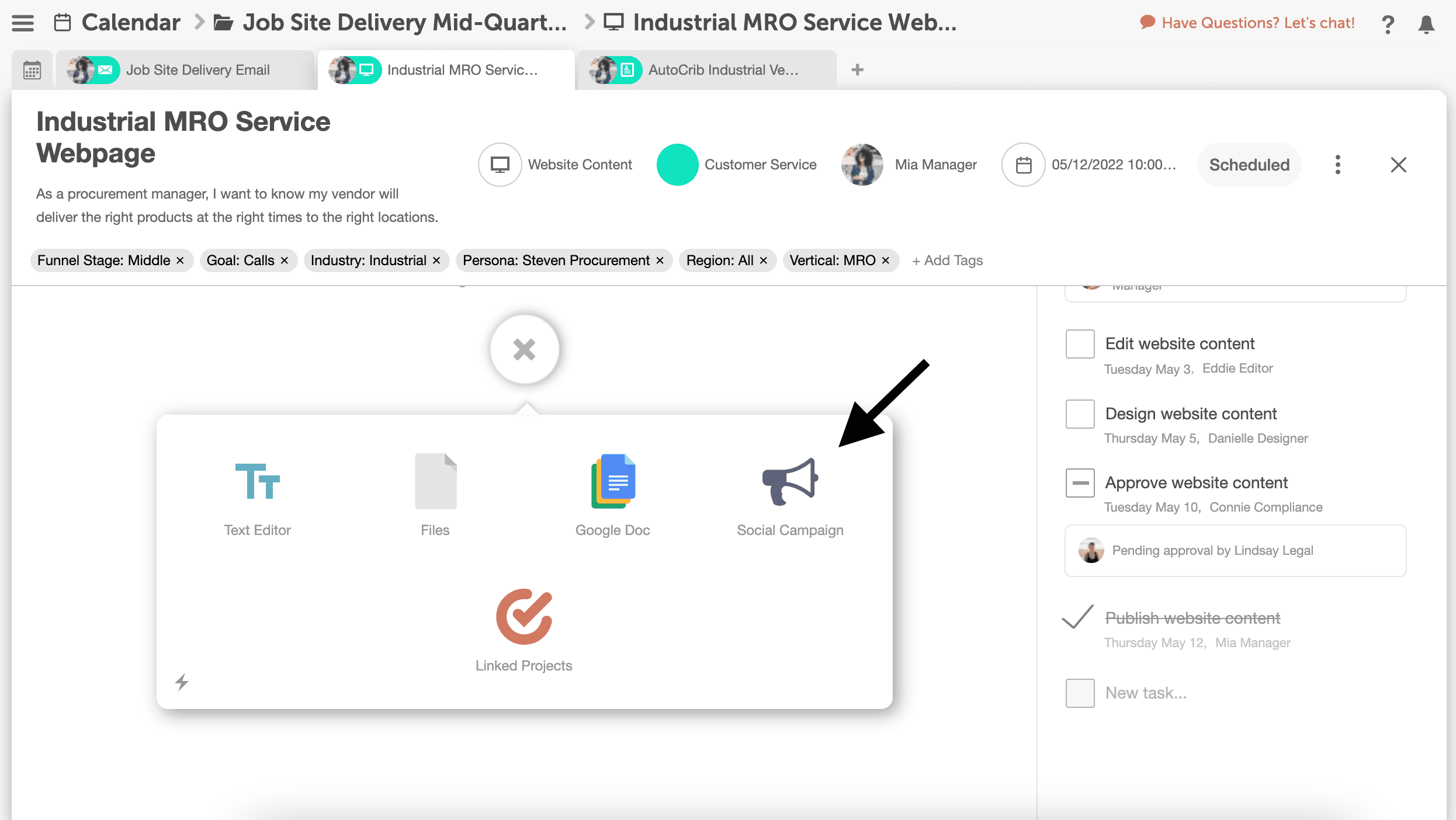
This connects social promotion to a specific project on your calendar – instead of creating a standalone social campaign.
Think of the project types you consistently promote on social media, including:
- Blog Posts
- Webinars
- eBooks
- Events
- Whitepapers
- Infographics
If “promote on social media” is part of your existing workflow, connect a Social Campaign as an Attachment.
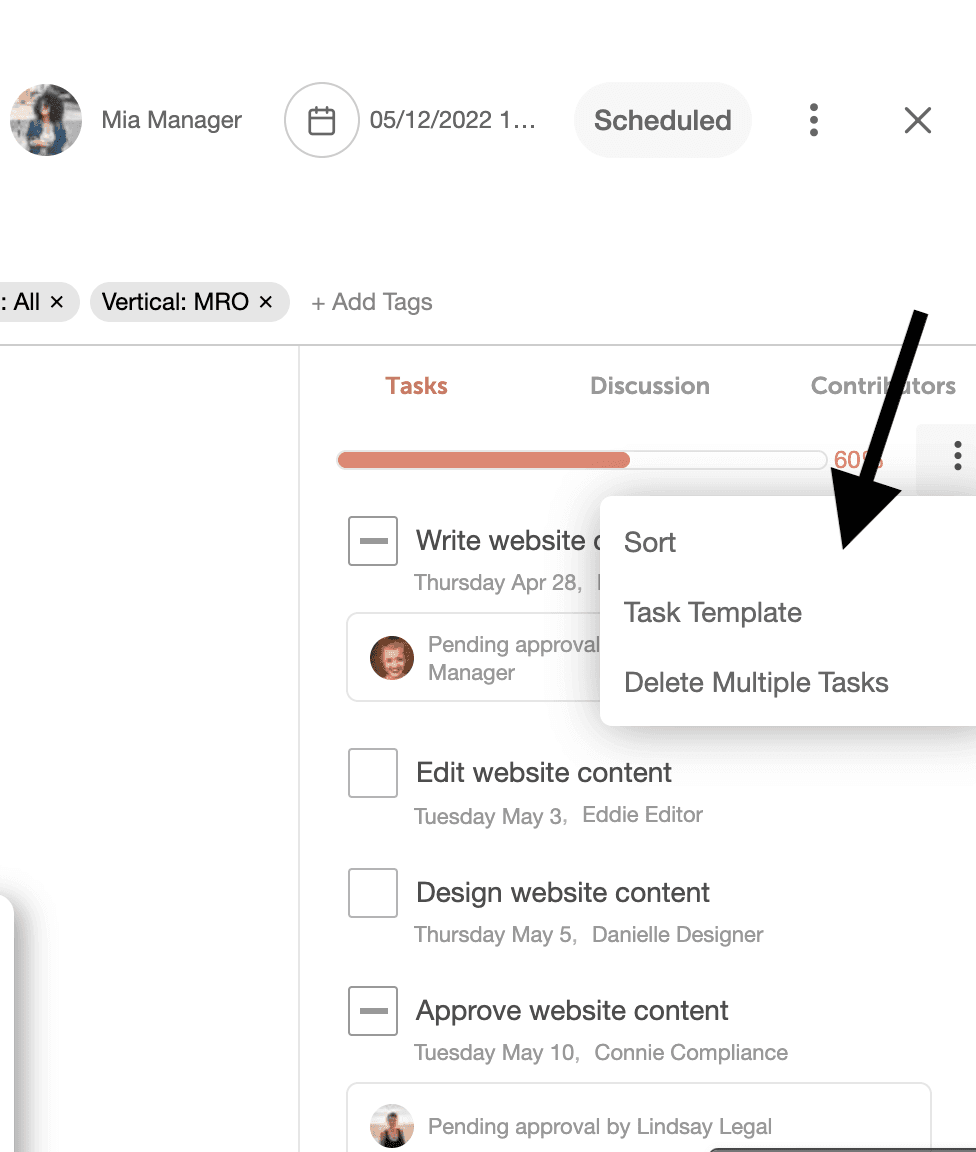
Make sure Social Campaign related tasks are included in your task templates for recurring projects to include social promotion as a required step in your workflow process.
