Getting Started With Your CoSchedule Calendar for Marketing Team Members
Tips & Tricks To Use Marketing Calendar For Team Members
In This Lesson
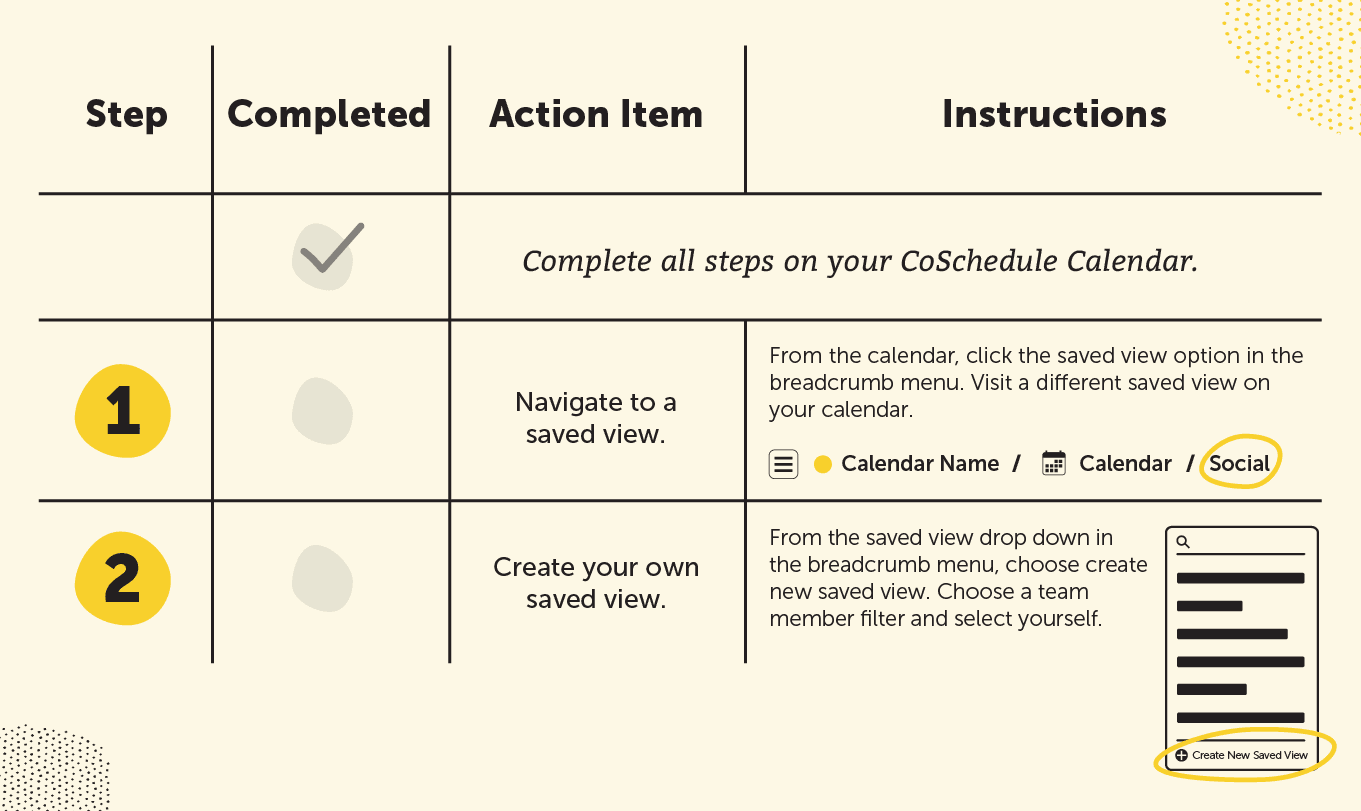 What Is This Guide? Learn all about the Marketing Calendar & Suite and how to make it fit your everyday needs.
Who’s This Guide For? New CoSchedule calendar users that are on a marketing team.
What You’ll Learn:
What Is This Guide? Learn all about the Marketing Calendar & Suite and how to make it fit your everyday needs.
Who’s This Guide For? New CoSchedule calendar users that are on a marketing team.
What You’ll Learn:
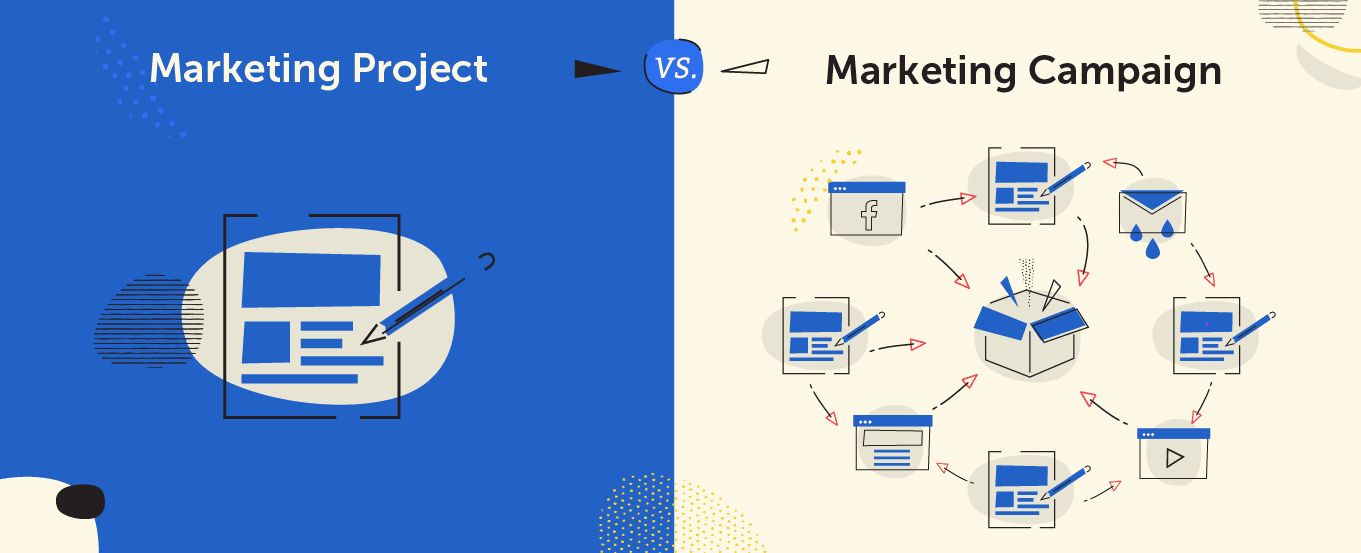 A good example of a marketing campaign is a new product launch. These campaigns usually contain a series of associated projects like emails, social ads, search ads, blog posts, social messages, maybe even commercials and print materials and run over an extended period of time.
A good example of a marketing campaign is a new product launch. These campaigns usually contain a series of associated projects like emails, social ads, search ads, blog posts, social messages, maybe even commercials and print materials and run over an extended period of time.
 On the next screen, you’ll have to enter the name of your campaign and its start and end dates.
Each marketing campaign in your marketing calendar will have its own calendar view. This helps visualize when each project will launch and offers a clutter-free, focused view of your marketing campaign.
On the next screen, you’ll have to enter the name of your campaign and its start and end dates.
Each marketing campaign in your marketing calendar will have its own calendar view. This helps visualize when each project will launch and offers a clutter-free, focused view of your marketing campaign.
 From the marketing campaign calendar, click the plus sign on a date to continue adding projects to your campaign. You can also click the plus tab on the top to add a project.
Here’s a look at what a marketing campaign might look like. You’ll see a bunch of marketing projects all working towards promoting the same initiative.
From the marketing campaign calendar, click the plus sign on a date to continue adding projects to your campaign. You can also click the plus tab on the top to add a project.
Here’s a look at what a marketing campaign might look like. You’ll see a bunch of marketing projects all working towards promoting the same initiative.


 This will give you a filtered view of all your projects, tasks, and campaigns. To find your Saved View, click on it from the saved view breadcrumb menu.
This will give you a filtered view of all your projects, tasks, and campaigns. To find your Saved View, click on it from the saved view breadcrumb menu.


Introduction
To start, use this checklist to discover the best way to make your new CoSchedule marketing calendar work for you. It will help you understand the value the marketing calendar provides and how to customize your experience.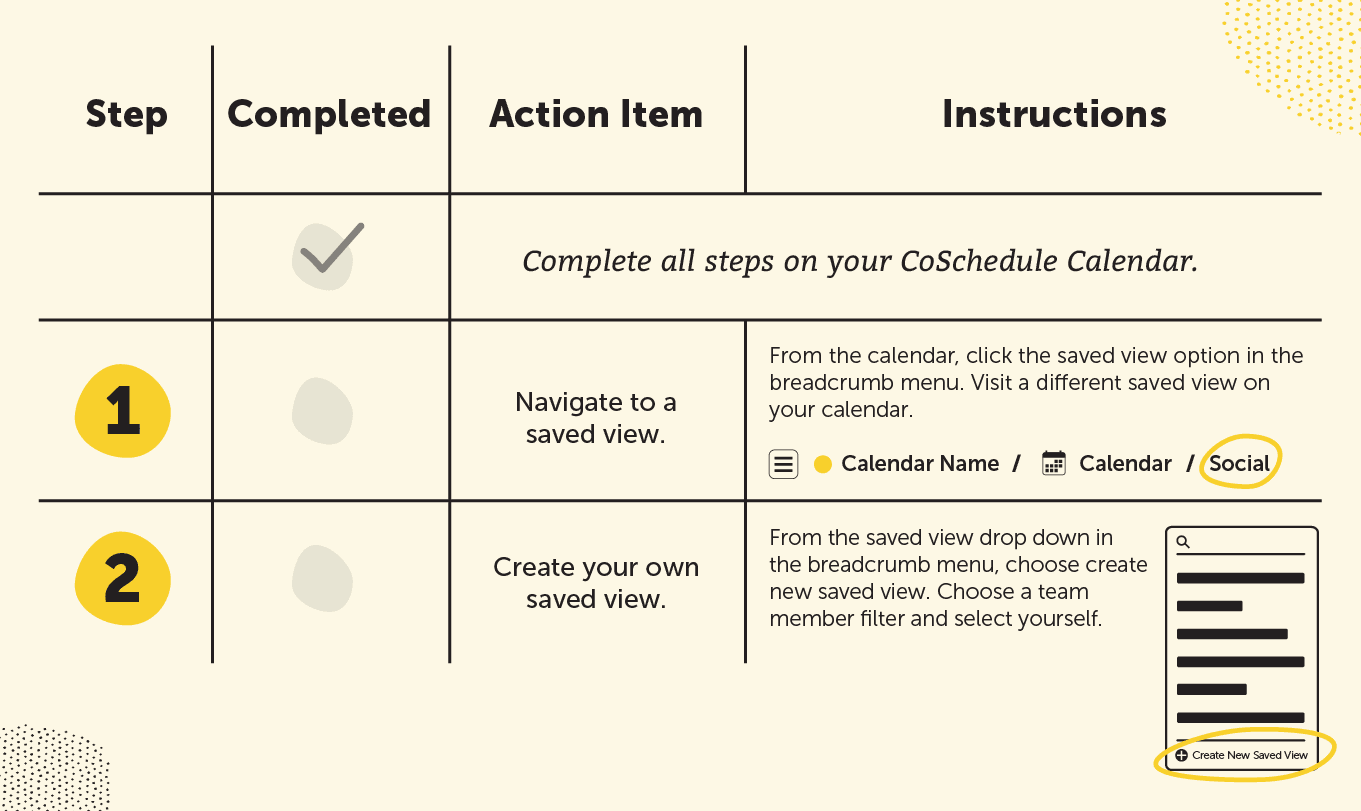 What Is This Guide? Learn all about the Marketing Calendar & Suite and how to make it fit your everyday needs.
Who’s This Guide For? New CoSchedule calendar users that are on a marketing team.
What You’ll Learn:
What Is This Guide? Learn all about the Marketing Calendar & Suite and how to make it fit your everyday needs.
Who’s This Guide For? New CoSchedule calendar users that are on a marketing team.
What You’ll Learn:
- How and when to use the Marketing Campaign activity.
- How to use and create custom saved views.
- How to drag and drop to reschedule.
Marketing Campaigns
In lesson three, you learned a little about marketing campaigns in Marketing Calendar and Suite. Here's a refresher: A marketing campaign is made up of a series of marketing projects. They usually have a start/end date and work together to promote a single initiative.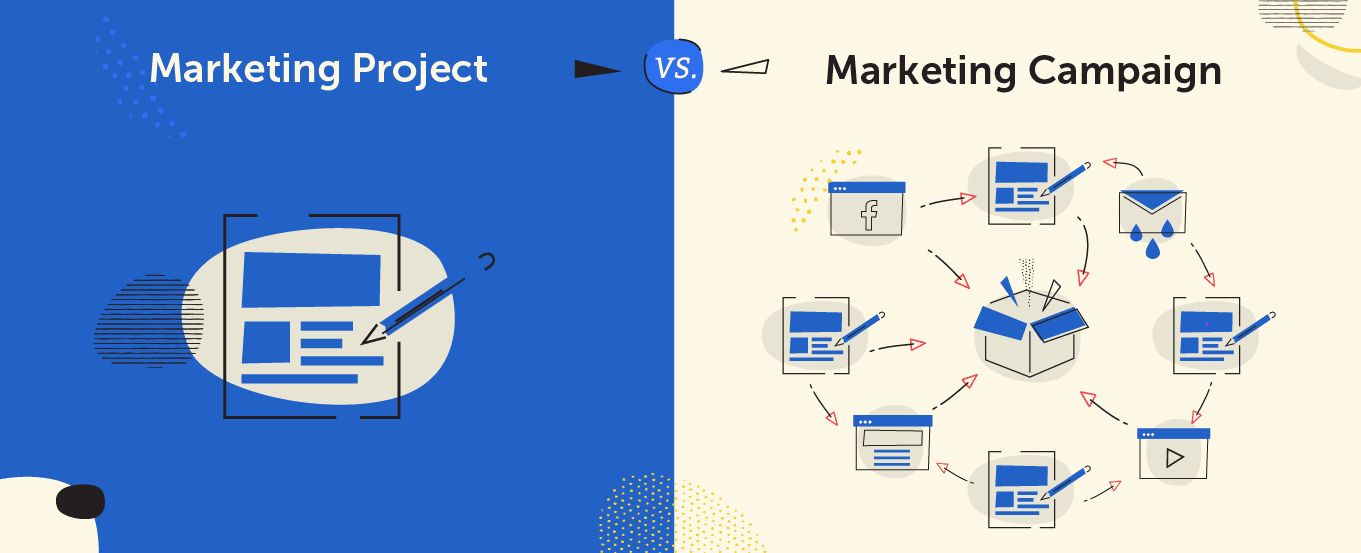 A good example of a marketing campaign is a new product launch. These campaigns usually contain a series of associated projects like emails, social ads, search ads, blog posts, social messages, maybe even commercials and print materials and run over an extended period of time.
A good example of a marketing campaign is a new product launch. These campaigns usually contain a series of associated projects like emails, social ads, search ads, blog posts, social messages, maybe even commercials and print materials and run over an extended period of time.
Planning a Marketing Campaign
To start planning a marketing campaign, click the plus sign on a date on your calendar. Then, navigate down to the option that says “Campaign”. On the next screen, you’ll have to enter the name of your campaign and its start and end dates.
Each marketing campaign in your marketing calendar will have its own calendar view. This helps visualize when each project will launch and offers a clutter-free, focused view of your marketing campaign.
On the next screen, you’ll have to enter the name of your campaign and its start and end dates.
Each marketing campaign in your marketing calendar will have its own calendar view. This helps visualize when each project will launch and offers a clutter-free, focused view of your marketing campaign.
 From the marketing campaign calendar, click the plus sign on a date to continue adding projects to your campaign. You can also click the plus tab on the top to add a project.
Here’s a look at what a marketing campaign might look like. You’ll see a bunch of marketing projects all working towards promoting the same initiative.
From the marketing campaign calendar, click the plus sign on a date to continue adding projects to your campaign. You can also click the plus tab on the top to add a project.
Here’s a look at what a marketing campaign might look like. You’ll see a bunch of marketing projects all working towards promoting the same initiative.

Recommended Reading:
Marketing Campaigns Power Tip
Saved Views
A saved view offers a way to filter your calendar to only see certain projects. Some common saved views that you might have set up on your calendar include:- Social messages
- Blog posts
- Individual departments
- Newsletters

Create a Custom Saved View of All Your Projects
Creating a custom saved view of all your individual projects is one of the most valuable ways to use the feature. This allows you to filter out projects that you’re not involved so you can focus your own priorities. Here’s how to do it: To create a new Saved View, select Create New View. Give the new view a name and make selections to the Filter Content and/or Calendar Display Settings. Whatever options you select will appear on your calendar immediately and whenever you are using this Saved View. This will give you a filtered view of all your projects, tasks, and campaigns. To find your Saved View, click on it from the saved view breadcrumb menu.
This will give you a filtered view of all your projects, tasks, and campaigns. To find your Saved View, click on it from the saved view breadcrumb menu.

Recommended Reading:
Saved Views Power Tip
Rescheduling
One of the best features in Marketing Calendar & Suite is the ability to easily reschedule a project and all its associated tasks, social messages, etc with the drag and drop functionality. If a due date changes, it no longer takes a thousand clicks is several tools just to move a launch date. All your have to do is drag and drop the project to a new date and everything will automatically reschedule. The best part? Everyone’s tasks will also update in their calendar.
