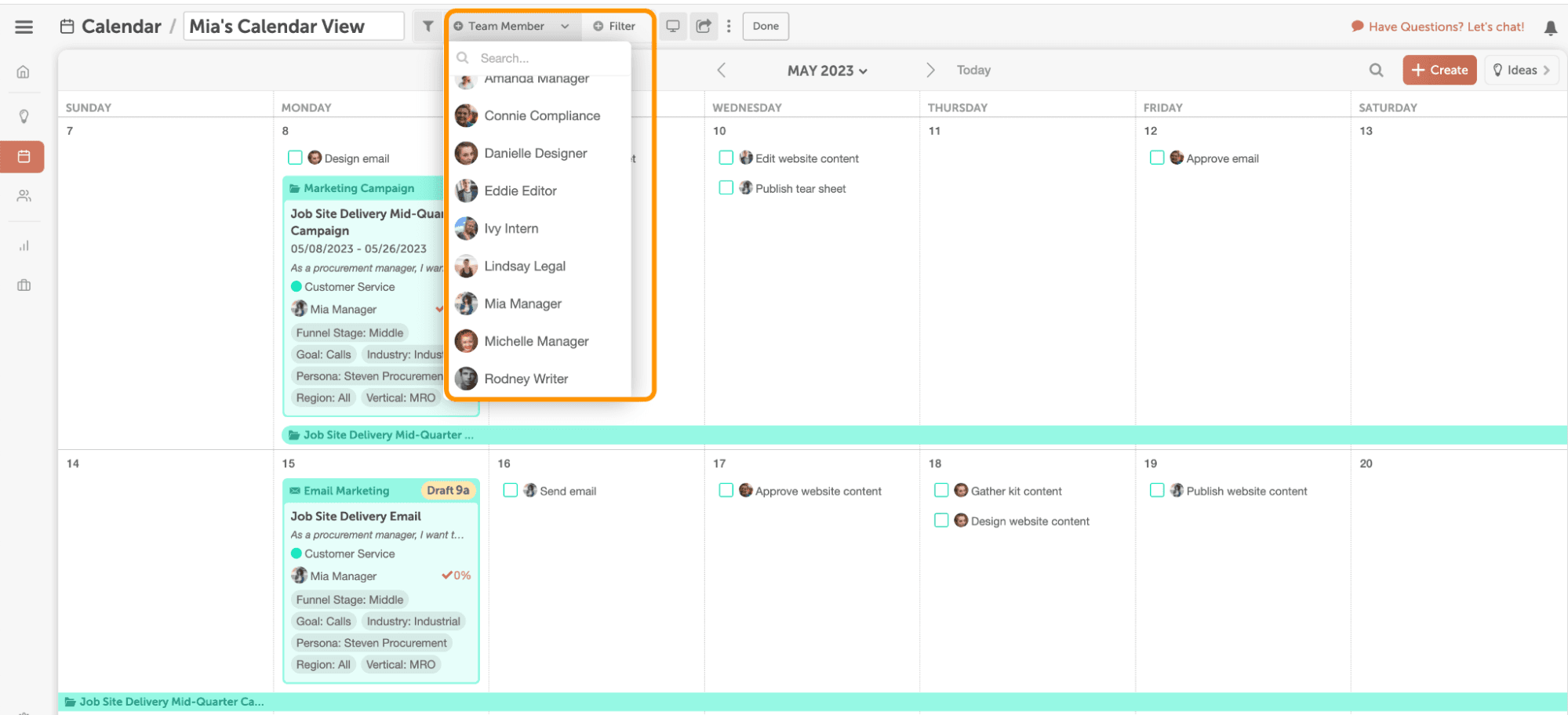Getting Started Guide: Social Calendar
Collaborate With Your Marketing Team
In This Lesson
- Delegate Projects To Your Team
- Add A Discussion
- Explore Your Home Dashboard
- Create A Personal Saved View
Social Calendar Collaboration 101
Collaborating is important, whether you have a few people on your team or it’s just you and your boss. CoSchedule Social Calendar makes it easy to be accountable for your work and keep others in-the-know. In this lesson, you’re going to learn a few tips to make collaboration seamless.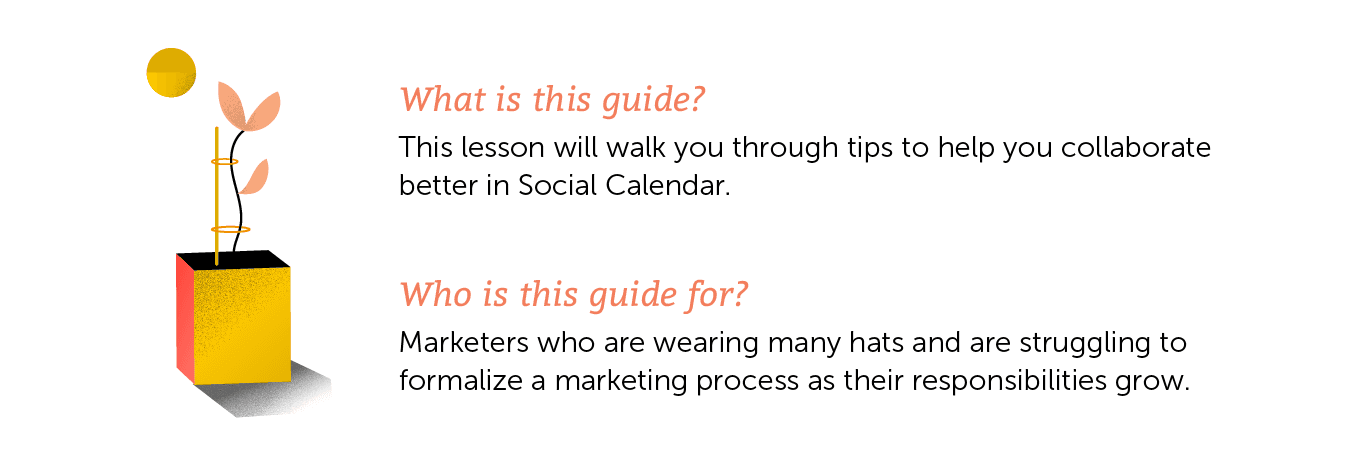
Delegate Projects To Your Team
- See who is working on what at a glance.
- Allocate work effectively.
- Keep yourself accountable for completing things on time.
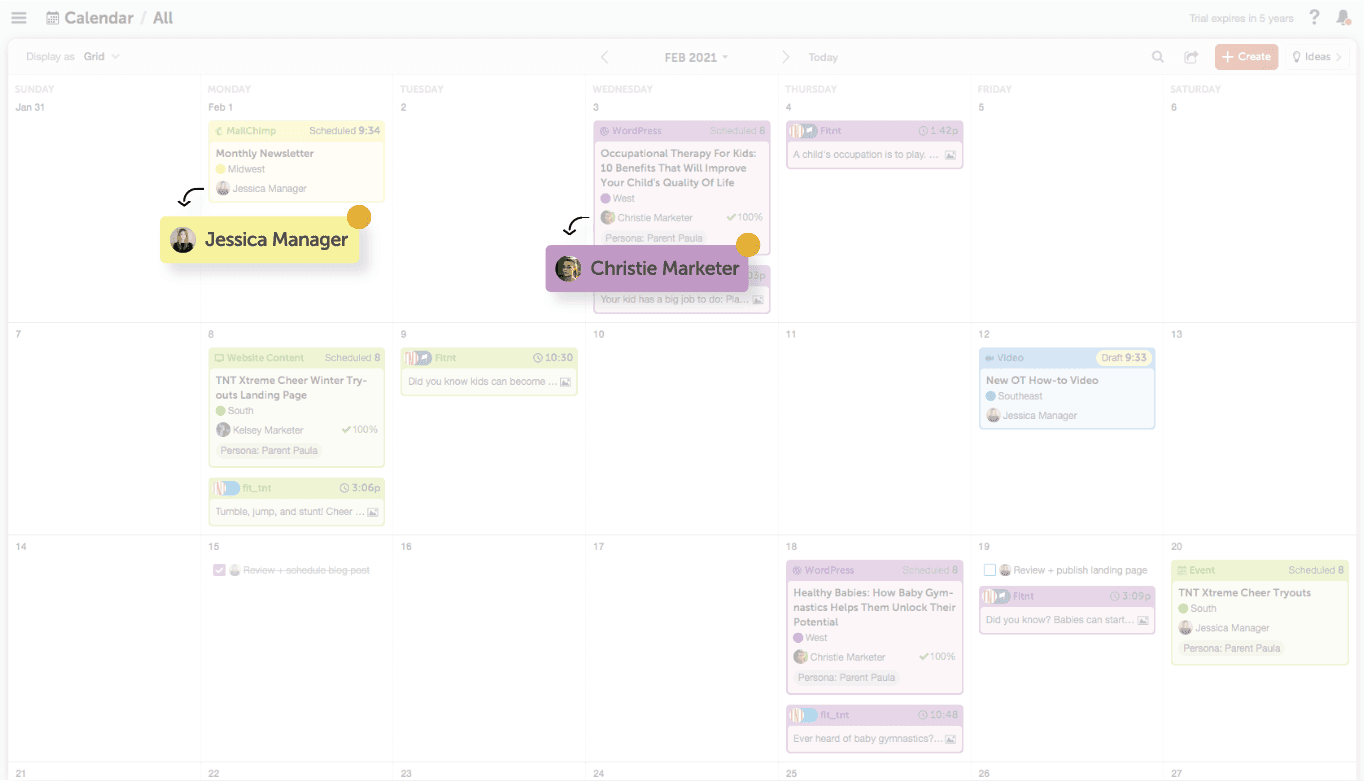 Add A Discussion
Add A Discussion

Explore Your Home Dashboard
- Personal to-do list – Your daily tasks and what’s coming in the days ahead.
- Your notifications – Comments that need your attention, tasks that have been completed by team members, etc.
- Your recent projects – A list of all the marketing projects you’ve recently been working on. This makes it easy to jump back into where you left off.
- Your favorite projects – If you need fast access to a project, add it to your favorites list to quickly find it from your Home Dashboard.
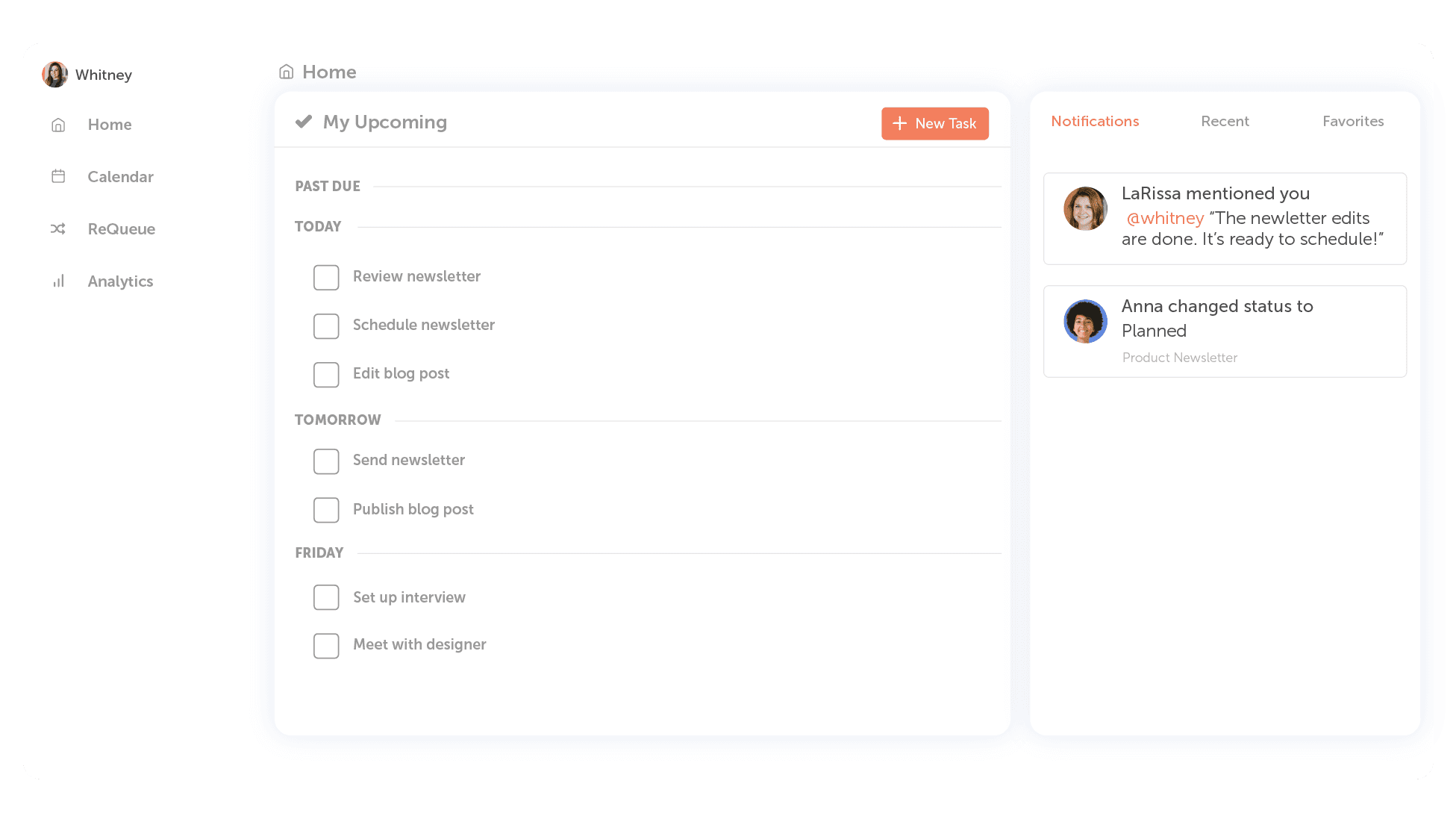
Create A Personal Saved View
A personal Calendar View is a filtered view of your calendar that only contains your projects and tasks. It clears out the clutter of the calendar so you can focus on the things that pertain to you. It’s a good idea to have all Social Calendar users on your team create a personal Calendar View for themselves. Here’s how:- On your main Calendar view, click All.
- Scroll to the bottom, and click + New Calendar View.
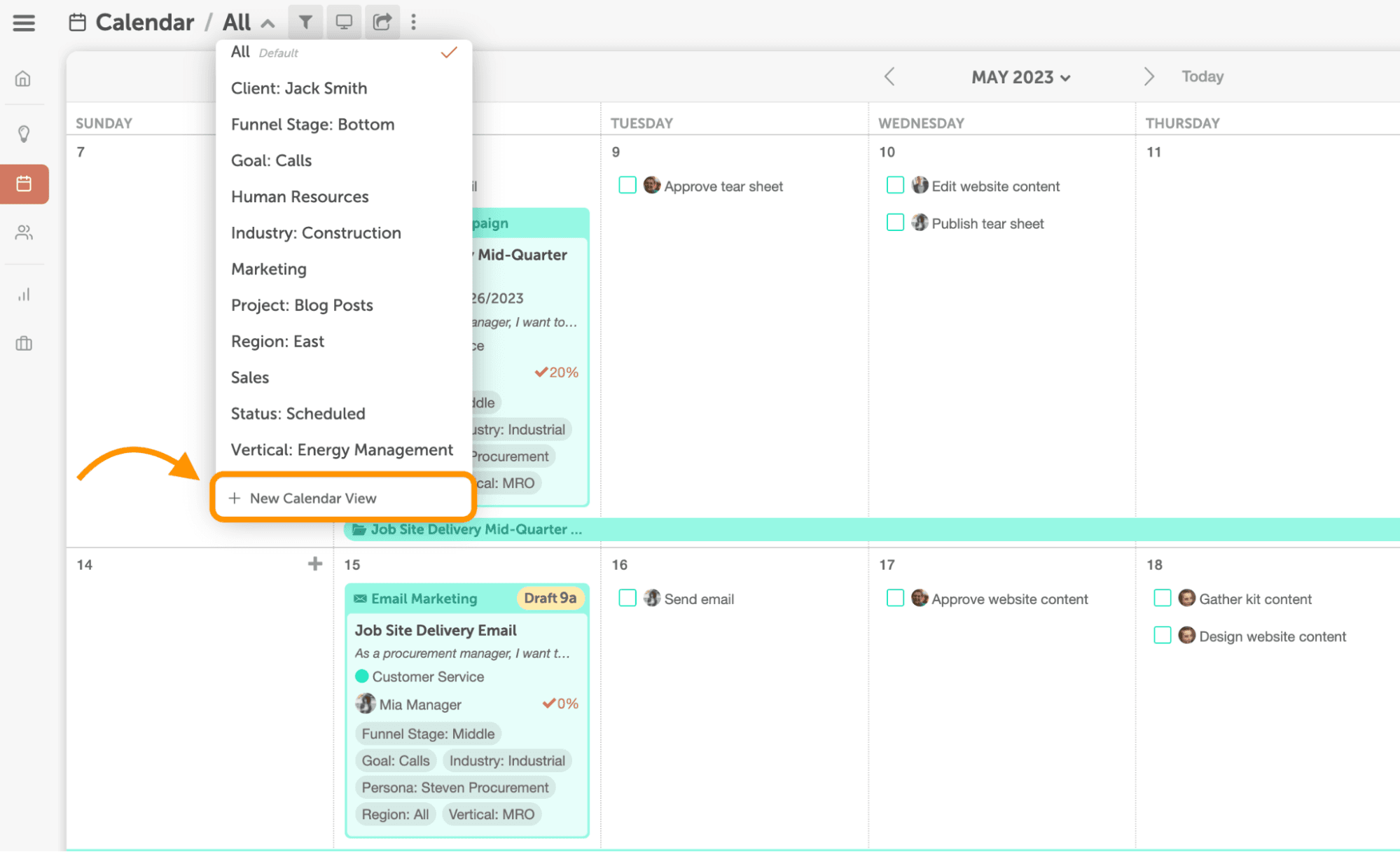
- Name the Calendar View “[Your Name]’s View.”
- Click Filter to customize the filters for this view.
- Click Team Member and find your name.
- Then click Done.