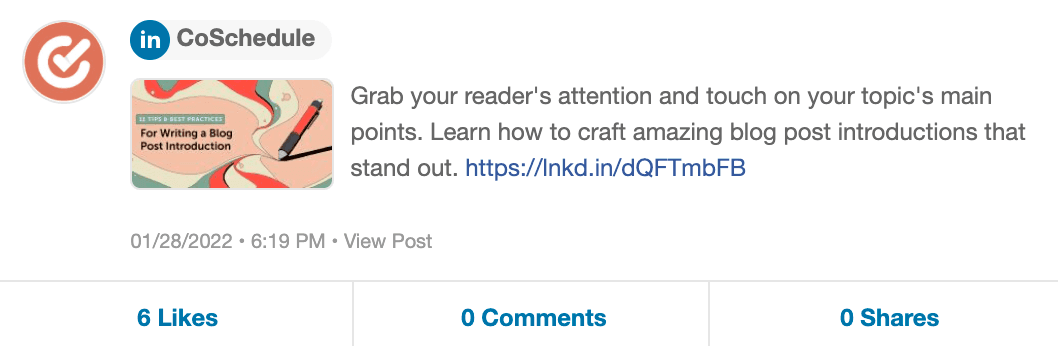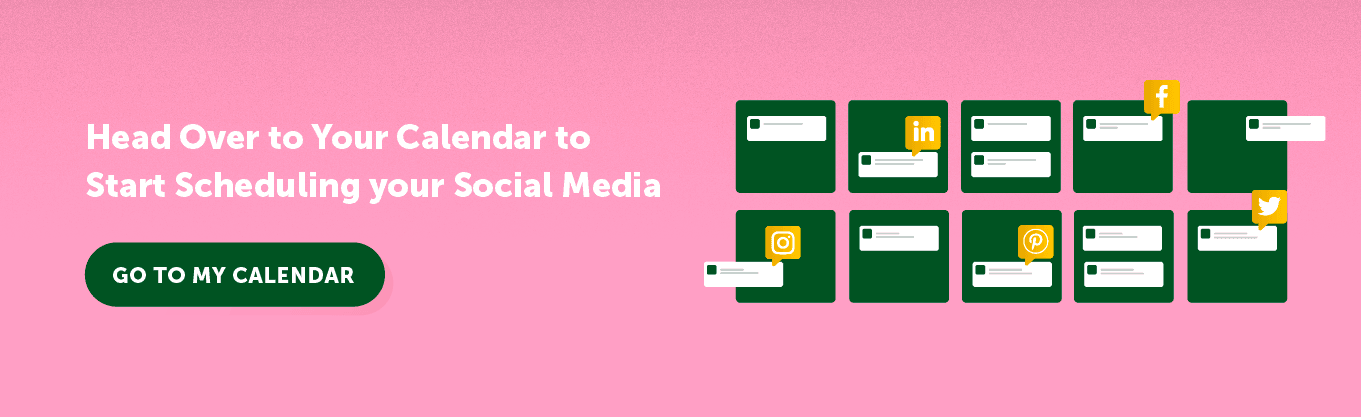Getting Started Guide: Free Calendar
Maximize Your Social Media Strategy with Your CoSchedule Calendar
In This Lesson
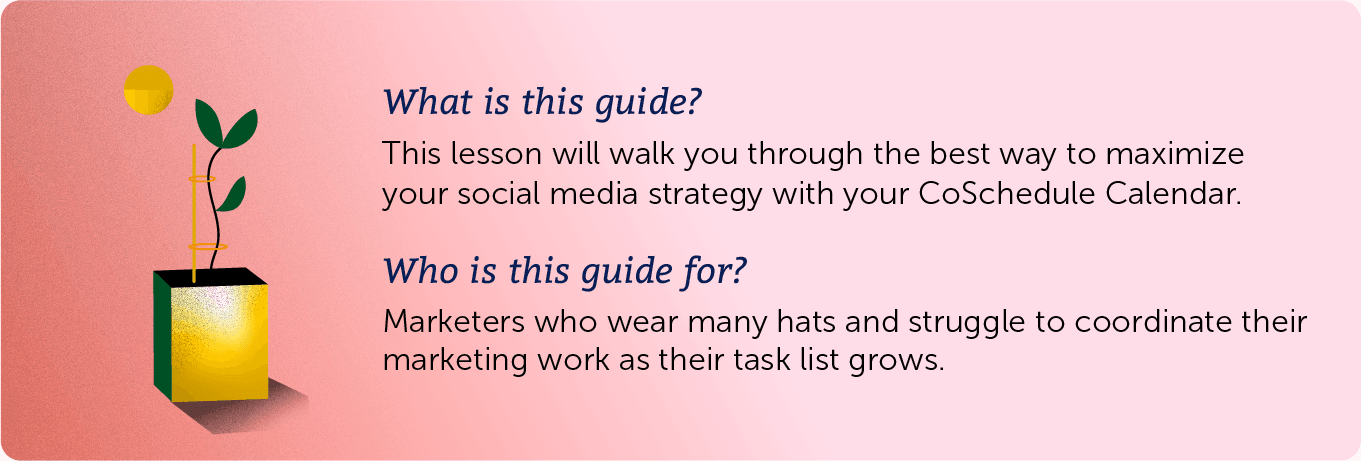
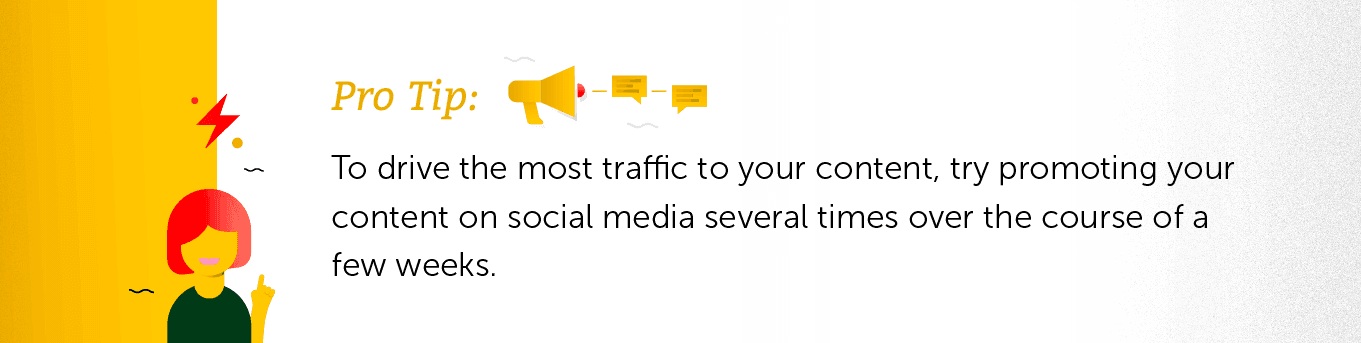

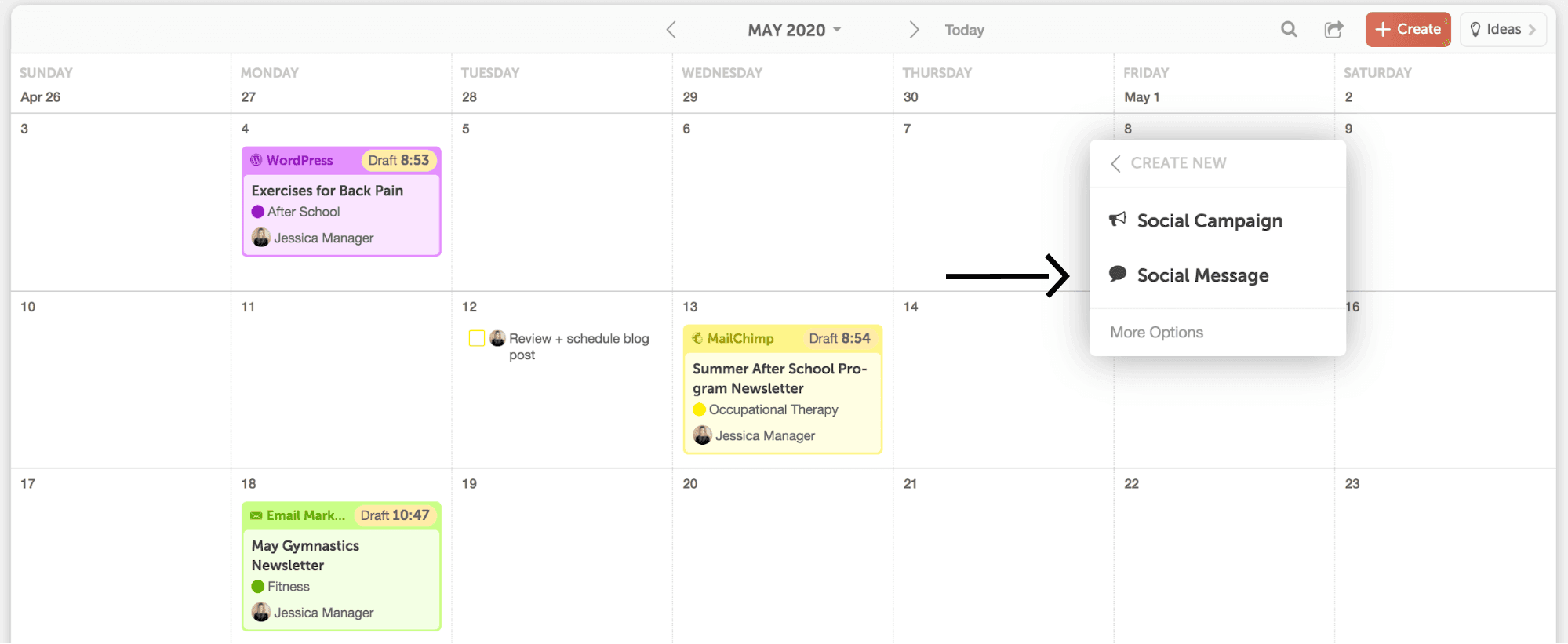
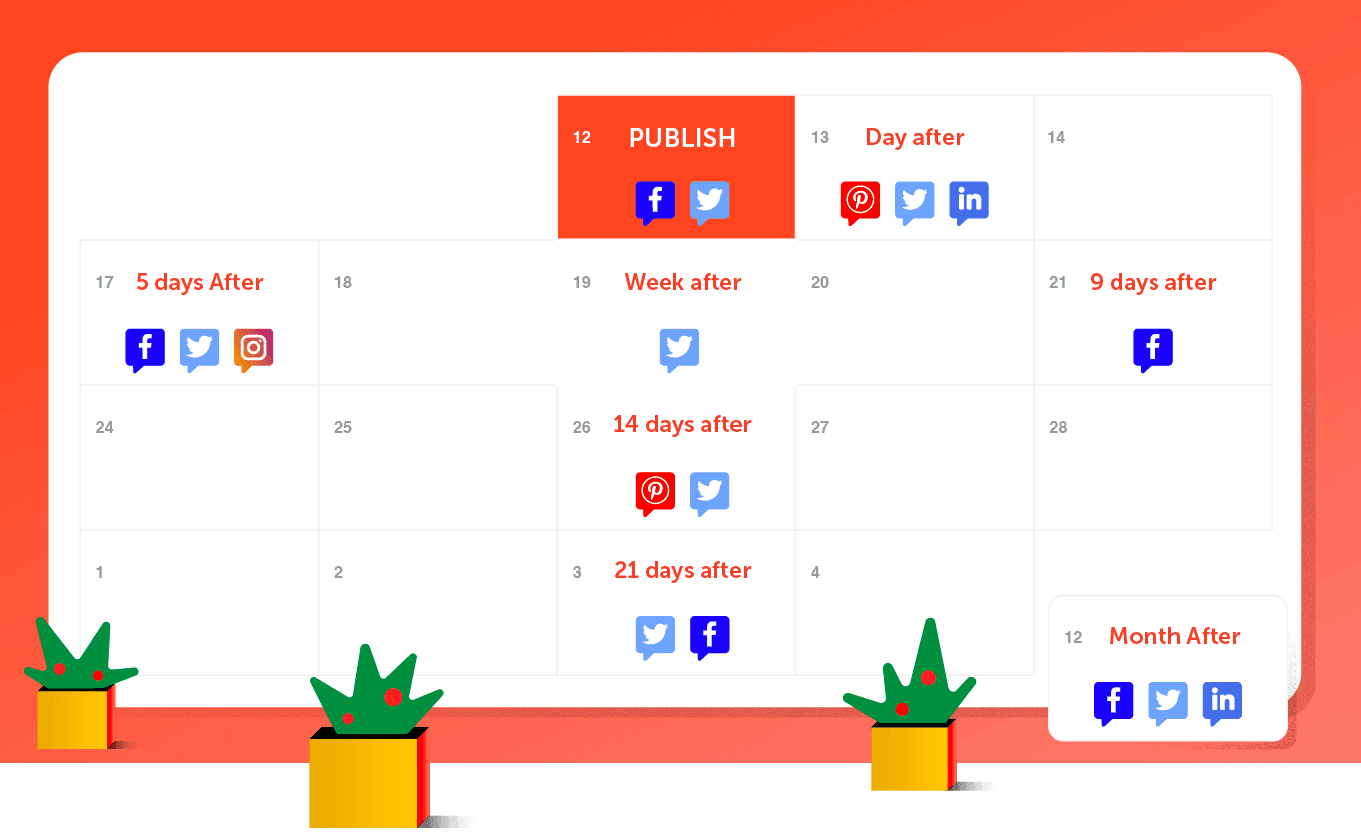
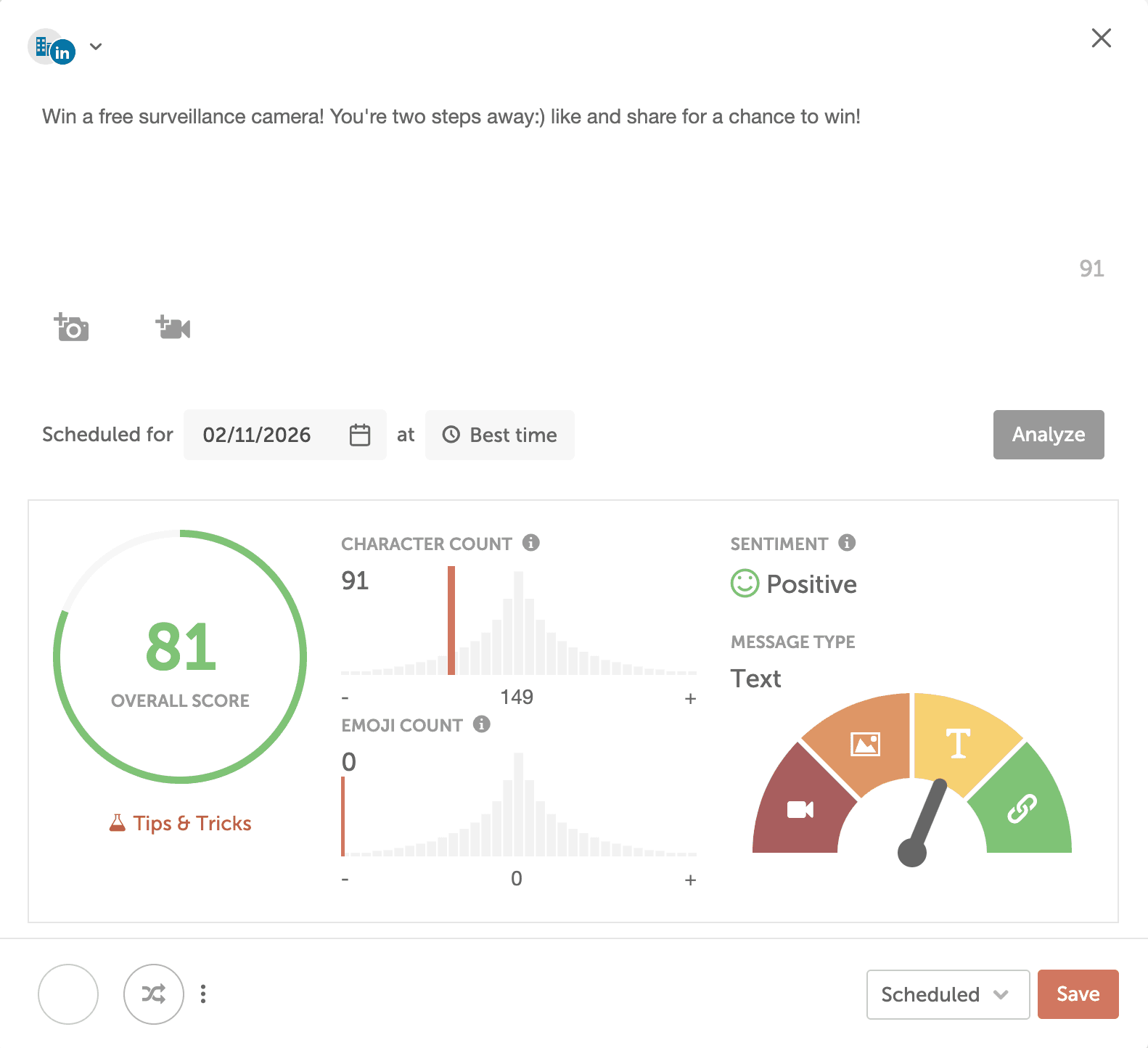
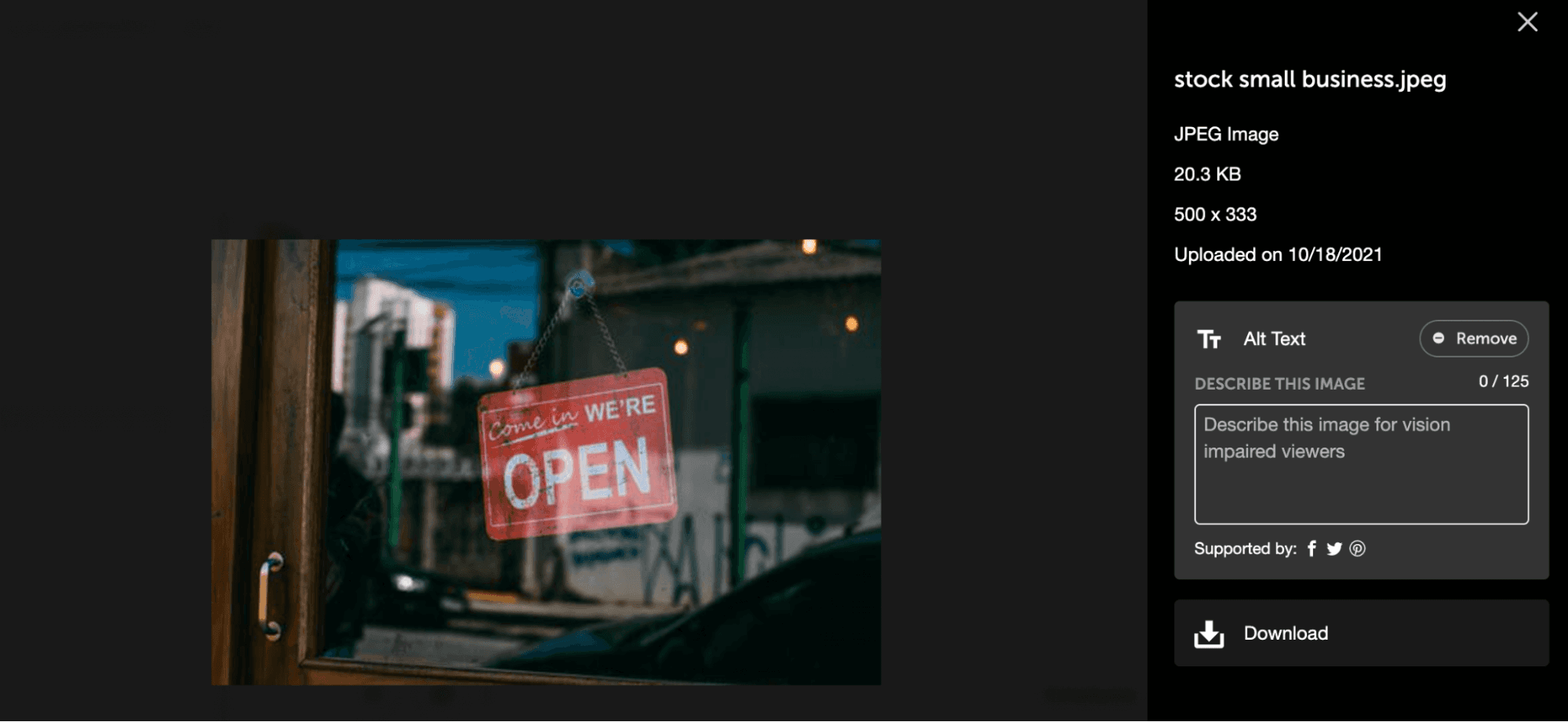
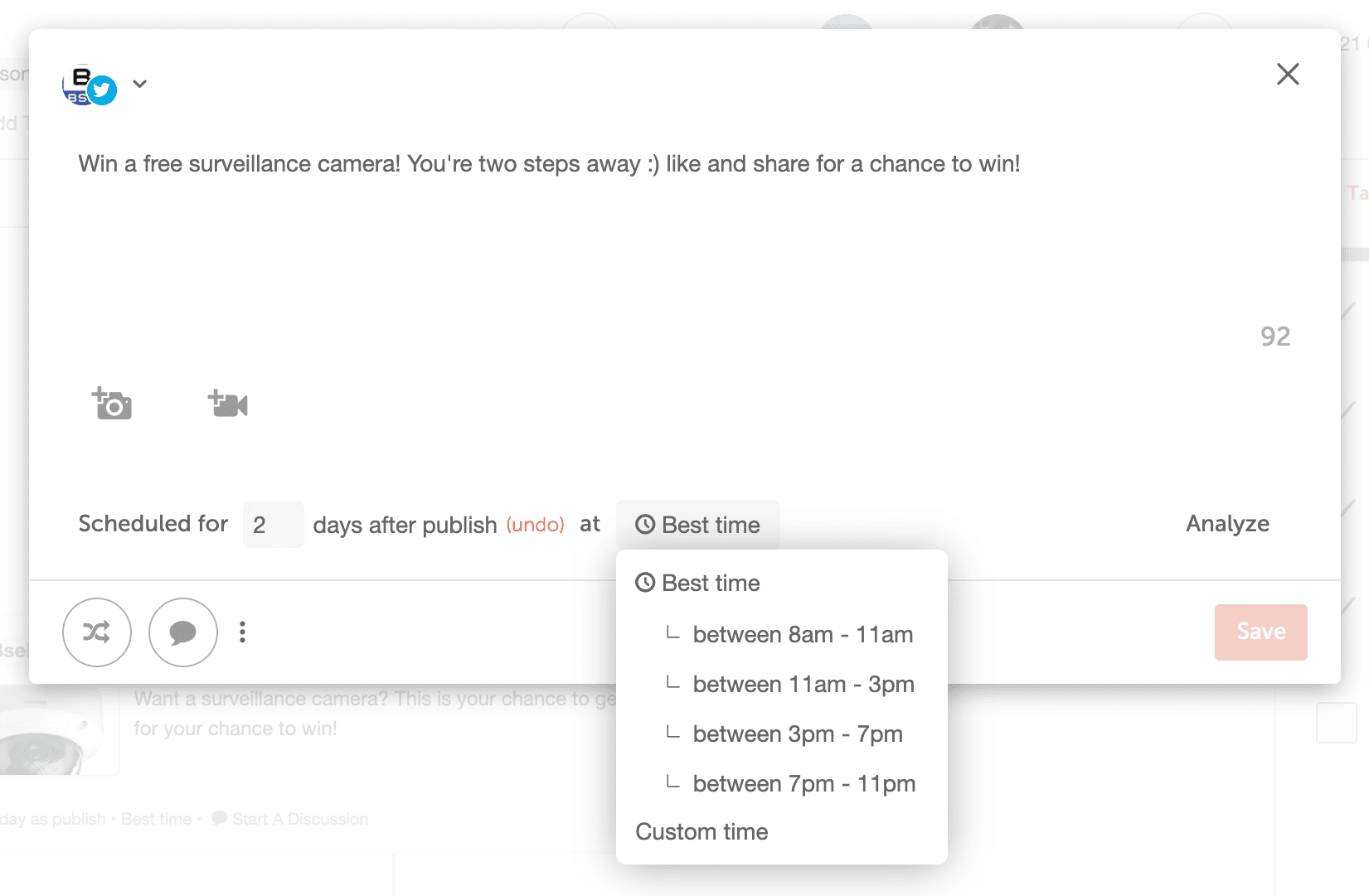
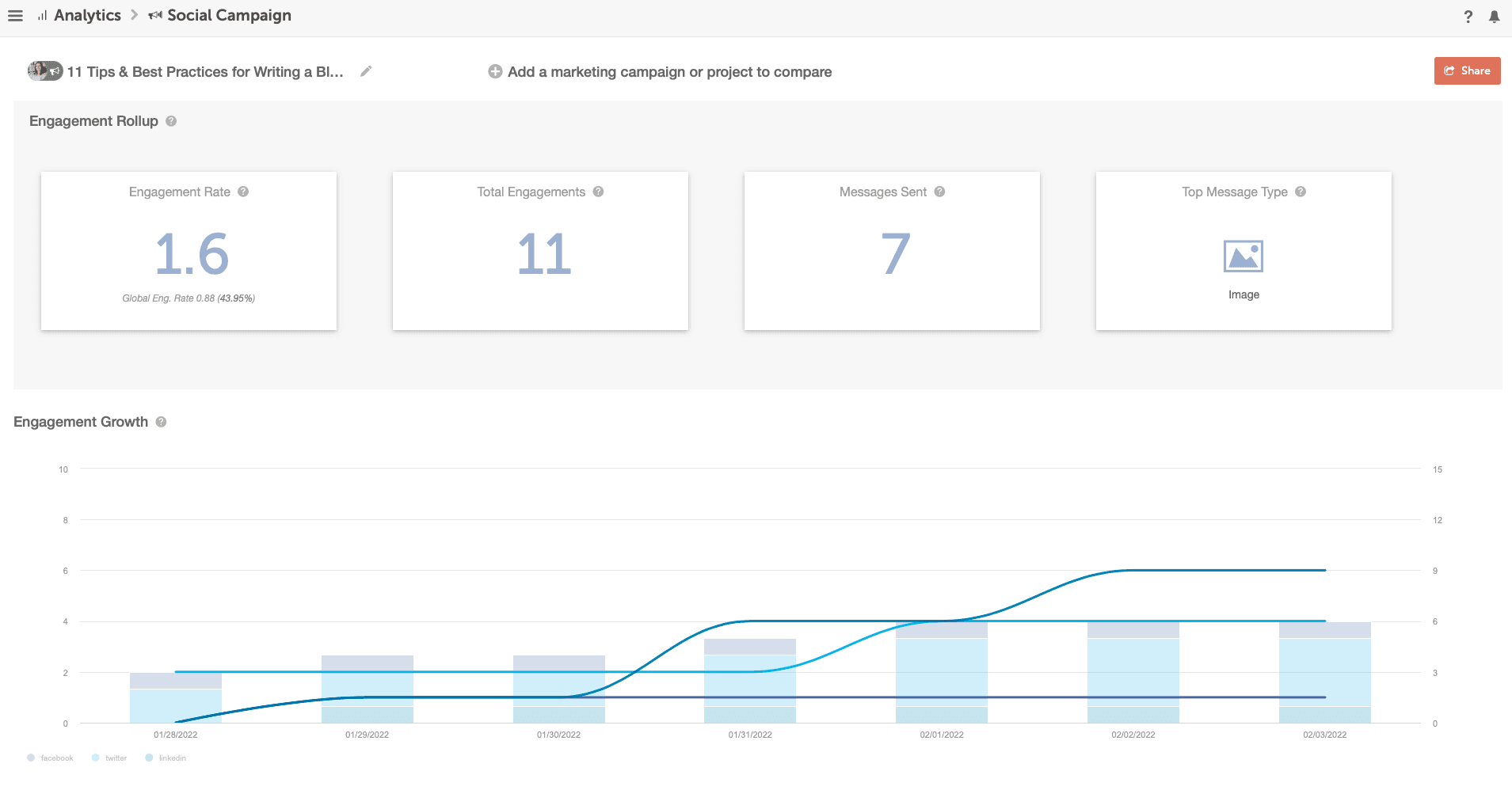
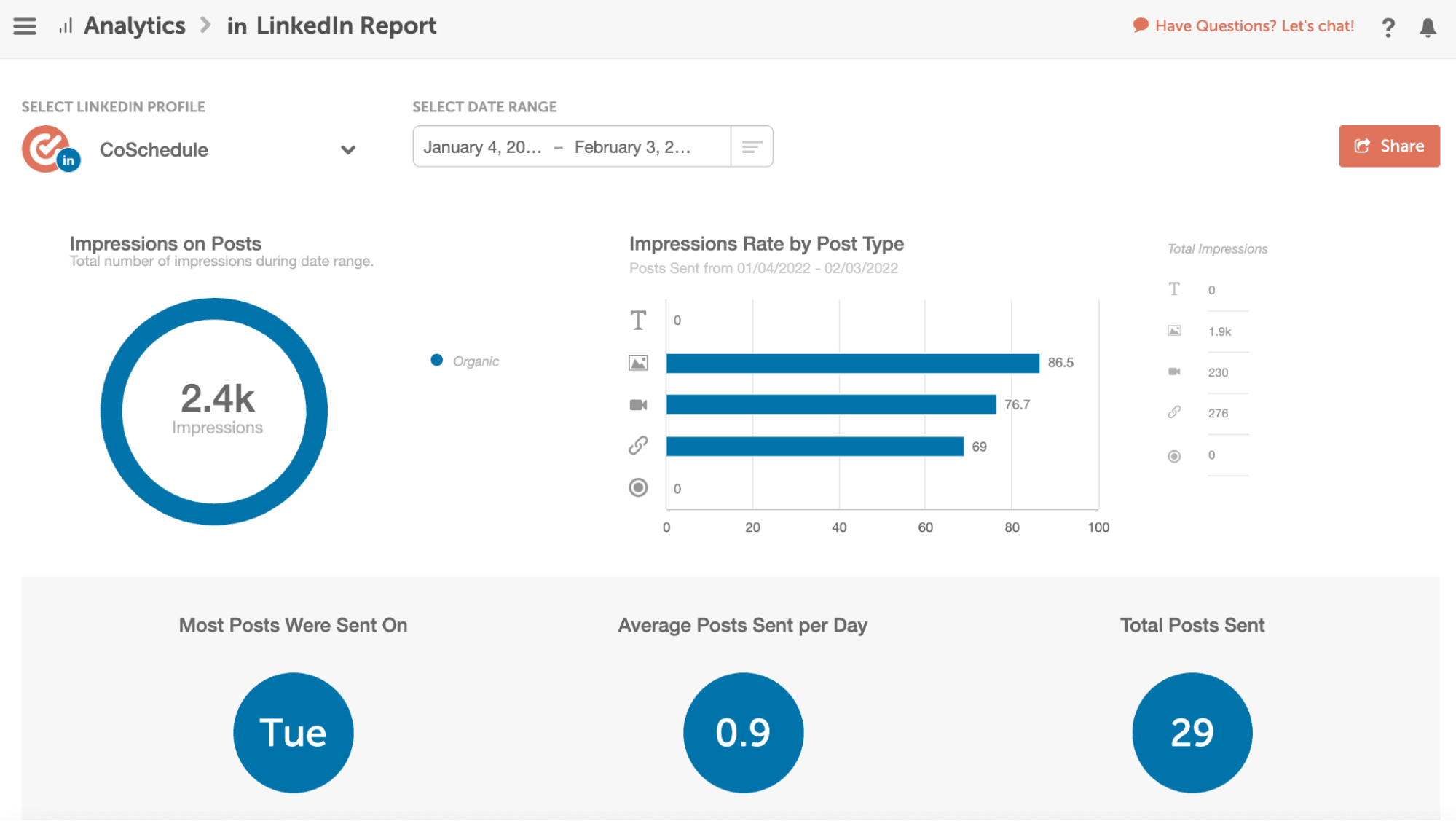
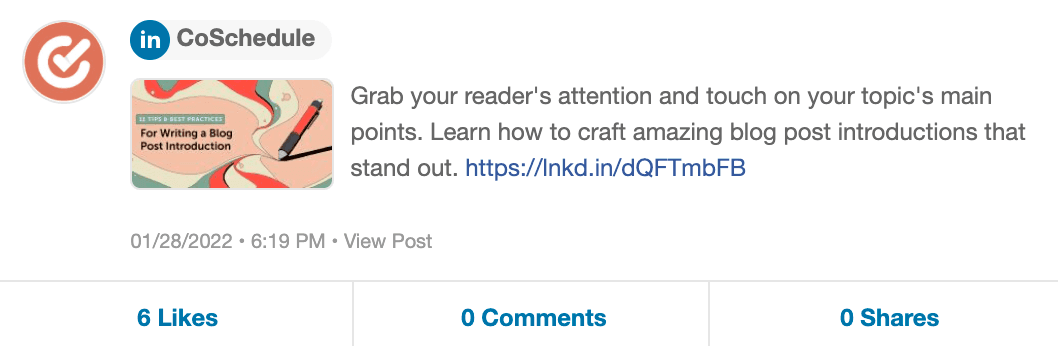
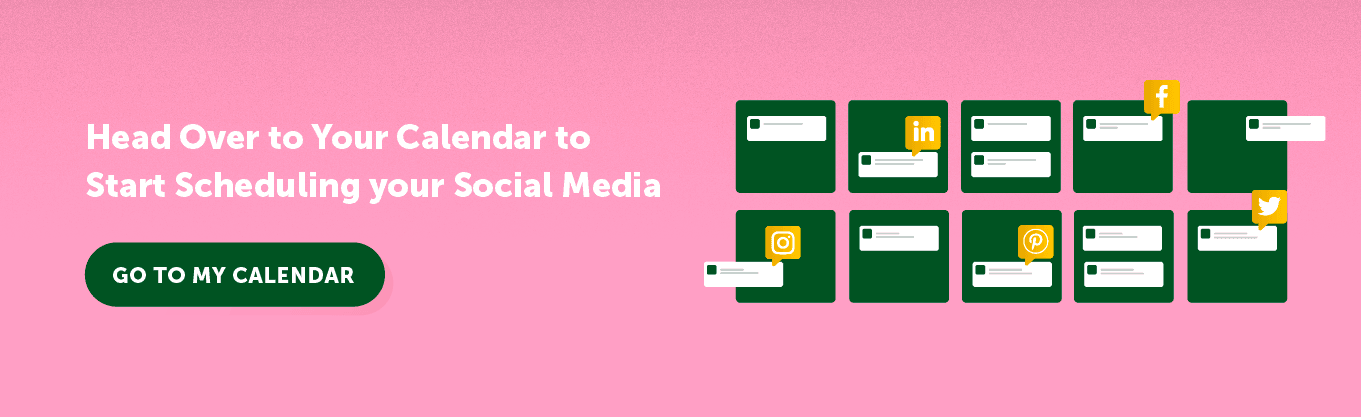
- Create Social Messages On Your Calendar
- Schedule a Stand-Alone Message
- Schedule A Social Media Campaign
- Use Social Message Optimizer to Write Better Messages
- Advanced Social Strategy
- Social Analytics Report
Core Concept: Plan All Your Social Media In CoSchedule Calendar
CoSchedule Marketing Calendar is the only marketing calendar that lets you plan all your marketing projects AND write, schedule, and publish your social messages in the same place. This chapter highlights the best ways your new Calendar helps you get proactive, so you can stop wasting time with the painful and time-consuming parts of social media.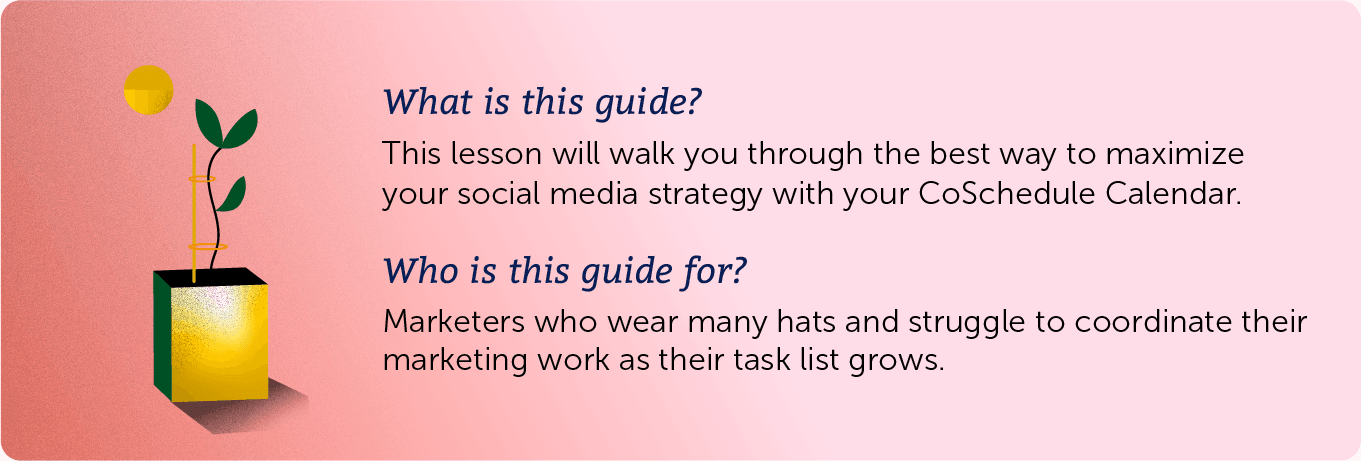
Create Social Messages On Your Calendar
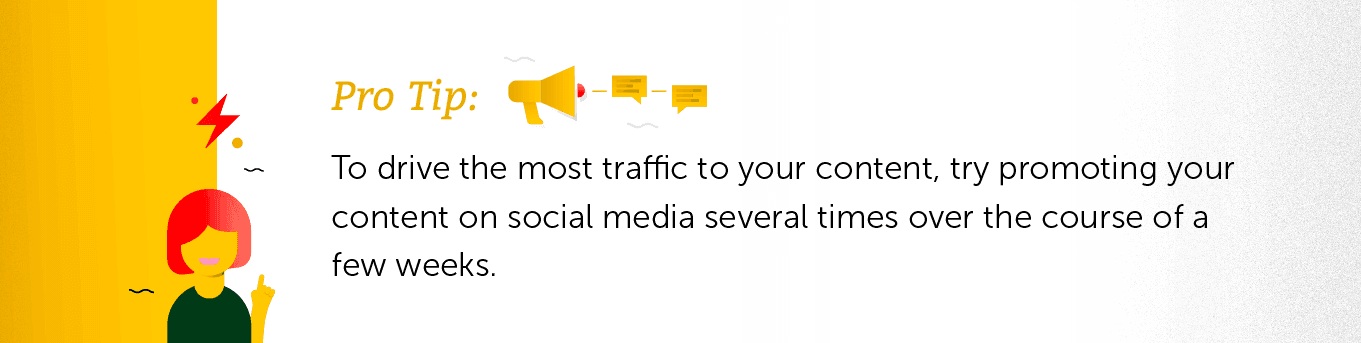

Schedule A Stand-Alone Message
To schedule a stand-alone social message:- Click to create a new project on your Calendar.
- Choose Social and then Social Message.
- This will open the social composer where you can create a stand-alone social media message.
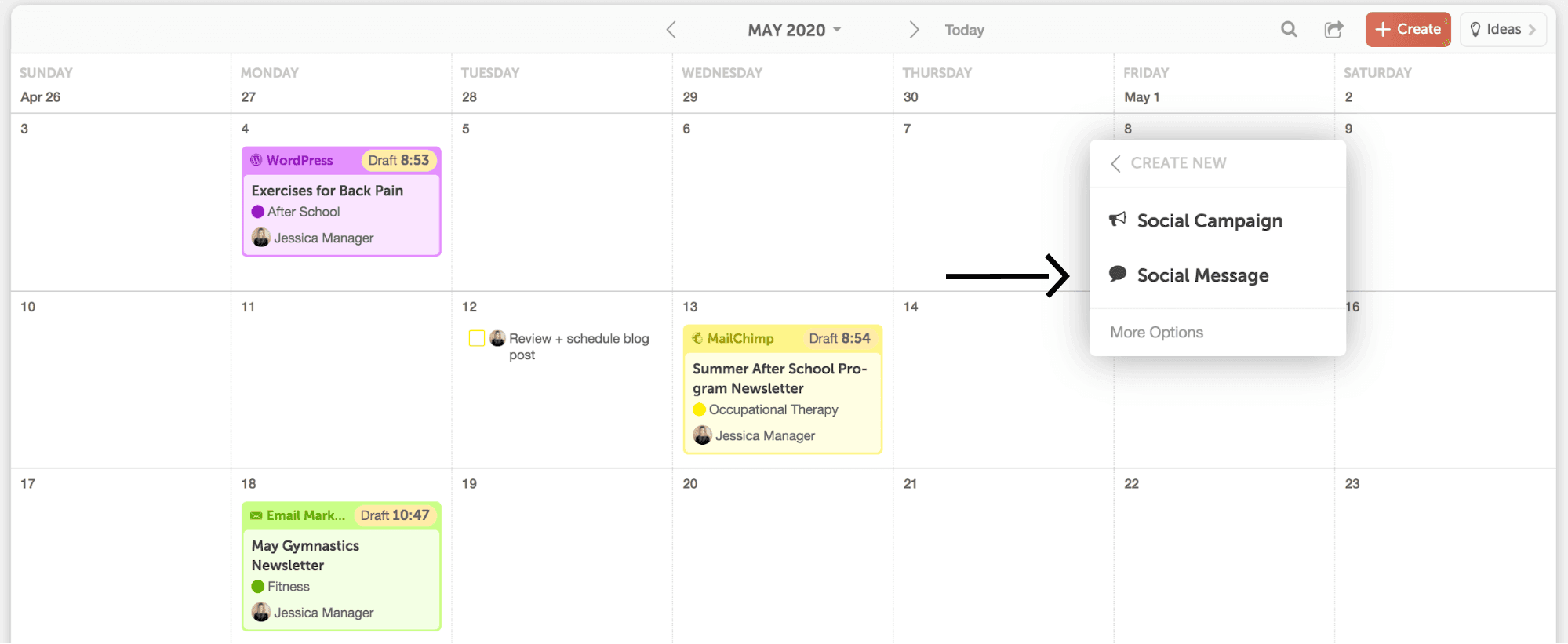
Schedule A Social Media Campaign
Social Campaigns allow you to send multiple messages using your different social media platforms over a designated period of time. Using campaigns ensures your audience is more likely to see your content. This drives more traffic and helps improve the return on investment for all your hard work. There are two ways to schedule a Social Campaign in your Calendar.1. Attach A Social Campaign To A Marketing Project
If you’re creating a social media campaign to promote another marketing project you have planned in your CoSchedule Calendar, it’s best to attach that campaign directly to your project. In this example, you’ll learn how to create a social media campaign to promote a blog post.- Open the project on your calendar.
- Add a “Social Campaign” attachment.
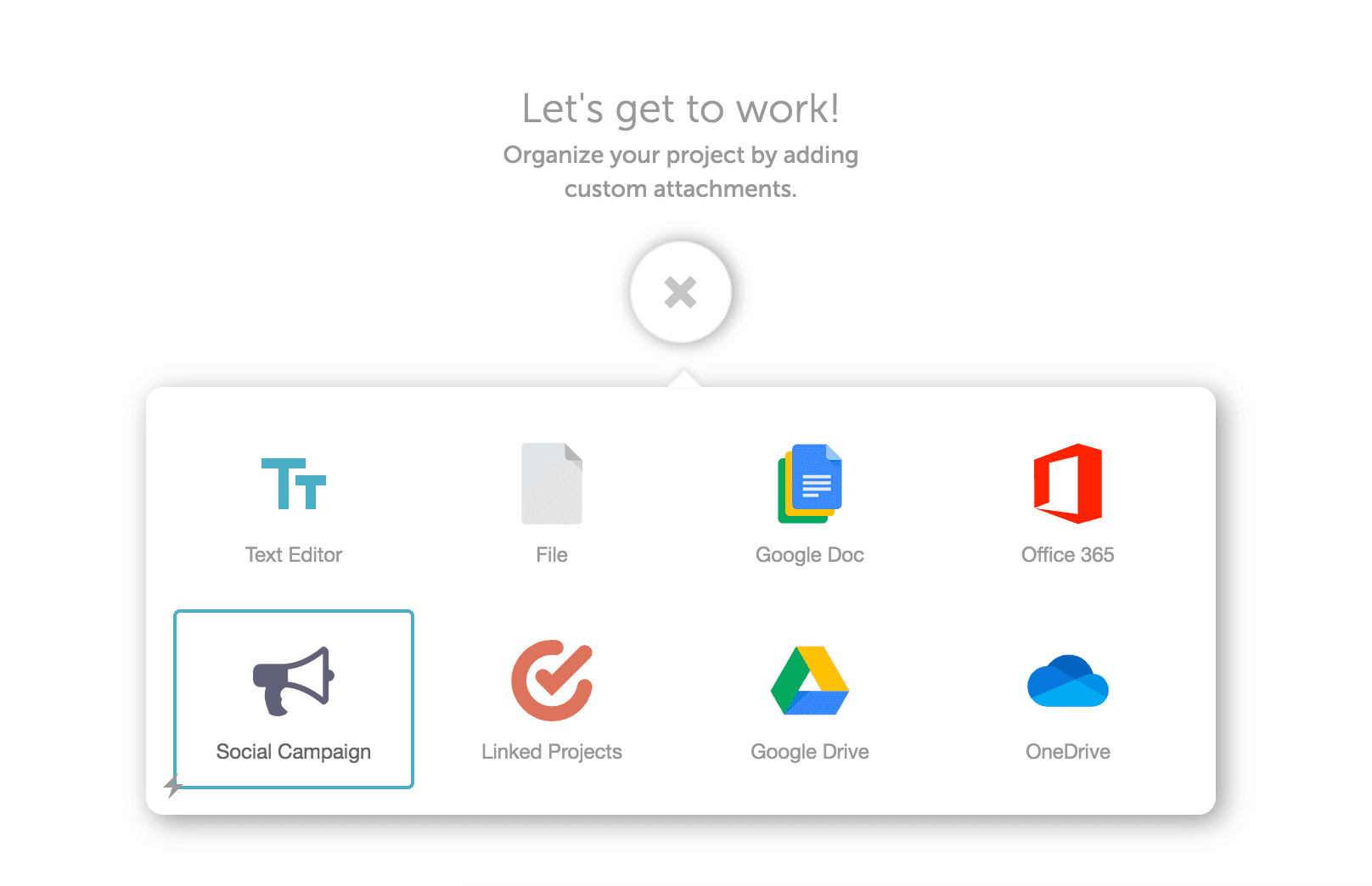
- Next, click the plus sign to add a social message on a specific day.
- Add the link to your blog post by clicking the link button at the top.
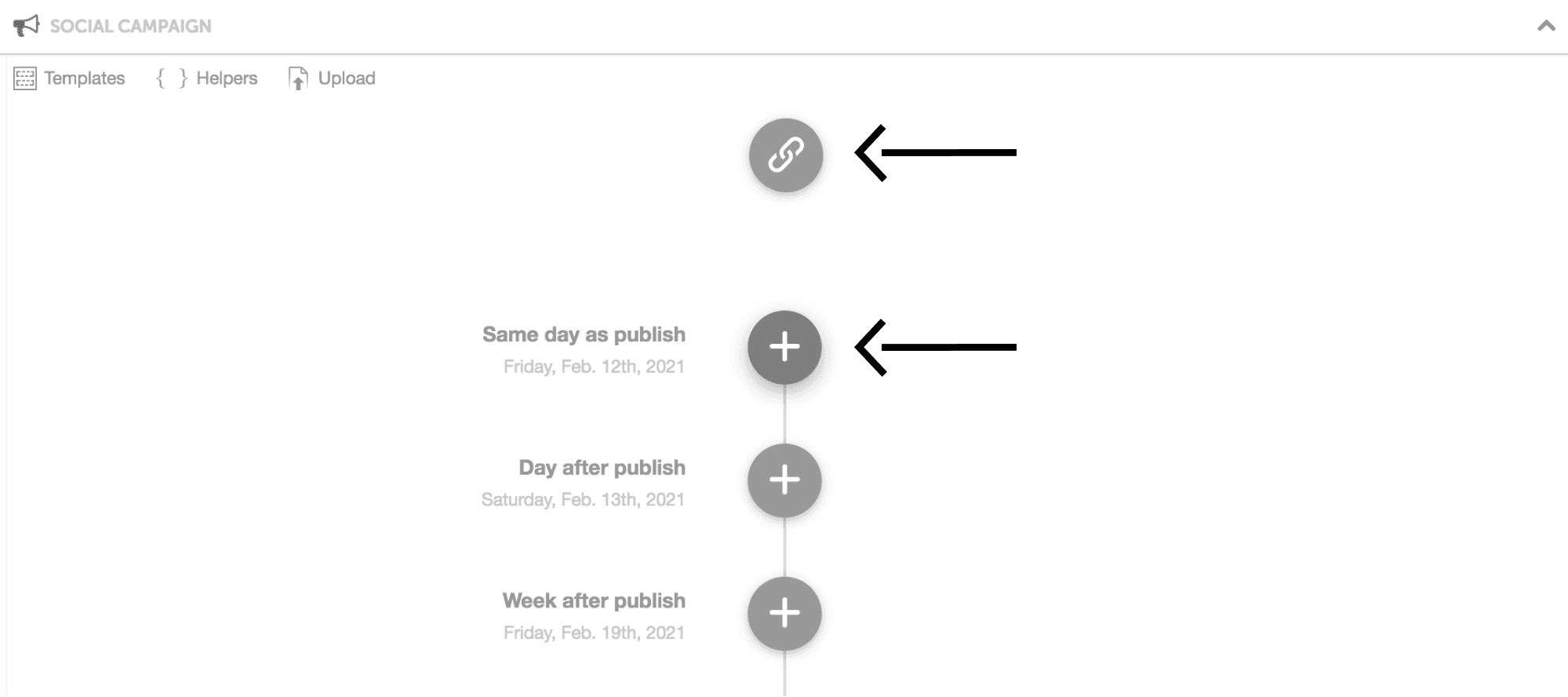
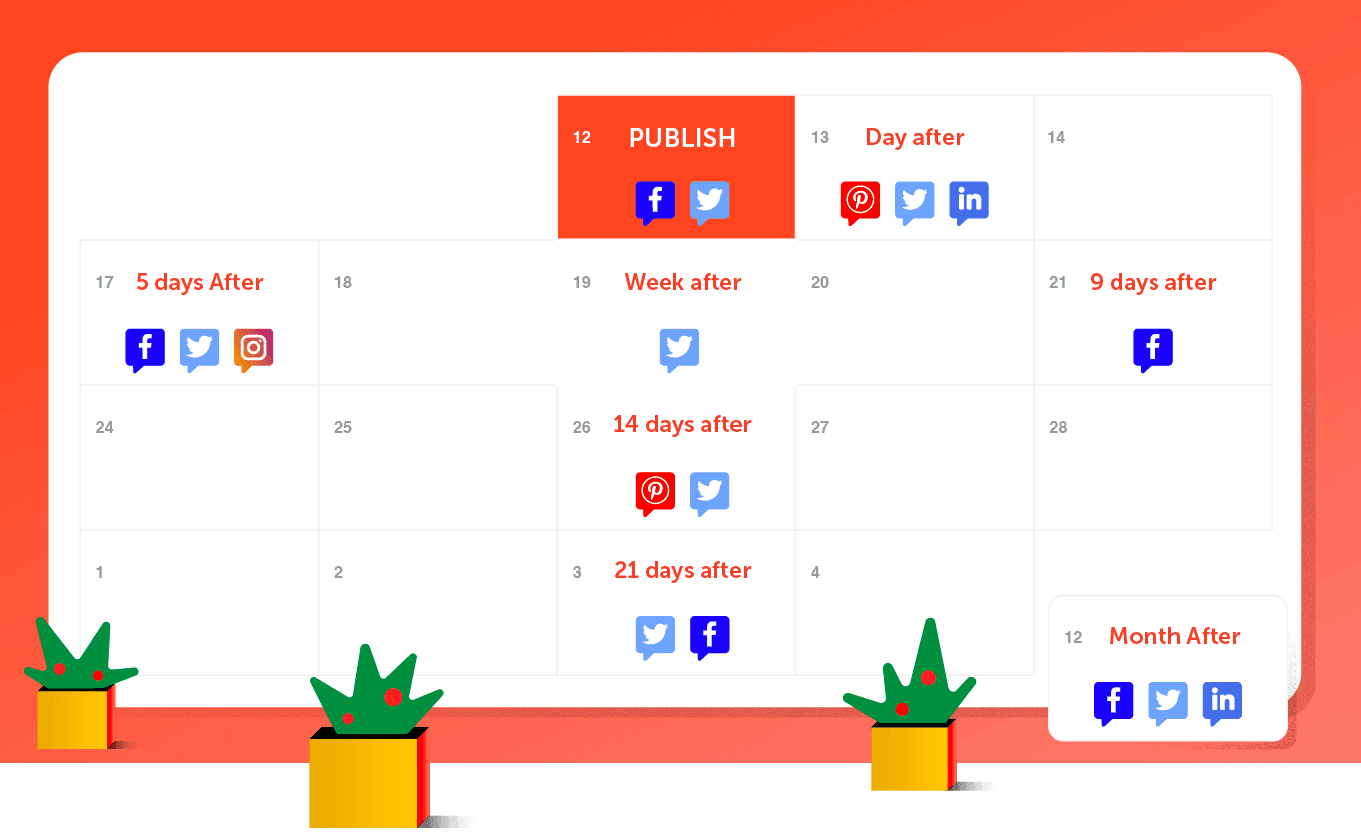
2. Schedule a Stand-Alone Social Campaign
Create a stand-alone Social Campaign for a campaign that doesn’t promote a marketing project that’s set up in your Calendar. This could be a campaign that promotes partner content, a recent news story that pertains to your business, or a positive customer review you want to promote. To create a stand-alone social campaign:- Click to add a new project to your calendar.
- Choose Social, then Social Campaign.
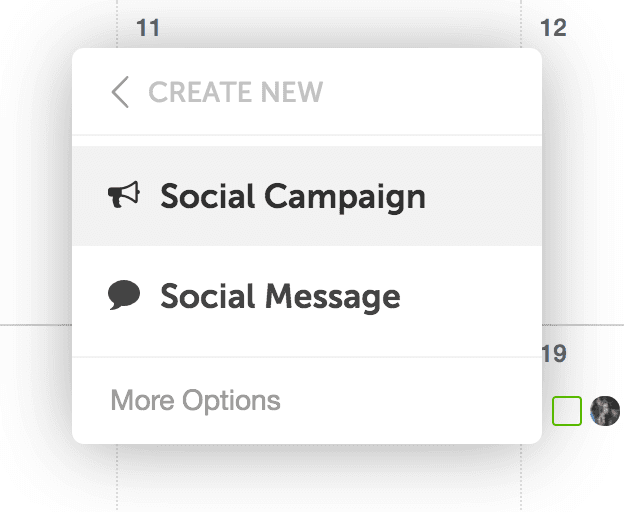
- Name your social campaign and apply any details (like a color label or description).
- Click the plus signs to add messages just like you did in the previous section.
Advanced Social Strategy
Use Social Message Optimizer To Write Better Messages
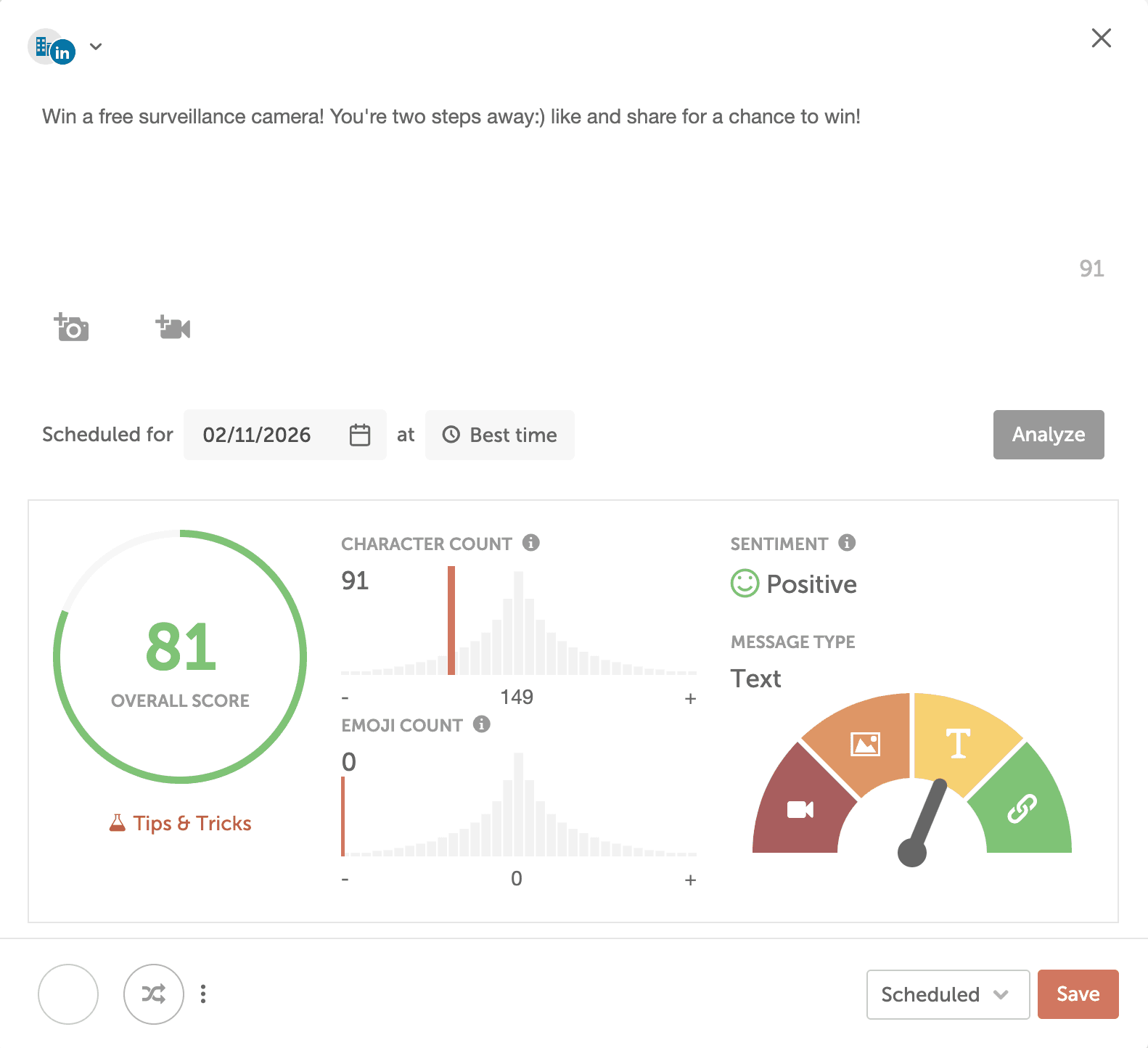
Add Alt Text To Your Social Messages
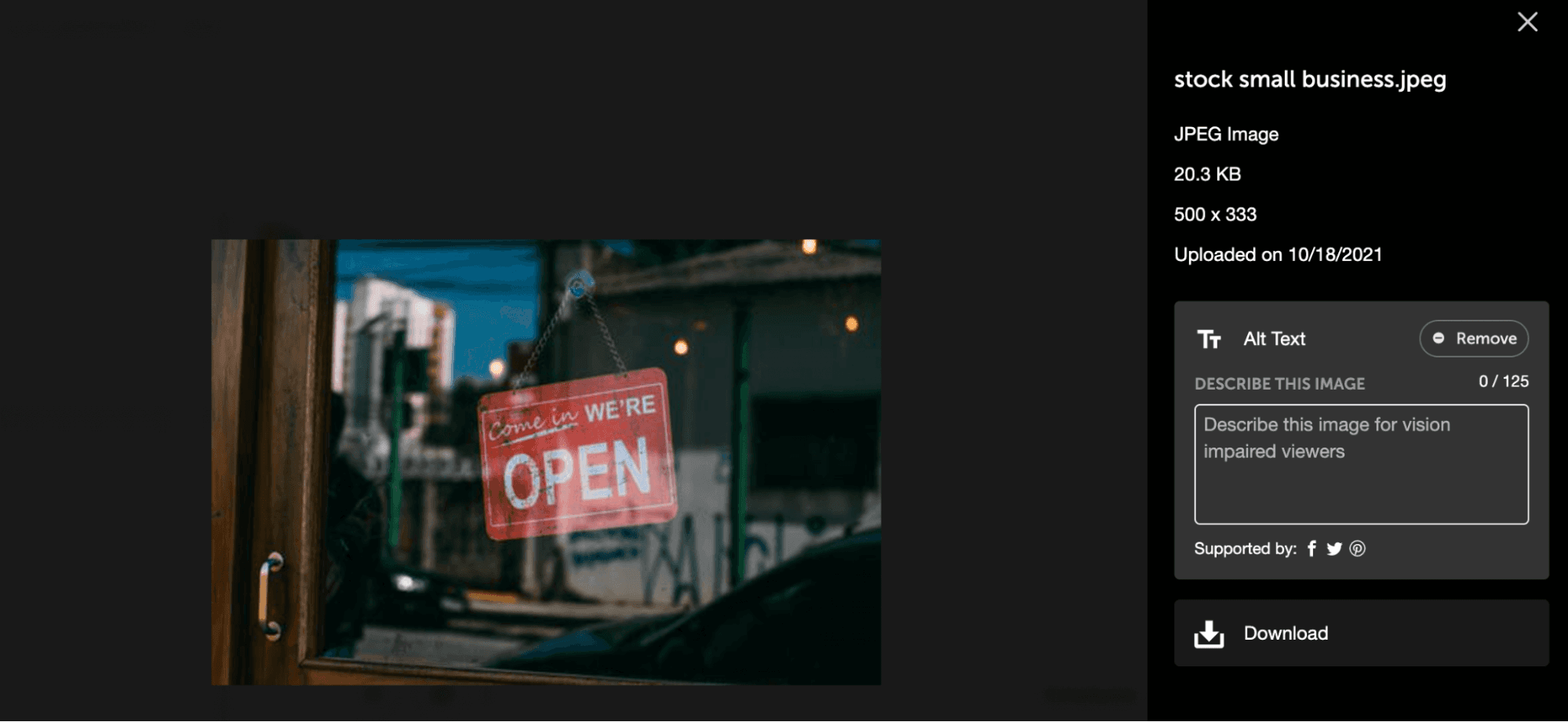
Use Best Time Scheduling To Post At The Right Times
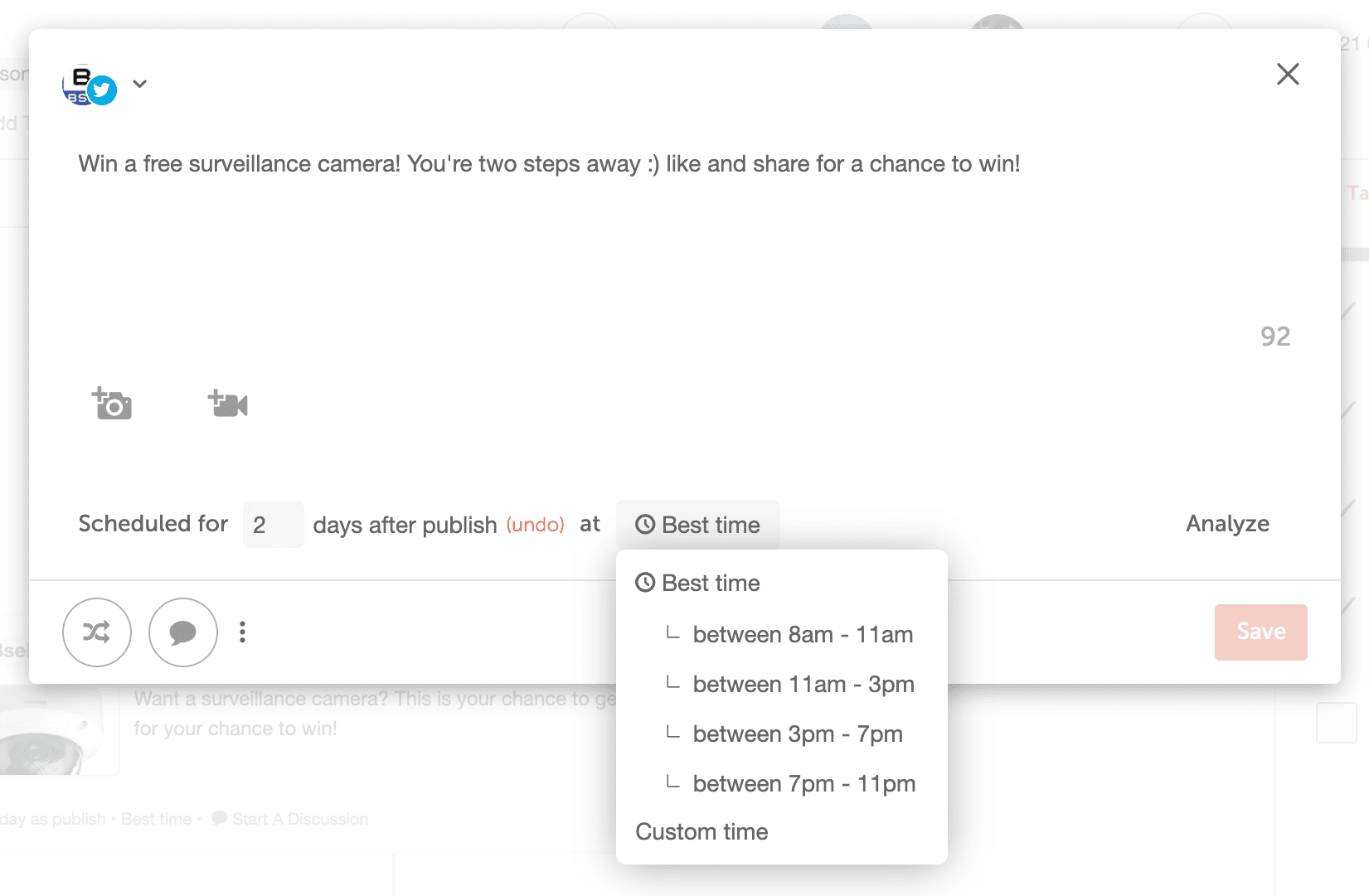
Social Analytics Reports
Social analytics reporting can be time-consuming, confusing, and difficult. With the Social Analytics Reports in your CoSchedule Calendar, you can easily translate confusing data into an easy-to-understand report to fuel your social strategy in seconds. There are a variety of different reports you can use to gain insights on different channels and content.Social Engagement Report Overview
This report allows users to get a high-level overview of your entire social strategy. You can dive in deeper using filters for social profiles, project types, tags, and color labels. This allows you to build reports that are specific to your initiatives, stakeholders, or clients. Use Social Engagement Reports to:- Identify top-performing messages
- Download and share reports with stakeholders
- Visualize trends across your social channels
- Compare how different channels are performing
Social Campaign Report Overview
Use the Social Campaign Report to measure the success of specific campaigns and initiatives.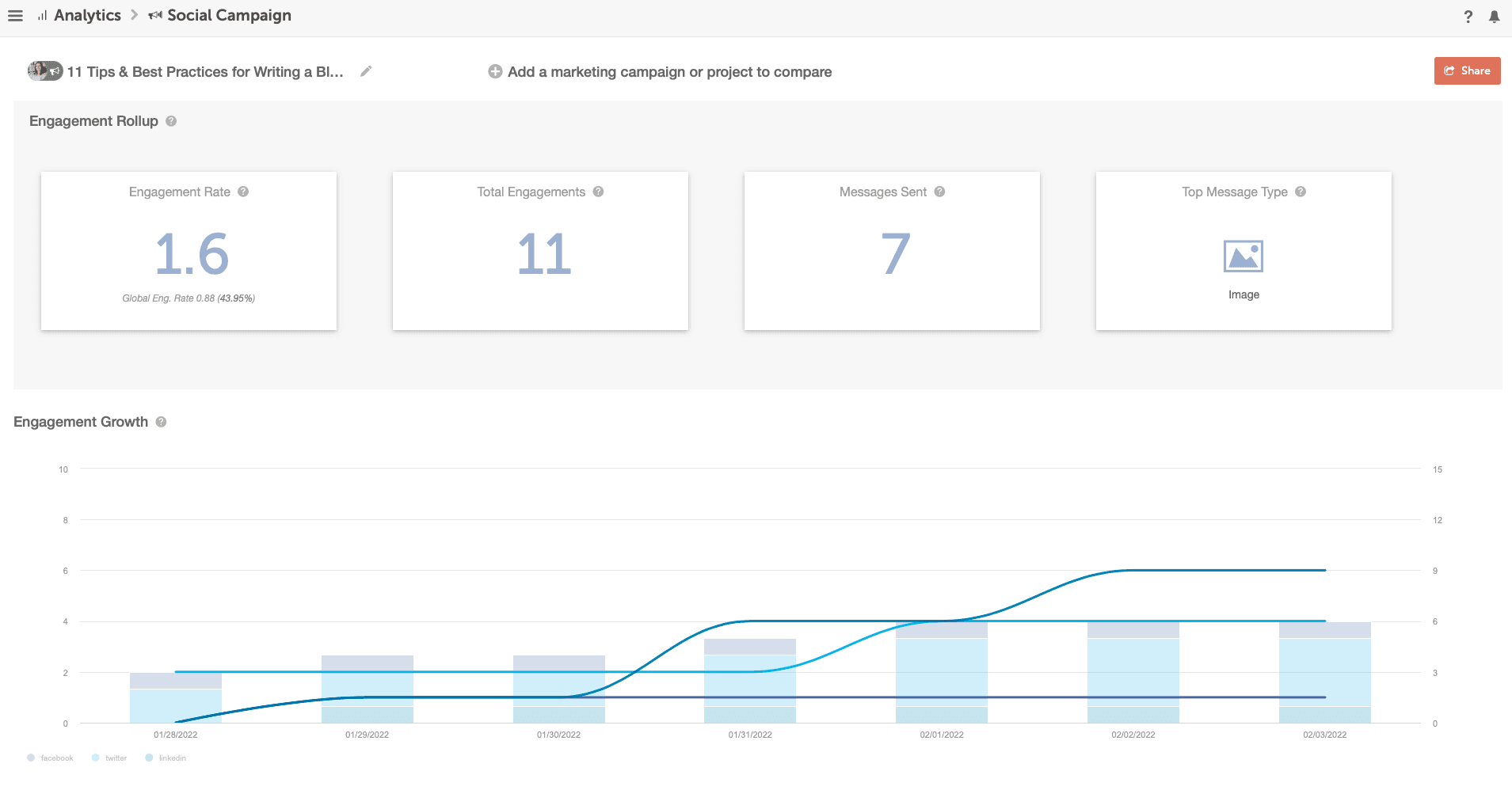
Social Profile Report Overview
Social Media algorithms are always changing. This tool allows you to analyze each profile’s best times, days, and message types for your channels.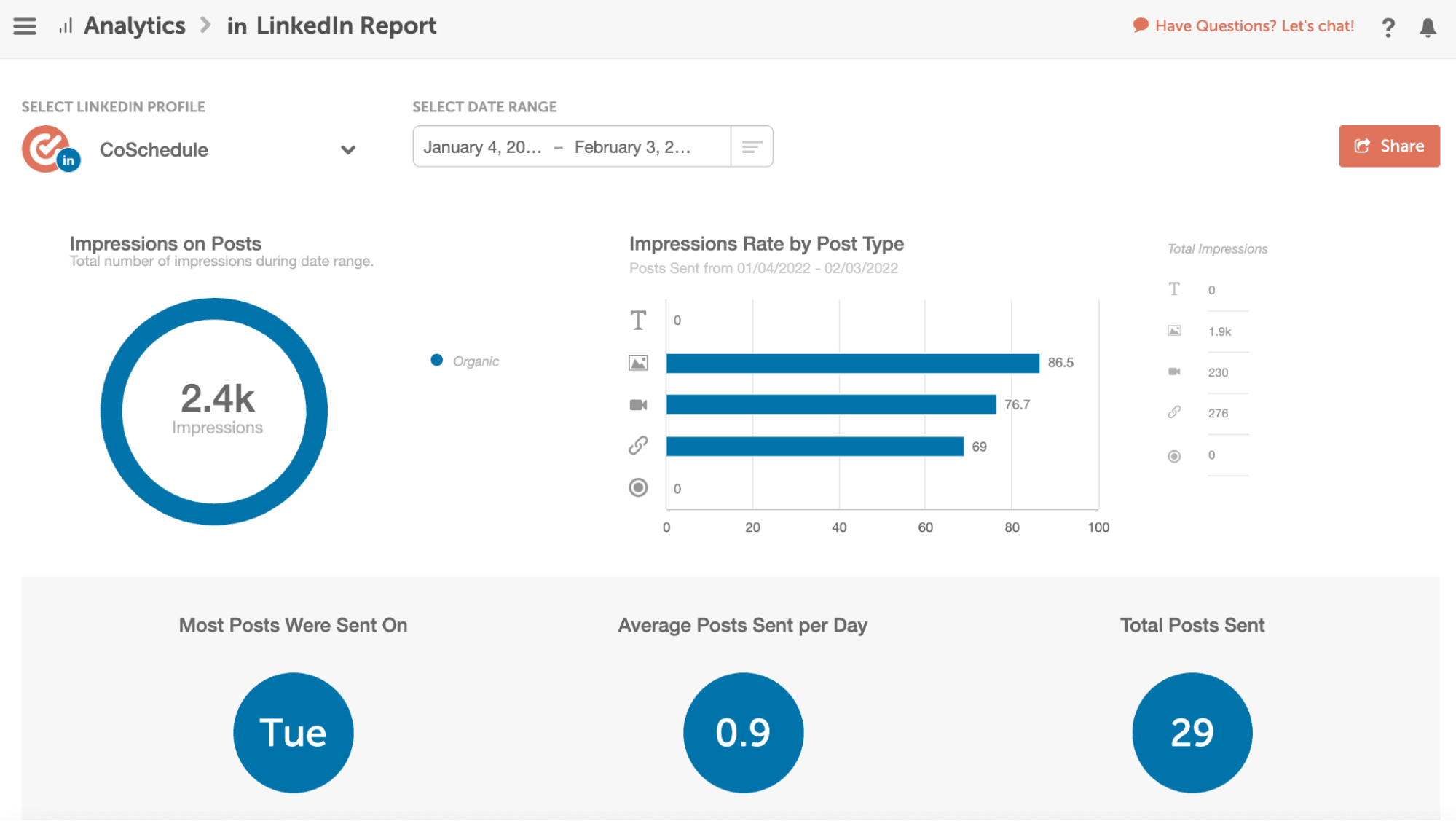
Social Message Analytics
Social Engagement Analytics will be tracked for messages scheduled to Facebook, Twitter, LinkedIn, and Instagram. You can use this information to make small changes to your promotion schedule for better results.