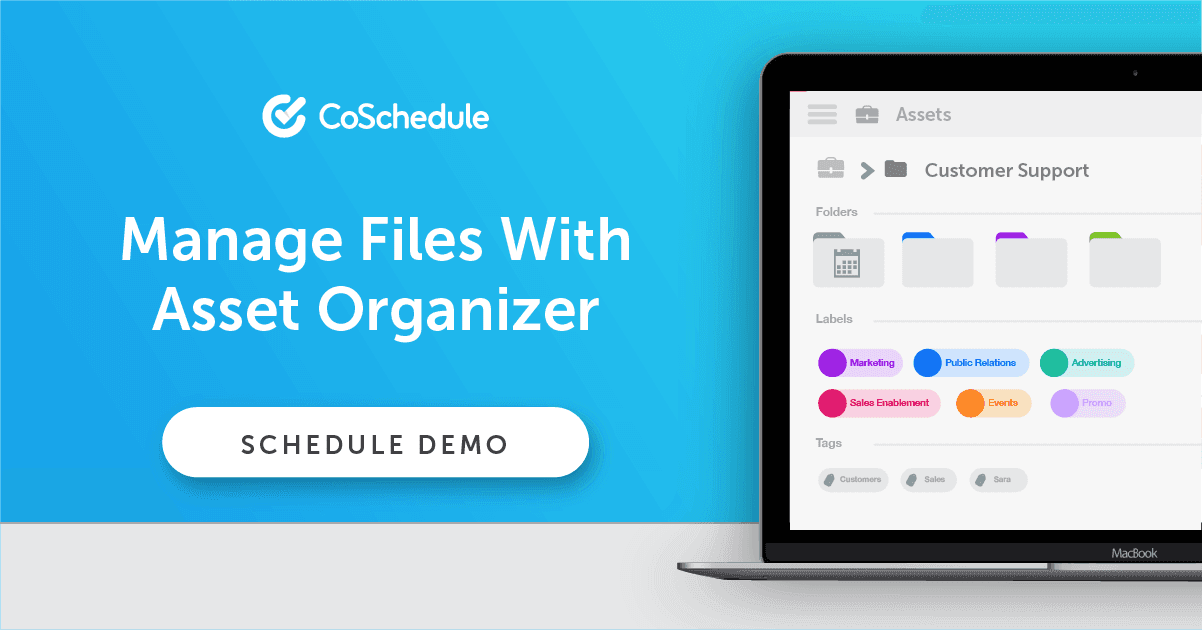How to Organize Your Marketing Team With Effective File Naming Conventions
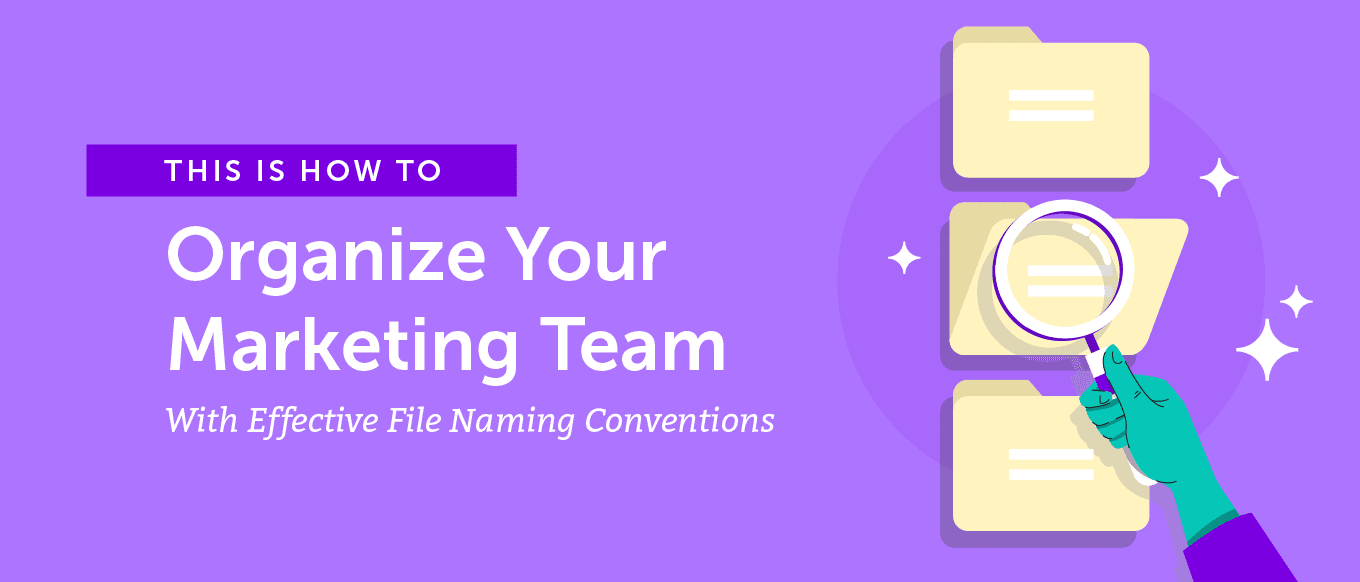 How many times has a coworker sent you a document with an incomprehensible file name? Ever lose track of a client deliverable because you couldn’t tell which version was the right one? Are your digital assets scattered in disarray throughout a labyrinthine folder structure?
Odds are you answered yes to one (or even all) of these questions.
You might not think these are massive problems, either. Marketers are often used to excess busyness and lack of organization, and something as seemingly simple as your file names might not appear to matter much.
That assumption is wildly inaccurate though. In fact, sticking with consistent file naming conventions can solve tons of common problems and help your team get organized without too much effort. Considering organized marketers say they’re 397% more likely to be successful, this is important stuff.
How many times has a coworker sent you a document with an incomprehensible file name? Ever lose track of a client deliverable because you couldn’t tell which version was the right one? Are your digital assets scattered in disarray throughout a labyrinthine folder structure?
Odds are you answered yes to one (or even all) of these questions.
You might not think these are massive problems, either. Marketers are often used to excess busyness and lack of organization, and something as seemingly simple as your file names might not appear to matter much.
That assumption is wildly inaccurate though. In fact, sticking with consistent file naming conventions can solve tons of common problems and help your team get organized without too much effort. Considering organized marketers say they’re 397% more likely to be successful, this is important stuff.
How to Organize Your Marketing Team With Effective File Naming Conventions
Click To TweetDownload: File Naming Convention Templates for Marketers
Want to expedite this whole process? Download these fill-in-the-blank templates and start organizing all your files the right way. Plus, you’ll receive an additional template for documenting your file naming syntax as a reference guide for your team:So, What Exactly is a File Naming Convention?
Contrary to what this term sounds like, this post isn’t describing a professional meetup for people to talk about naming Word documents (although that’s … sort of close?). Rather, file naming conventions are labelling formats to ensure files and assets are easy to identify and organize. They include each piece of information that a file name should include in order to make them simple to read and understand.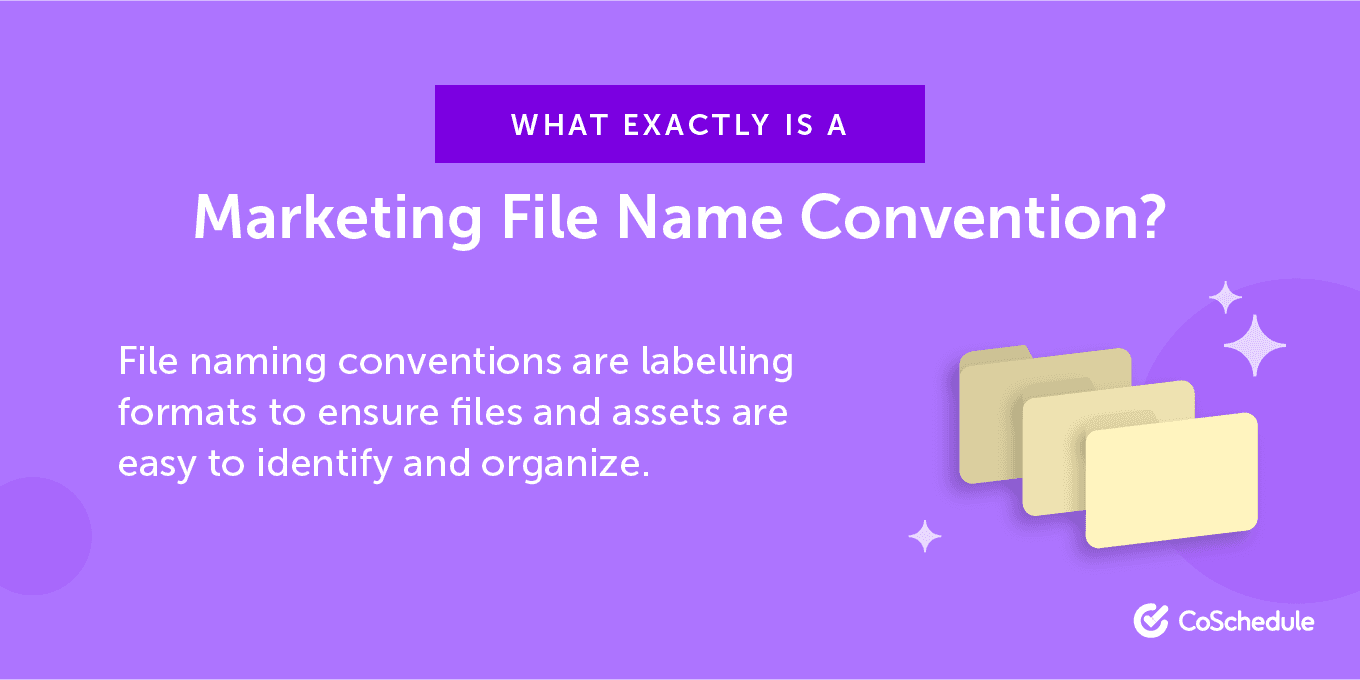 Here’s a quick rundown from PC Magazine’s Jill Duffy:
Here’s a quick rundown from PC Magazine’s Jill Duffy:
Okay, But Why Bother?
Teams and organizations of all types use some sort of structure for organizing files, but they hold particular importance for marketers and creative professionals. When you’re creating and sharing tons of different types of documents and media (copy in Word docs, reports in Excel, image and video files, and so forth), keeping everything organized can be tough. For this reason, people often don’t bother trying. This creates problems when:- You try to find something later. Random file names can make this literally impossible.
- Or, when you get an angry email from a client when you send a review draft labelled “FINAL” that isn’t ready to ship.
- Time gets wasted sorting through things to find what you’re actually looking for.
The Value of Getting Organized
Creative professionals don’t always like hearing the word “organization.” Some feel its too closely tied to the kinds of corporate-mandated “process” and red tape that stops great creative work from getting done. Or they just think they thrive under chaos and pride themselves on that idea. These are erroneous assumptions. As the introduction to this post established, organized marketers are 397% more likely to say they’re successful. That’s nothing to ignore and it’s not a coincidence either. Getting organized frees up mental energy that you can focus on doing actual work (helping you produce better work along the way).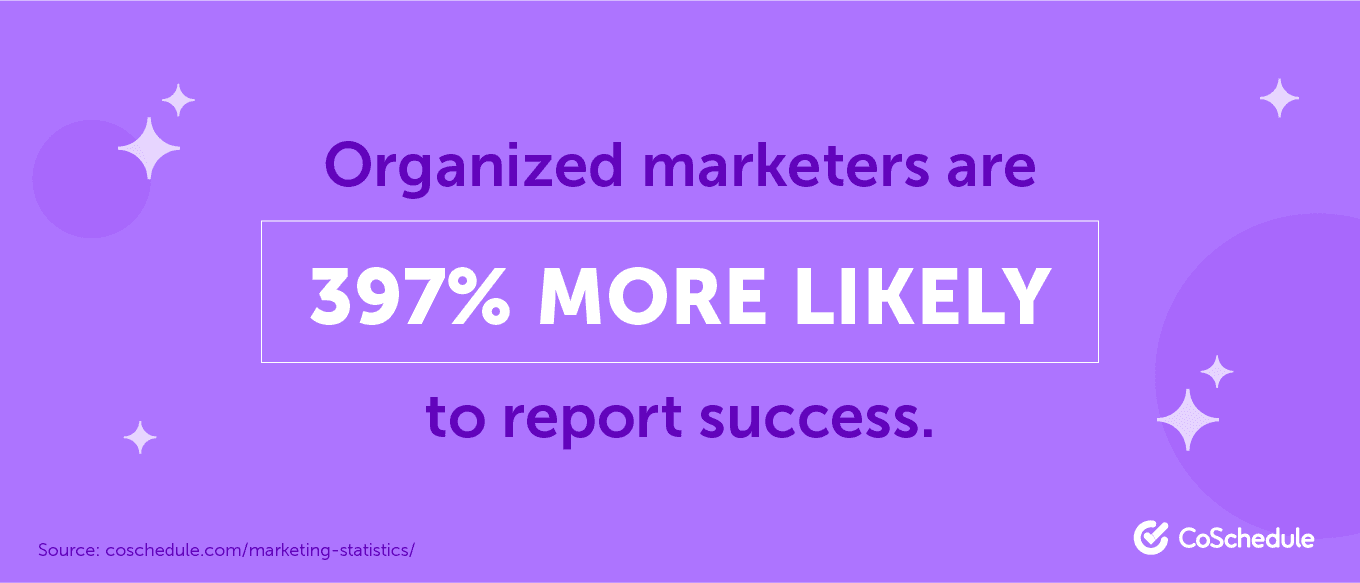
An Example of File Naming Gone Wrong
That summarizes the general benefits of being organized (and this is all about getting organized). But, what actual pain does this prevent? Consider this. You’re working on a campaign and you’re waiting on another team member to complete their portion before they can hand off their files to you. When you see their files arrive in your inbox (or you get a notification in CoSchedule), you’re initially excited to finally get going. Except you can’t tell what anything is, because the files are named things like, “blogpost-review_” or “9878675.jpg.”. You don’t know what those strings of text and numbers mean. You can figure it out by opening up each one, but even then, good luck remembering what things are and which version of anything is final later on.What’s an Example of a Strong File Naming System in Action?
Here are some generic examples of what a file name might look like:- very-cool-case-study.pdf
- fall-ad-campaign-copy.doc
- holiday-campaign-flyer-3.psd
- 90898.jpg
- Project Type
- Project Title
- Project Lead
- Location
- Event Name
- Product Name
- Product Model Number
- Version Number
- Dates
- Image or Video Size and/or Dimensions
Sample Naming Frameworks
Here are some common templates you might consider getting started with:- [PROJECT NAME]-[VERSION NUMBER]
- [TEAM MEMBER NAME]-[PROJECT NAME]-[VERSION NUMBER]
- [DEPARTMENT NAME]-[PROJECT NAME]-[DATE MM/YY]-[VERSION NUMBER]
How to Develop Your Own Marketing Team’s File Conventions
The best file naming structure is whichever one makes the most sense for your team and the types of projects you’re working on. But how do you figure that out and make that standard stick? This section will help you work this out.Start With Your Format
Focus on selecting a format that prioritizes readability. The idea is to make your files easy to read at a quick glance without too much effort. Some items to consider:- Dashes versus underscores. Each item in the file name should be separated by something. Whether you use dashes or underscores is less important than using one or the other to make files easier to read.
- Or consider using capital letters between words instead of dashes or underscores. Example: VeryGoodFile.doc.
- Capitalization. Avoid all-caps.
- Order of items. Whatever information you decide to include in file names, think about keeping the order of those things the same every time.
Determine What Will Go Into Your File Names
What information makes sense for the types of files you’re creating? The answer to that will differ quite a bit depending on what you’re working on (for example, video files might benefit from featuring more complex information than copy docs). Here are some basic things to consider for different types of projects.- Project or campaign title
- Project or content type
- Team member name or initials
- Date (in month/year syntax)
- Project or campaign title
- Designer name
- Image dimensions
- Date (in month/year syntax)
- Shoot location
- File type
- Aspect ratio
- Date (in month/year syntax)
Managing Version Control the Best Way
Odds are a lot of your files will go through several rounds of edits and revisions. When they do, it’s important to keep track of the latest version number on each file. It’s equally important to number files consistently. If one person likes to add a “version-[NUMBER]” to end of files, while someone else just adds something like “EDITS-FINAL-2,” then things will get confusing quickly. Some ideas you can use include:- Adding a “V” + version number. Each time edits get made, increase the number by one. Ex: landing-page-copy-v2, landing-page-copy-v3, etc.
- Add the editor’s name and “edits” at the end. Ex: very-cool-report-JOHNSON-EDITS.doc.
- Use a cloud editing suite that stores revisions (for text documents). Google Docs and Office 365 save revision history, so you can send a final deliverable with a simple “FINAL” at the end when it’s ready.
Enforcing Your Standards for File Names
In order to make any of this stick, you’ll need a way to enforce the application of your naming conventions.Document Your File Standards
It’s easier for people to follow direction when they have things documented. So, create a shared doc outlining your expectations for file names. This can be as simple as a single page diagramming how names for different file types should be structured.Know What to Avoid
There are some things to avoid too, for the sake of keeping file names easy to read, and to open:- Non-alphanumeric characters. Stick with letters and numbers.
- Punctuation marks. Some programs either won’t save or can’t open files with weird punctuation.
- Whitespace. Use - or _ instead of whitespace.
Review Your DAM Periodically
It’s easy enough to review your files from time to time just to make sure things look right. This is something you’d probably be doing anyway even without needing to set time aside for it. And if you see anything that looks off, just remind the team to stick with your naming conventions. Pretty simple.Stick With It
This isn’t tough stuff to set up, but because of that, it can be easy to overlook or get away from. But, like any habit or process, getting people to stick with it for the long term can be a challenge. Some things that can help include:- Developing a basic understanding of change management.
- Reiterating the reasons why you’ve made this change. In case there’s pushback for some other reason.
- Don’t feel like things need to be perfect. Close enough is good enough.
Setting Up Clear Folder Structures
Part of the idea behind formalizing file names is it makes things easier to find. However, that goal can be undermined if your folder structures don’t make sense too. Fortunately, setting up clean and clear folder structures isn’t too difficult. What follows is a basic marketing folder structure system.Create Folders For Each Project and Content Type
Within each top-level team folder, add in folders for all the categories of projects and content you execute on a regular basis. This might include:- Blog posts
- Website content
- Ads
- Social media campaigns
- Email newsletters
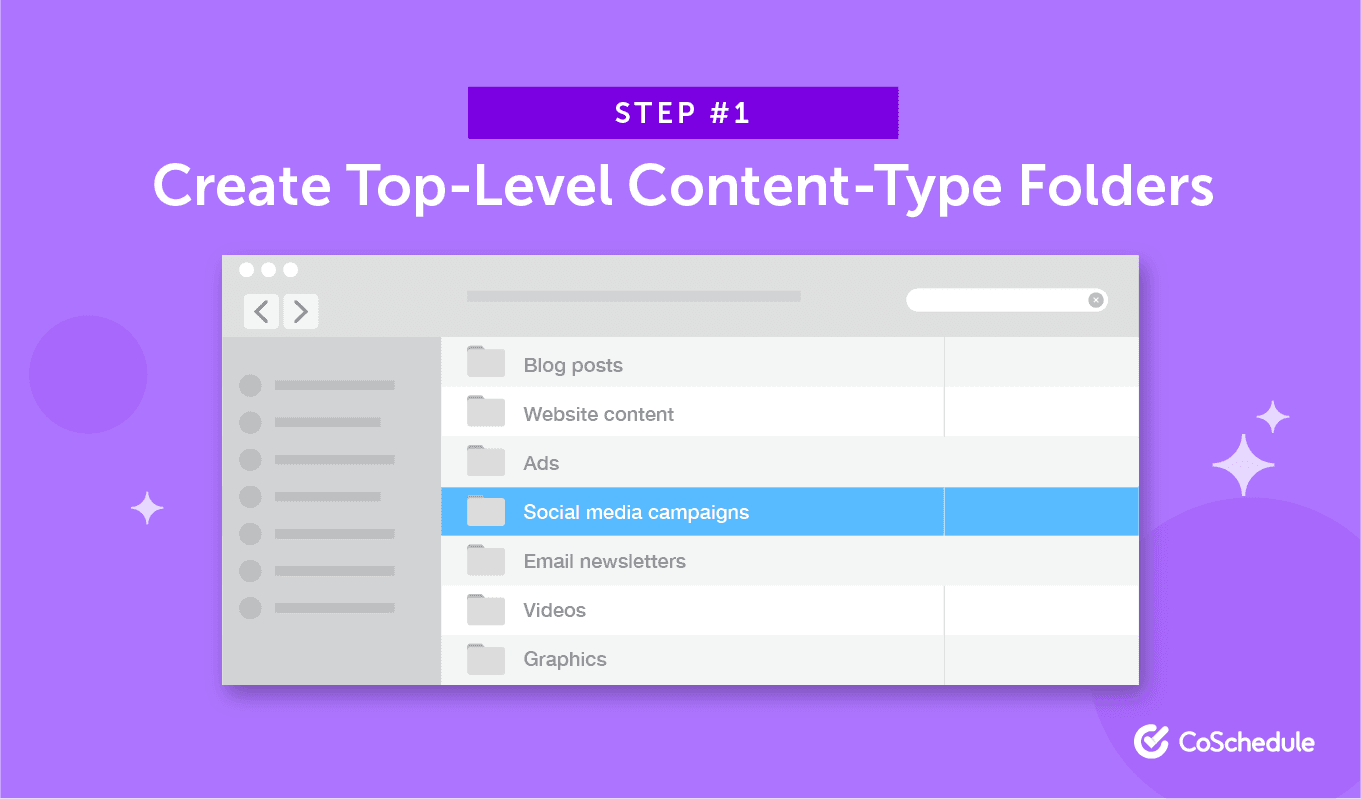
Add Subfolders For Each Individual Project and Piece of Content
Next, add a folder each time you create assets for a given campaign, project, or content piece. Just make sure that each project-level folder gets placed within the correct category folder: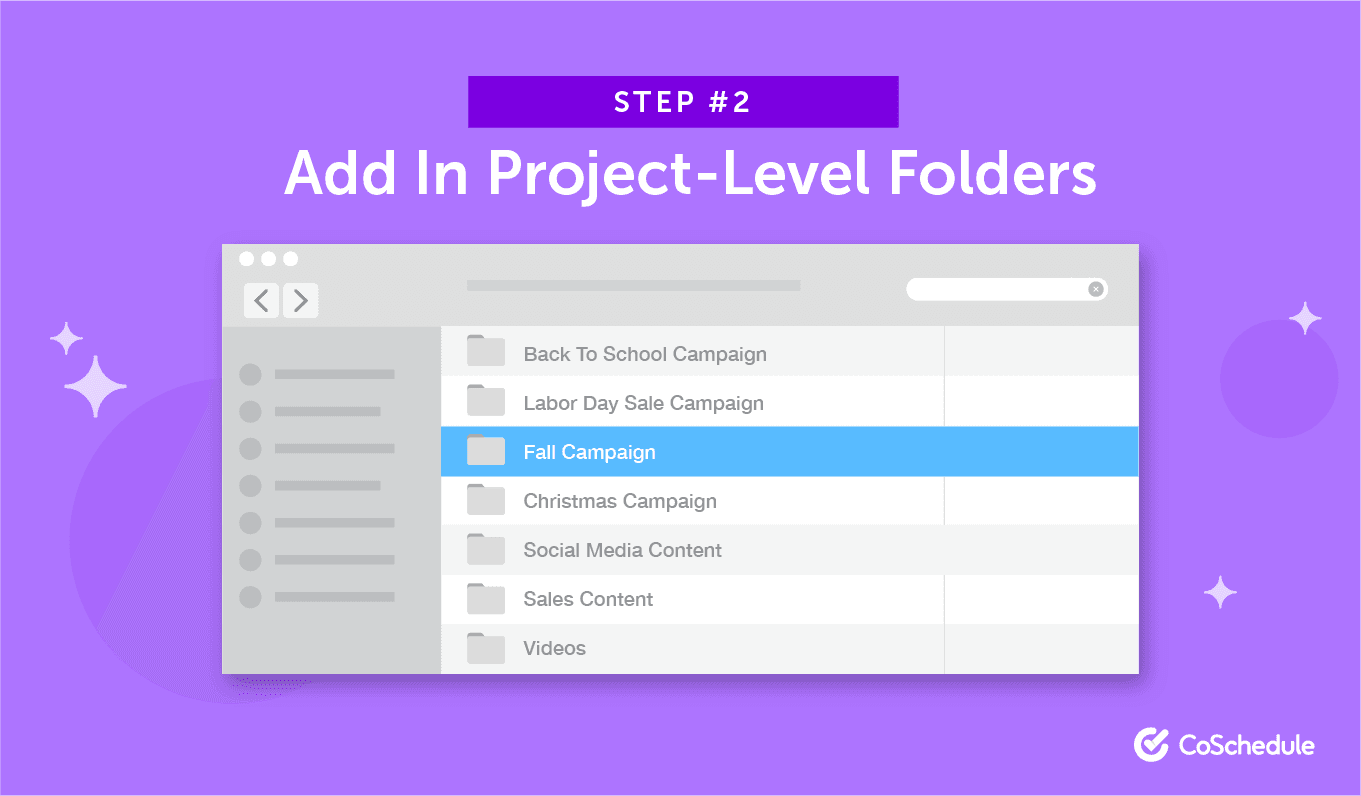
Organize Each File Per Your File Naming Convention
This is where everything comes together. Before adding each file into those folders, make sure those files are saved using the right syntax and naming convention. Now, you’ll never have trouble finding anything you might need again.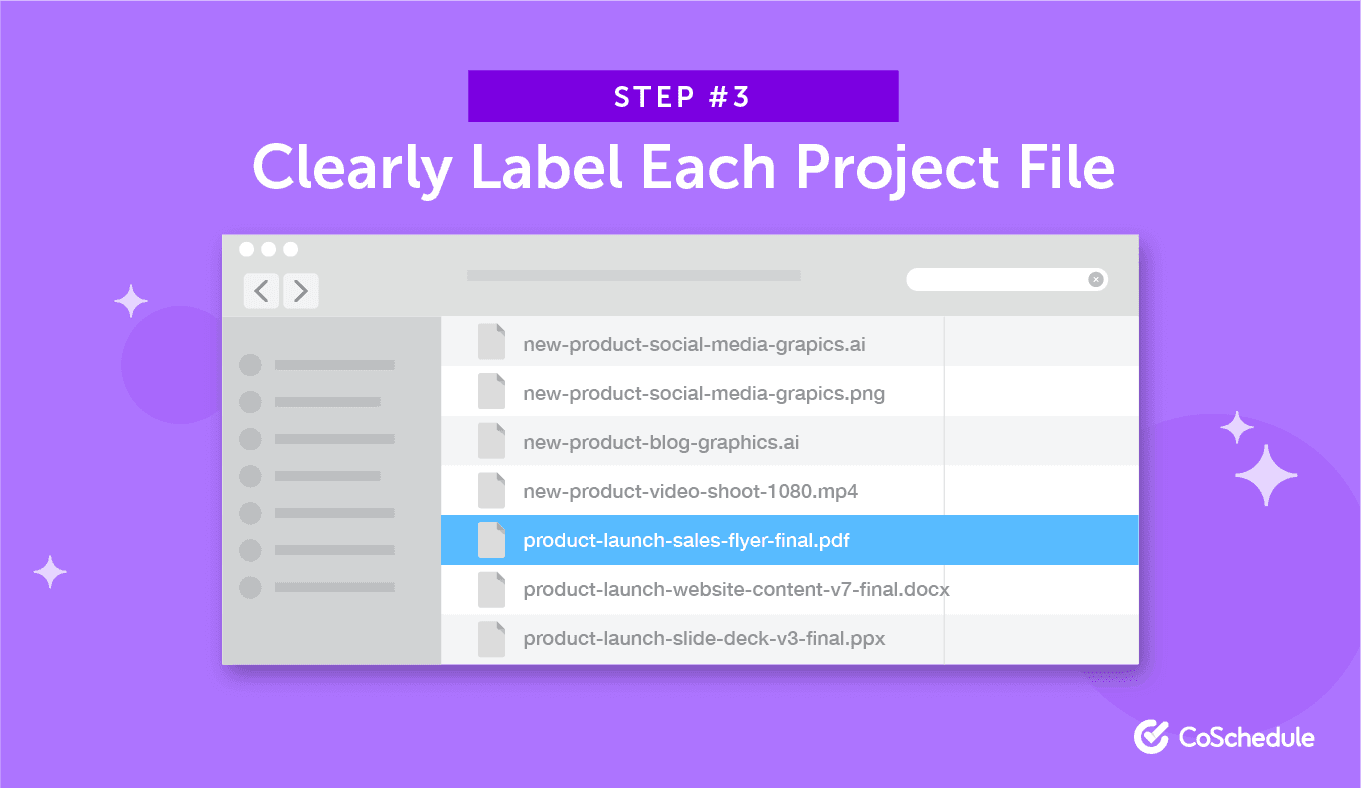
Organize Marketing Files With CoSchedule’s Asset Organizer
Most marketing teams probably have some sort of cloud storage for files (Google Drive, Dropbox, etc.). And while those services have their place (Coschedule even integrates with Google Drive and Dropbox), marketers often need something more powerful and purpose-built for managing assets (image files, internal documentation, and the like). CoSchedule’s Asset Organizer is an ideal option that allows you to easily store, index, and share all your files.- Quickly access what you need.
- Maintain control over brand assets.
- Catalog files to avoid duplication.
- Easily share deliverables with stakeholders and clients.
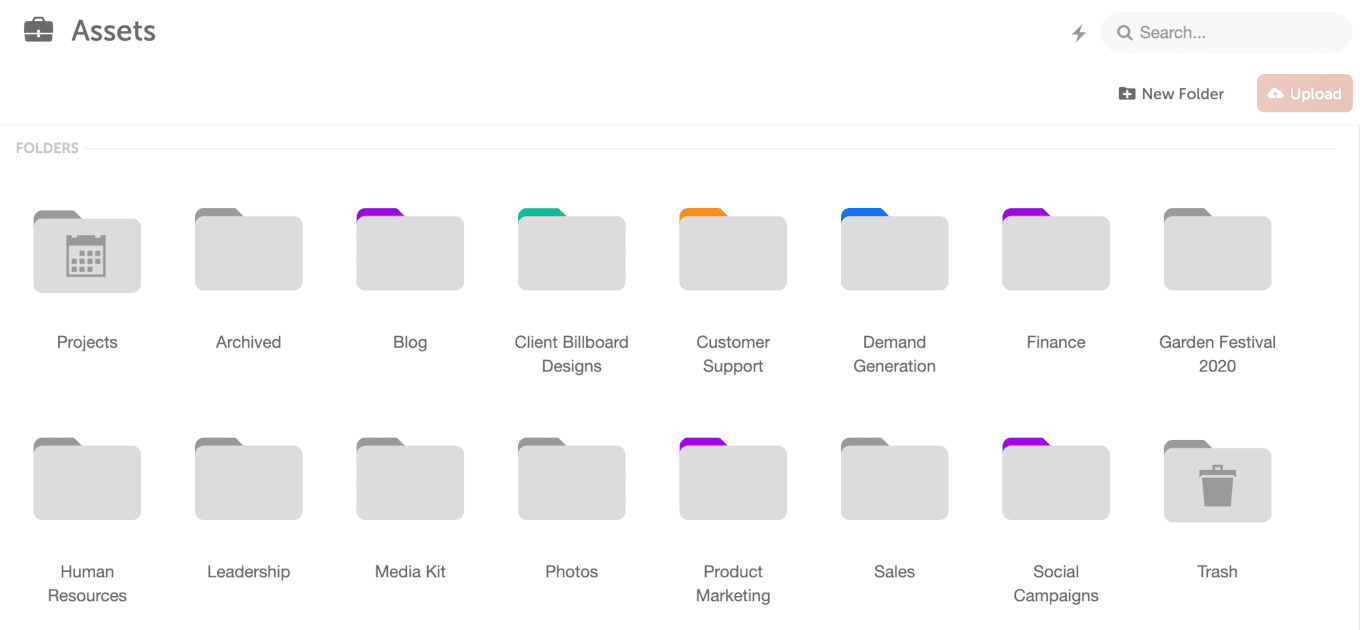 Organize them visually with clear color-coding:
Organize them visually with clear color-coding:
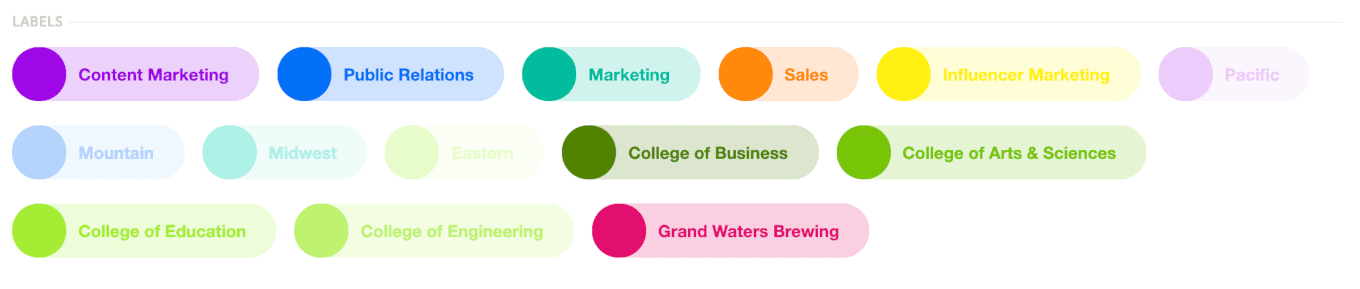 And sort everything with tags:
And sort everything with tags:
 Ready to see what it can do? Schedule a demo and get organized now:
Ready to see what it can do? Schedule a demo and get organized now: