Should You Automate Social Media Posts? [7 Tips To Automate Like A Boss]
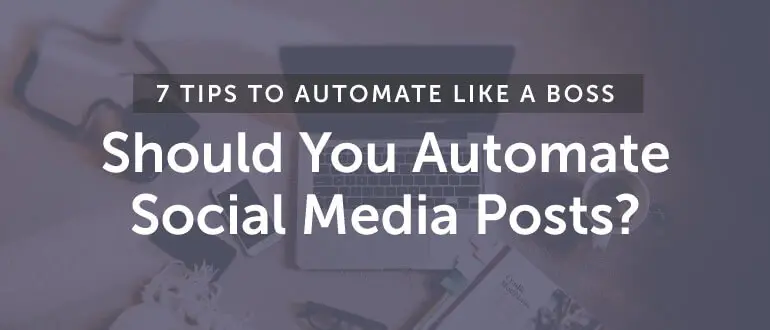 I saw a speaker at a big conference tell thousands of marketers that automating social media posting is evil.
This was my first thought:
I saw a speaker at a big conference tell thousands of marketers that automating social media posting is evil.
This was my first thought:
Uh. What?That is TERRIBLE advice. ^ That's all caps, bold, italics, and underline. Because it's really stupid advice. Here's why. In general, automating your social media posts can help you:
- Schedule once and reap long-term benefits.
- Get more results with less effort.
- Communicate consistently and intelligently with your following.
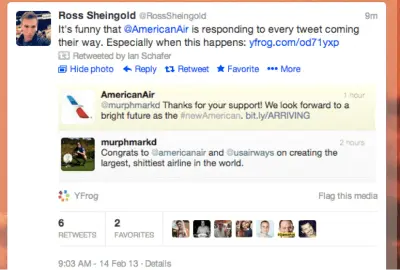 Image curated from this post from Spokal.
So... what should you automate?
Automate the social media posts that share your content and curated content.
It's that simple.
Your other option is to take that speaker's advice and:
Image curated from this post from Spokal.
So... what should you automate?
Automate the social media posts that share your content and curated content.
It's that simple.
Your other option is to take that speaker's advice and:
- Sit in front of your computer all day long.
- Memorize the best times + days to post on every social network.
- Set up reminders on your Google Calendar to help you post at those times.
- Write messages and design graphics on the fly when it's time to post.
- Log in and out of every social network account you manage.
- Try to multi-task (even though it's been proven that multi-tasking decreases your productivity).
- Feel stressed out all day long.
Automation You're Already Super Comfortable With
Let me compare automatically posting your social media content to something you're already super comfortable with scheduling. You aim to have several blog posts complete for at least a couple weeks from now. That way, you don't have to stress at the last second, and post content that might not be up to your standards of performance. You schedule those blog posts. That's a form of automation.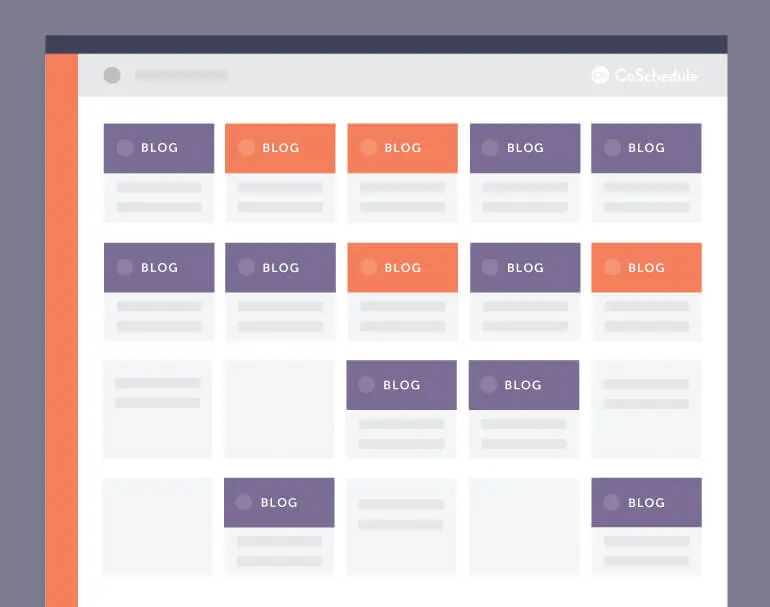 With automatic social media posting, you write and design your content, then simply schedule it to share at a later date.
This automation helps you complete and schedule your work at one time to eliminate the tedious, manual busywork that would otherwise force you to multitask and dramatically decrease your productivity.
With automatic social media posting, you write and design your content, then simply schedule it to share at a later date.
This automation helps you complete and schedule your work at one time to eliminate the tedious, manual busywork that would otherwise force you to multitask and dramatically decrease your productivity.
Social media automation eliminates tedious, manual busywork.
Click To Tweet3 Social Media Automation Myths
So let's look at some of the illogic against automatically sharing your social media content. Here are some things people say:1. "Automated Social Media Posts Are Penalized"
Buffer compiled original research comparing organically posted Facebook messages against messages posted from a third-party tool. The findings? Posts from third-party tools, like CoSchedule, do not receive less engagement than natively posted Facebook messages.2. "Automated Social Marketing Is Impersonal"
You still need to write your messages and design the visuals you'll share. ^ This takes a personal touch. If anything, dedicating time to write and design your content ahead of schedule should help you create better content. You won't be creating on the fly and posting instantly, which gives you the opportunity to strategize rather than react. With automation, you simply decide to share that content at a later time.3. "Automatic Social Media Posting Strips Engagement"
You still need to plan time to respond + engage with your audience when they share your content, reply to your social shares, and reach out to you. ^ This is not something to automate.7 Tips To Automate Social Media Posts Like A Boss
1. Plan A Variety Of Messages For Each Newsfeed
Sure, you can share content headlines. But as your audience looks at your newsfeed on any social network, you'll want a variety of message types that tend to work extremely well. Think about: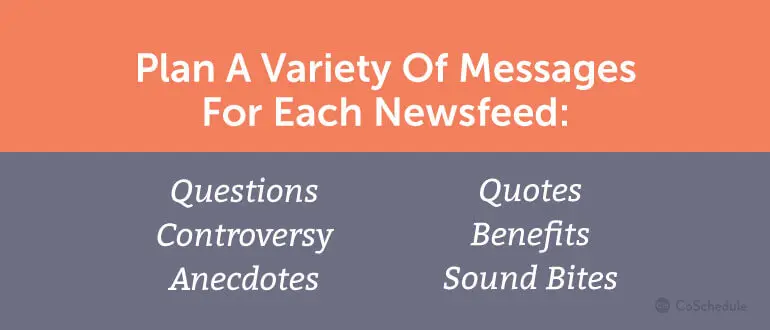 Pro Tip: Use the Headline Analyzer Studio built into your CoSchedule marketing calendar to brainstorm many versions of your headlines for social shares. This practice allows you to share the same piece of content across multiple networks multiple times without making it feel like you're just sharing the same thing over and over when you automate.
Pro Tip: Use the Headline Analyzer Studio built into your CoSchedule marketing calendar to brainstorm many versions of your headlines for social shares. This practice allows you to share the same piece of content across multiple networks multiple times without making it feel like you're just sharing the same thing over and over when you automate.
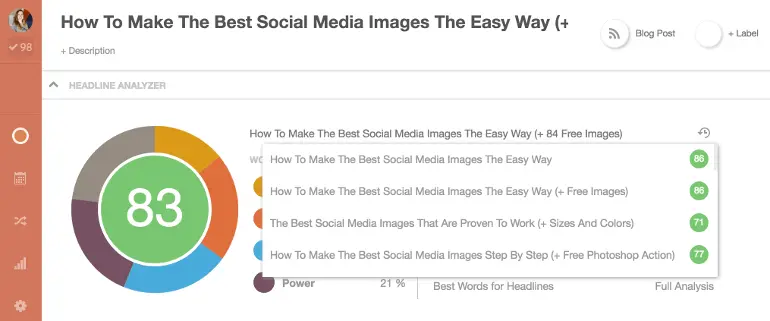
2. Write For Each Network
While advice on writing for social media generally spans all networks, there are mechanics to consider with your text.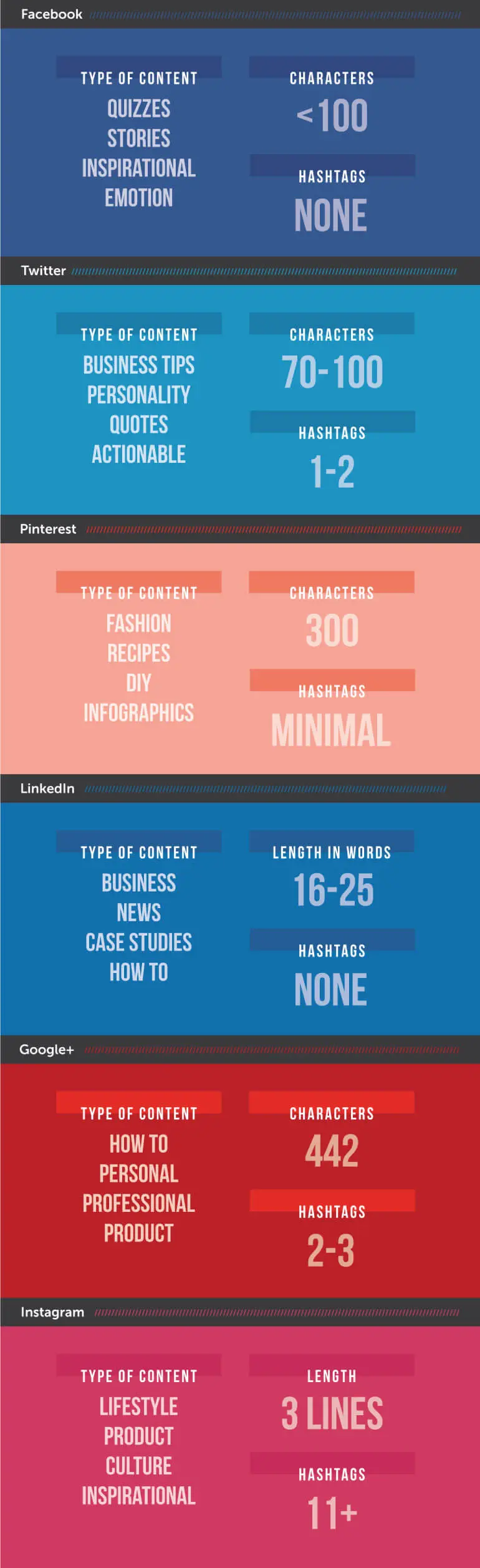 You will want to write multiple messages for each network, especially if you plan to recycle those in your social media automation.
You will want to write multiple messages for each network, especially if you plan to recycle those in your social media automation.
3. Design For Each Network
Like the actual text in your social media messages, optimize your visuals for each network.
4. Create A Posting Schedule For Every Piece Of Content You Publish + Curate
By this point, you've written multiple engaging social media messages for each network. You've also designed and optimized your visuals for each network. Now it's time to think about scheduling and automating those social media messages. CoSchedule helps you organize a posting schedule you can reuse again and again. It's called Social Templates. That feature helps you create a social media campaign template once, then reuse it later to save you from the tedious, manual busywork of social media scheduling. In your CoSchedule calendar, open the piece of content you want to share. Then add the Social Campaign. Click on the Social Templates icon, and "+ Create New Template".
Click on the Social Templates icon, and "+ Create New Template".
 Name your Social Template, then use Social Helpers to create placeholders where you'll later place your actual social media message content. I think of Social Helpers like form fields: You are creating the template you'll fill in and reuse again and again later on. So Social Helpers are reminders of what you want to include in your posting schedule.
You can use Social Helpers tons of different ways... but if you took my advice and wrote and designed engaging messages for each network, I'd label your text helpers and image helpers to complement one another.
Let me show you by example.
Let's say you wrote and designed three Facebook messages. In your Social Template, create Social Helpers for each of the three messages with a Text Helper and Image Helper to complement each other. This will ensure you match up your content the way you'd expect:
Name your Social Template, then use Social Helpers to create placeholders where you'll later place your actual social media message content. I think of Social Helpers like form fields: You are creating the template you'll fill in and reuse again and again later on. So Social Helpers are reminders of what you want to include in your posting schedule.
You can use Social Helpers tons of different ways... but if you took my advice and wrote and designed engaging messages for each network, I'd label your text helpers and image helpers to complement one another.
Let me show you by example.
Let's say you wrote and designed three Facebook messages. In your Social Template, create Social Helpers for each of the three messages with a Text Helper and Image Helper to complement each other. This will ensure you match up your content the way you'd expect:
- Text Helper: {facebook1} Image Helper: {facebook1}
- Text Helper: {facebook2} Image Helper: {facebook2}
- Text Helper: {facebook2} Image Helper: {facebook2}
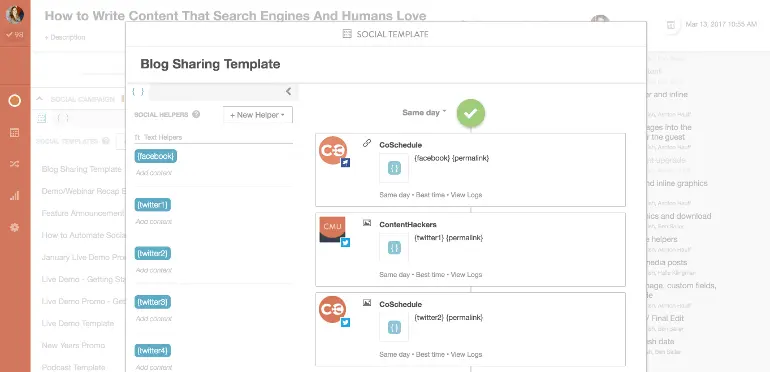 You get the idea.
Now you can flesh out a posting schedule for every network in one place.
You get the idea.
Now you can flesh out a posting schedule for every network in one place.
 After you've created your Social Template, apply it to your content and fill in the Social Helpers with the messages you've created.
After you've created your Social Template, apply it to your content and fill in the Social Helpers with the messages you've created.
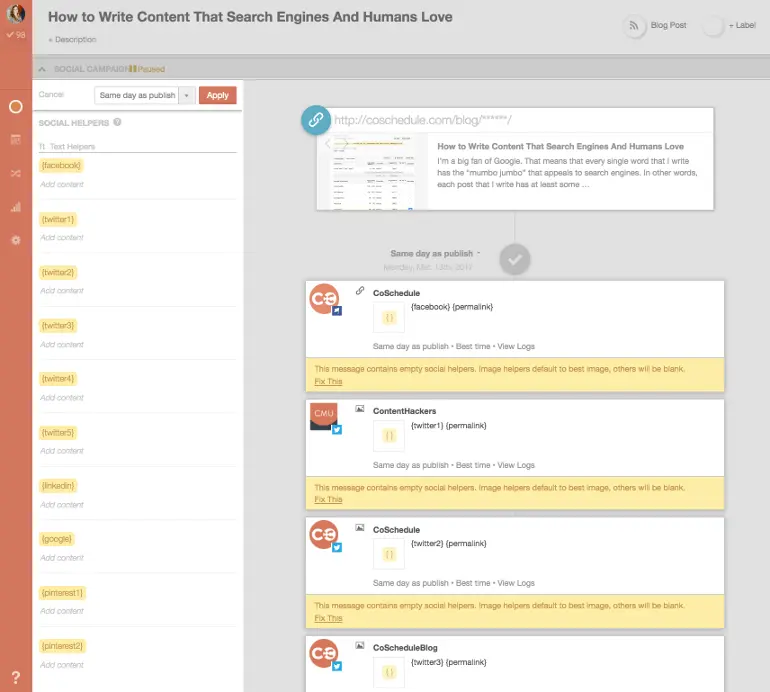 Now you'll automatically share engaging content well beyond the moment you wrote your social media messages.
Social Templates are available in all new CoSchedule marketing calendars!
Now you'll automatically share engaging content well beyond the moment you wrote your social media messages.
Social Templates are available in all new CoSchedule marketing calendars!
5. Automatically Share At The Best Times For Each Social Network
As you create your posting schedule, it's helpful to know the best times to post on each network. You're more likely to get the engagement, shares, and traffic you deserve by automatically sharing your content when each specific network's audience is most active: Luckily for you, this data is built right into CoSchedule. As you set up your Social Template and schedule your messages, you can leave your default schedule setting on Best Time.
Luckily for you, this data is built right into CoSchedule. As you set up your Social Template and schedule your messages, you can leave your default schedule setting on Best Time.
 CoSchedule will automatically share your message on the day you schedule at the best time to increase your engagement.
It's a nifty feature we call Best Time Scheduling, and it's available in all new CoSchedule marketing calendars.
That means you get all the benefits of reaching your audience without having to remember all the tedious data about when each network's users are typically active.
CoSchedule will automatically share your message on the day you schedule at the best time to increase your engagement.
It's a nifty feature we call Best Time Scheduling, and it's available in all new CoSchedule marketing calendars.
That means you get all the benefits of reaching your audience without having to remember all the tedious data about when each network's users are typically active.
6. Share The Perfect Amount On Each Network
Even when you set up campaigns for each piece of content you publish and curate, there will be times when you're missing engagement opportunities: So... how can you fill in the gaps in your posting schedule to share the perfect amount to every social network, every day?
So... how can you fill in the gaps in your posting schedule to share the perfect amount to every social network, every day?
How can you fill in the gaps in your posting schedule to share the perfect amount to every social network, every day?
Click To Tweet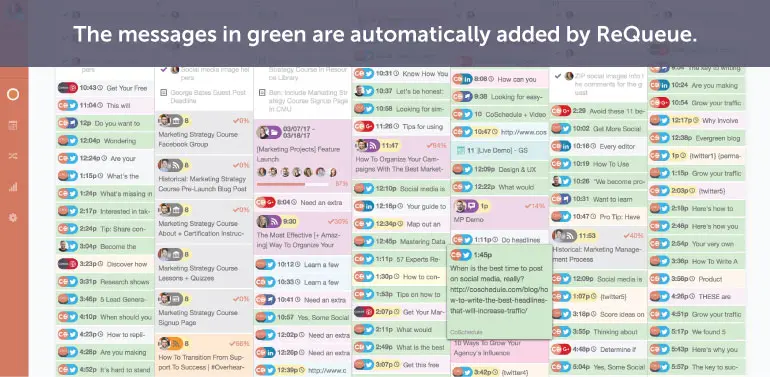 ReQueue is the social media automation tool that intelligently finds gaps in your posting schedule and fills them with messages you've hand-selected. It automates the busywork of manual scheduling, and gives you the power of sharing only the messages you want.
It's easy.
Turn on ReQueue in your Settings page in CoSchedule.
ReQueue is the social media automation tool that intelligently finds gaps in your posting schedule and fills them with messages you've hand-selected. It automates the busywork of manual scheduling, and gives you the power of sharing only the messages you want.
It's easy.
Turn on ReQueue in your Settings page in CoSchedule.
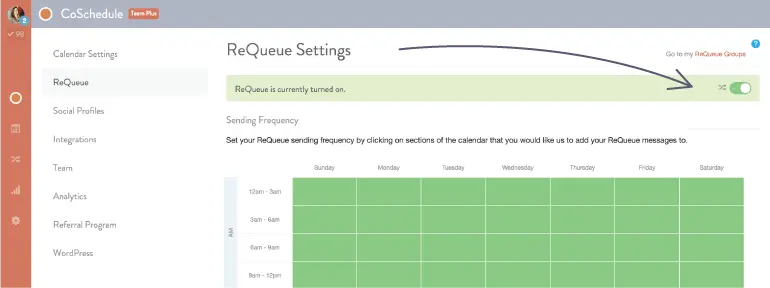 From here, you can select when you'd like your messages to send and how often you feel comfortable automatically re-sharing the exact same message.
From here, you can select when you'd like your messages to send and how often you feel comfortable automatically re-sharing the exact same message.
 You can even hand-pick how often you'd like to automate social media messages for each specific social media account.
You can even hand-pick how often you'd like to automate social media messages for each specific social media account.
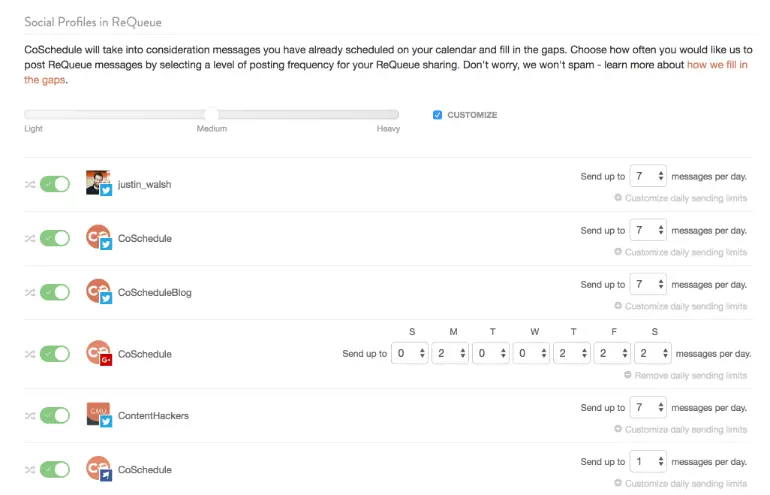 Next, set up ReQueue groups for the content you will automate. Some ideas could be:
Next, set up ReQueue groups for the content you will automate. Some ideas could be:
- Evergreen: You have content that never grows old. Automatically re-share it without the hassle.
- Content Curation: You find great content to share all the time. Instead of sharing it one-and-done, make the most of your time by sharing it again at a later date.
- Product-Specific: You likely want to share information about your products or services. Instead of recreating the same content, automatically re-share it without the fuss.
- Quotes/Standalone: Mix up your posting schedule by sharing evergreen advice with immediate takeaways (and no backlinks to anything).
- Seasonal: Have seasonal campaigns around holidays or events? Automate the messages with clear start and stop dates.
- Network-Specific: If you want a lot of control, add all of a specific network's messages to a specific ReQueue group. You can then control the amount of shares from each group.
- Account-Specific: Like network-specific groups, this idea would give you even more control over the messages you automate to specific social media accounts.
 Now you just need to add messages into your groups!
Let's go back to that example from earlier where you set up a Social Template to share a piece of content.
In that Social Campaign, find a message, toggle the ReQueue option, and add it to a group.
Now you just need to add messages into your groups!
Let's go back to that example from earlier where you set up a Social Template to share a piece of content.
In that Social Campaign, find a message, toggle the ReQueue option, and add it to a group.
 It's that easy!
ReQueue is available as an add-on for Solo and Team Marketing plans, and comes standard when you rock Team Pro or Multi-Calendar plans.
It's that easy!
ReQueue is available as an add-on for Solo and Team Marketing plans, and comes standard when you rock Team Pro or Multi-Calendar plans.
7. Share + Learn + Iterate
As you automate your social media posting, you'll want to measure your success. That's where analytics comes into play. ;) Check out the Social Engagement Report in your CoSchedule marketing calendar that provides an overview of the health of your entire social media posting strategy.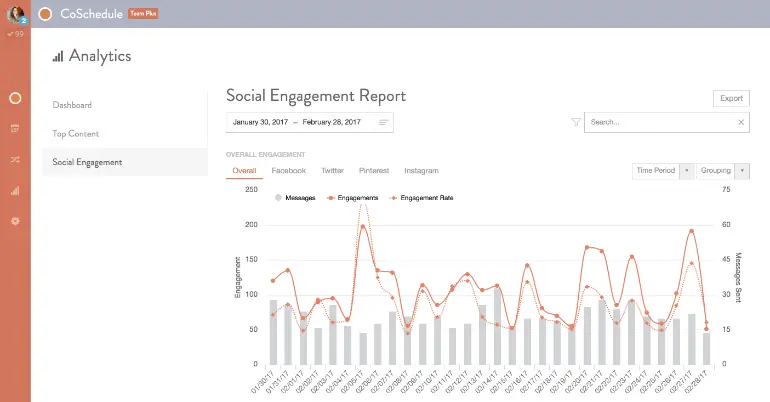 You'll know what's working (and what's not) with deep dives into specific account performance.
You'll know what's working (and what's not) with deep dives into specific account performance.
 And you can also view the messages with the highest engagement to easily add your best-performing content into ReQueue. Easily automate your best-performing content to get even bigger results!
And you can also view the messages with the highest engagement to easily add your best-performing content into ReQueue. Easily automate your best-performing content to get even bigger results!



